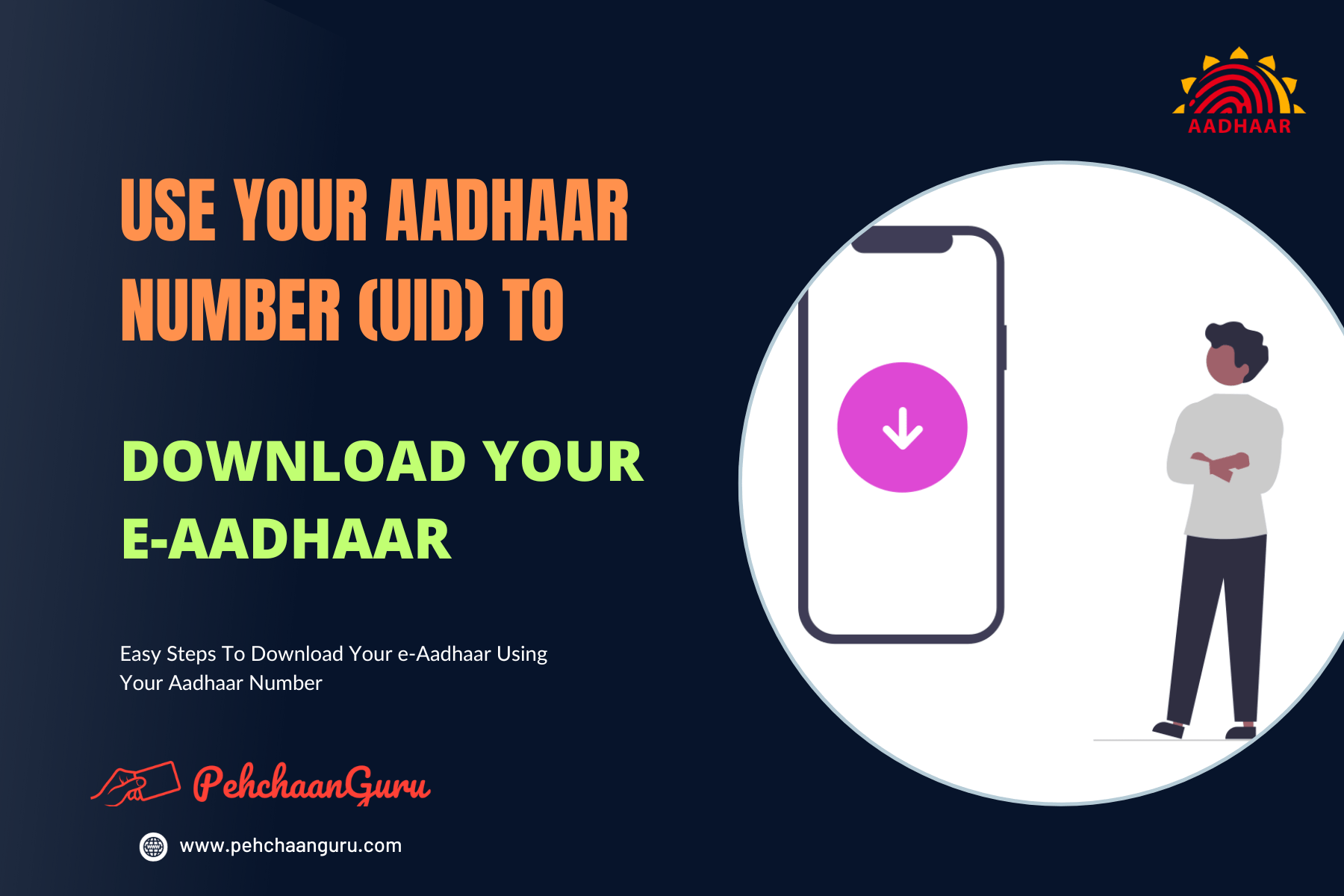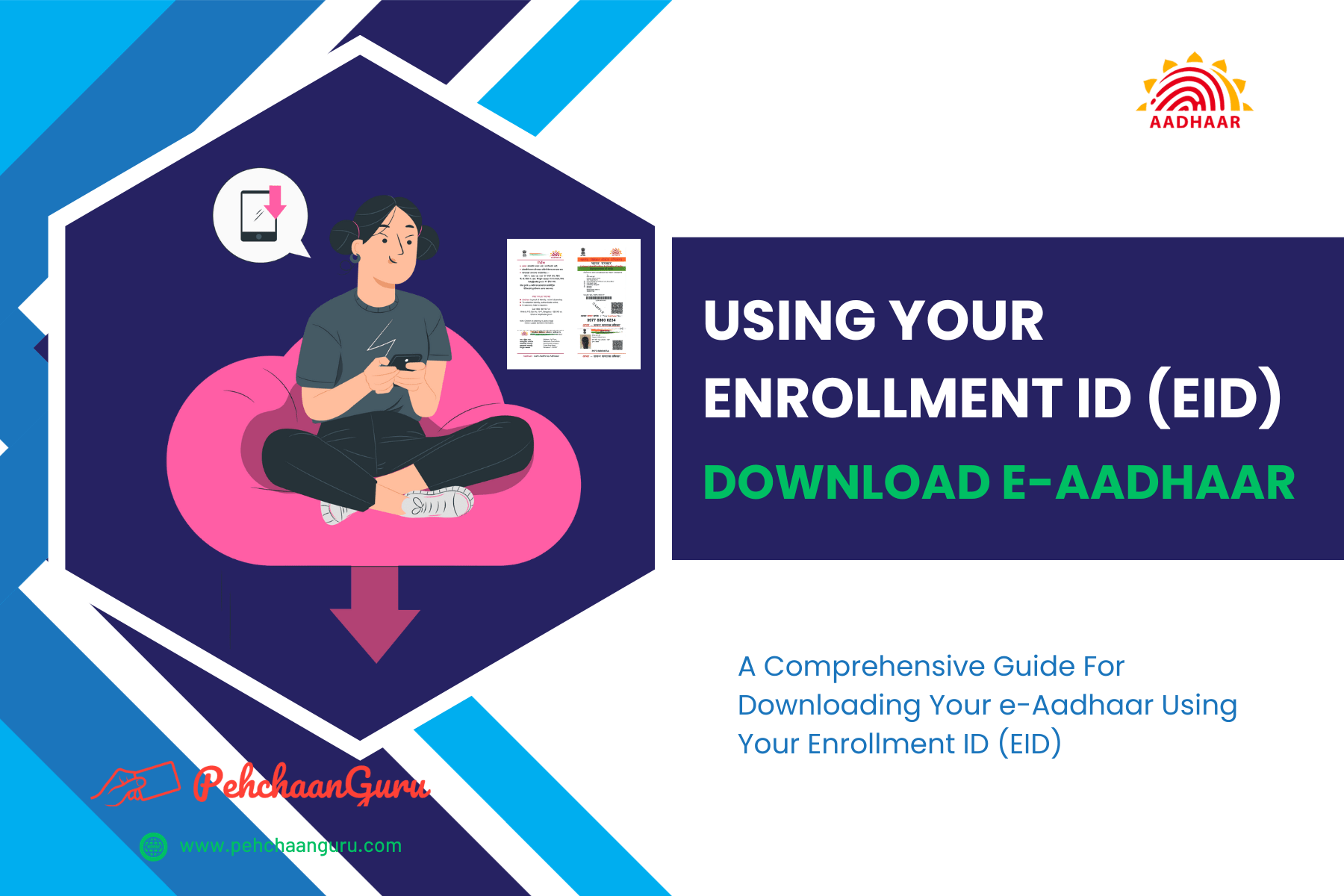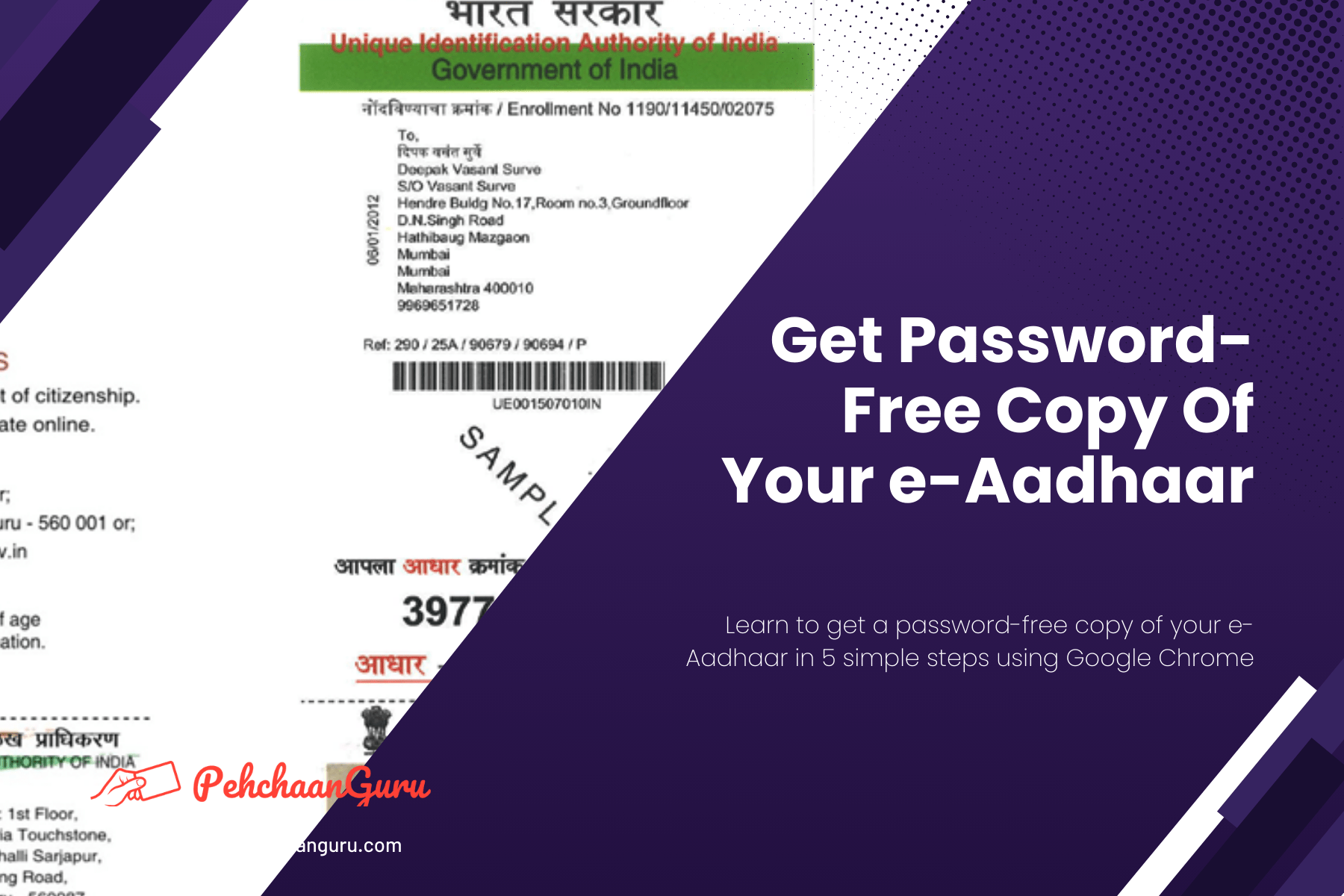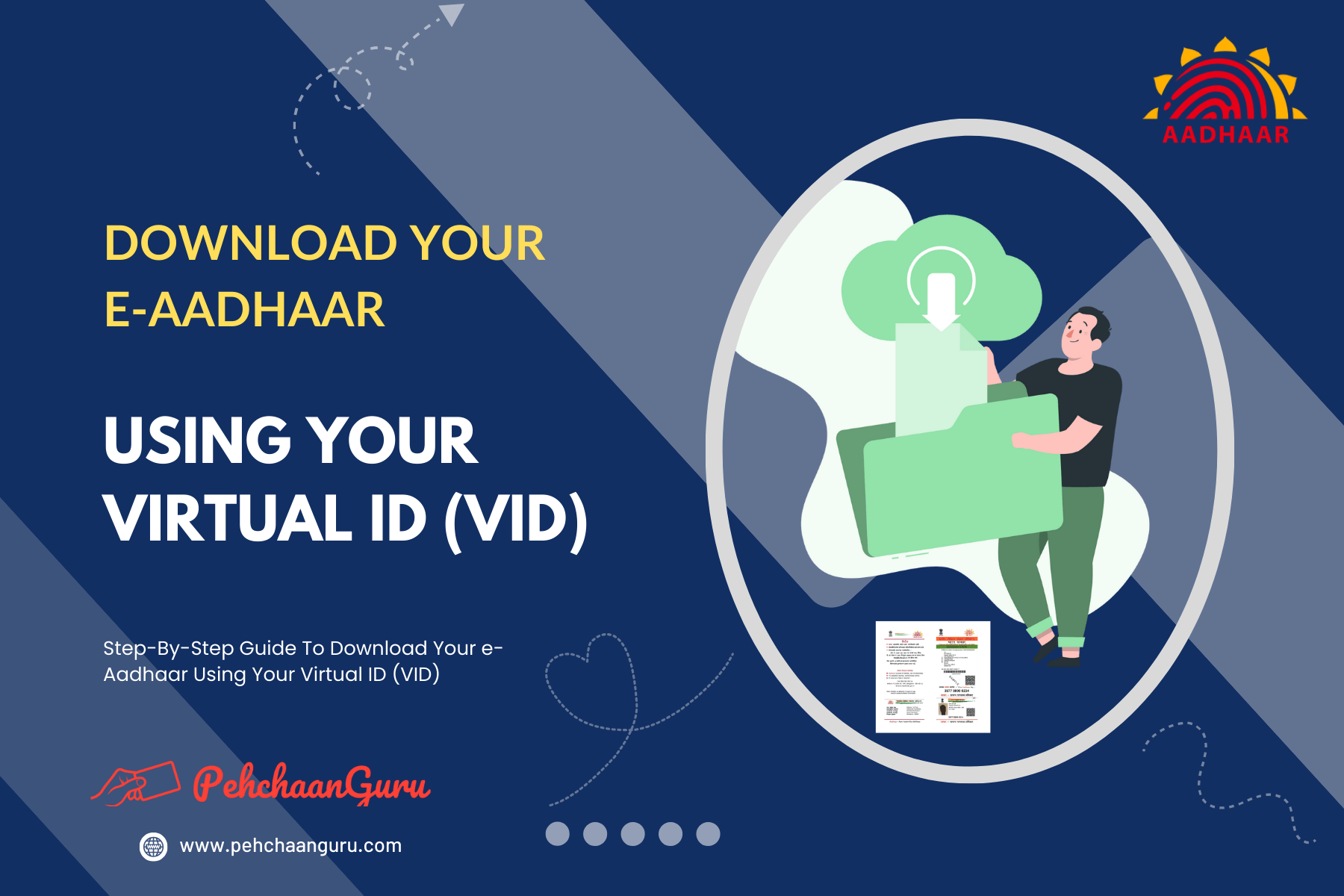Table Of Contents
ToggleWhat is e-Aadhaar?
e-Aadhaar serves as a digital replica of your Aadhaar Card, offering a high level of security due to its password protection and inclusion of a unique digital signature from the UIDAI (Unique Identification Authority of India), the overseeing body for Aadhaar. Acquiring your e-Aadhaar is a hassle-free process, accessible through UIDAI’s official website or the user-friendly mobile app, mAadhaar, available on Google Play for Android devices and the Apple App Store for iPhones.
The beauty of this digital rendition lies in its flexibility, as you can download it as frequently as necessary without any restrictions. This feature not only ensures the security of your Aadhaar information but also provides convenient access in our digital age, making it perfectly suited to modern times.
It’s worth noting that, as per the Aadhaar Act, an e-Aadhaar holds equal validity to a Physical Aadhaar Copy for all purposes.
You can refer to UIDAI’s Circular for more information on the validity of e-Aadhaar.
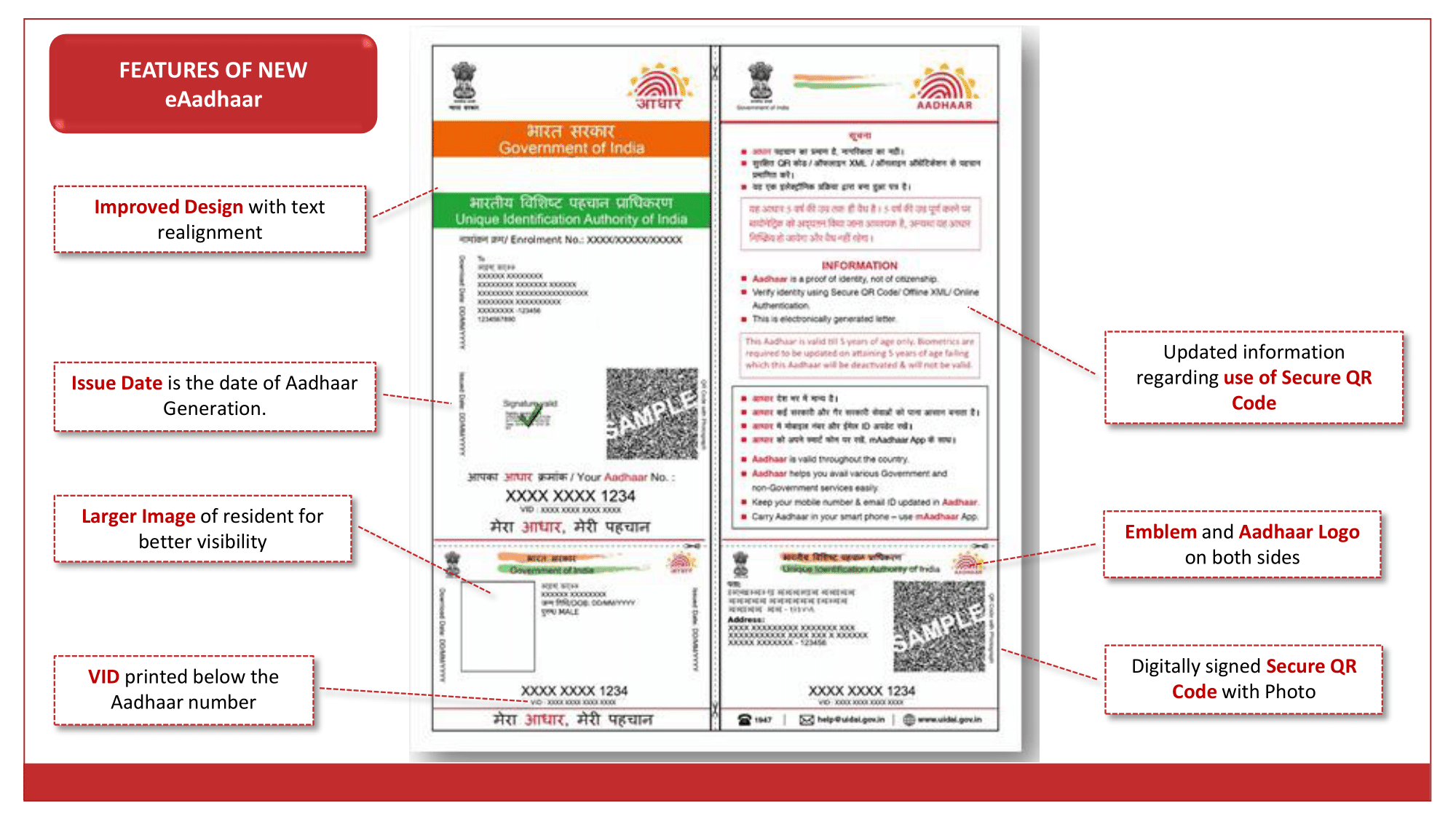
How to download e-Aadhaar online?
Typically, when you enroll for Aadhaar or update your Aadhaar details, you receive a Physical Aadhaar Card delivered via India Post. This usually takes a few weeks for delivery. Nevertheless, there’s an alternative approach: you can also obtain a digital replica of your Aadhaar Card through the UIDAI myAadhaar Portal or the mAadhaar App.
This digital version can be stored on your mobile device and operates in the same way as a Physical Aadhaar Card. You even have the option to print it on regular paper, and it holds the same level of validity for all Aadhaar-related activities anywhere within India.
In this blog post, we will guide you through the process of downloading your e-Aadhaar using your 12-digit Aadhaar Number and the OTP received on your registered mobile number.
Which are the two versions of e-Aadhaar available for download?
Regular Aadhaar and Masked Aadhaar are two variants of Aadhaar Cards, each with distinct levels of personal information exposure.
→ Regular Aadhaar Card: The regular Aadhaar Card displays your complete 12-digit Aadhaar Number, along with personal details such as your name, date of birth, gender, photograph, and address. It is commonly used for identity verification and official purposes.
→ Masked Aadhaar Card: Masked Aadhaar is a privacy-focused version of the Aadhaar Card. In the Masked Aadhaar, the initial 8 digits of your Aadhaar Number are replaced with ‘xxxx-xxxx,’ revealing only the final 4 digits. While other personal details remain unchanged, this version prioritizes anonymity by concealing your full Aadhaar Number. Masked Aadhaar is often preferred when sharing the Aadhaar Card for non-governmental services to reduce the risk of identity theft or misuse.
Both types of Aadhaar Cards are equally valid for most applications. However, Masked Aadhaar offers an additional layer of privacy protection when sharing your Aadhaar information. The choice between the two depends on your privacy preferences and specific requirements.
What serves as the e-Aadhaar password?
The password for e-Aadhaar consists of the initial 4 letters of your name in CAPITAL letters, followed by your year of birth (YYYY). Below are some illustrative examples:
⇒ Example 1:
- Name: ASHISH KUMAR
- Year Of Birth: 2000
- Password: ASHI2000
⇒ Example 2:
- Name: ANU KUMARI
- Year Of Birth: 1999
- Password: ANUK1999
⇒ Example 3:
- Name: S. PASWAN
- Year Of Birth: 1998
- Password: S.PA1998
⇒ Example 4:
- Name: RAM
- Year Of Birth: 1995
- Password: RAM1995
What is Aadhaar Number?
An Aadhaar Number is a unique 12-digit identification number issued by the Unique Identification Authority of India (UIDAI) to residents of India. It serves as a fundamental proof of identity and proof of address and is an integral part of the government’s efforts to establish a robust and secure digital identity infrastructure.
The Aadhaar Number is linked to an individual’s biometric and demographic information, including their photograph, fingerprints, and iris scans. It has become a cornerstone of various government welfare programs, financial services, and official transactions, simplifying processes, reducing fraud, and ensuring efficient service delivery to the citizens of India.
Download e-Aadhaar By Using Aadhaar Number
Here is a comprehensive, step-by-step tutorial on how to download your e-Aadhaar Card using your Aadhaar Number. Make sure your mobile number is linked to your Aadhaar to receive the necessary One-Time Password (OTP) for the download process.
Step 1 : Visit the official UIDAI website
Step 2 : You have the option to choose from 13 different languages for accessing the website. In this instance, I am selecting "English" and then clicking on it
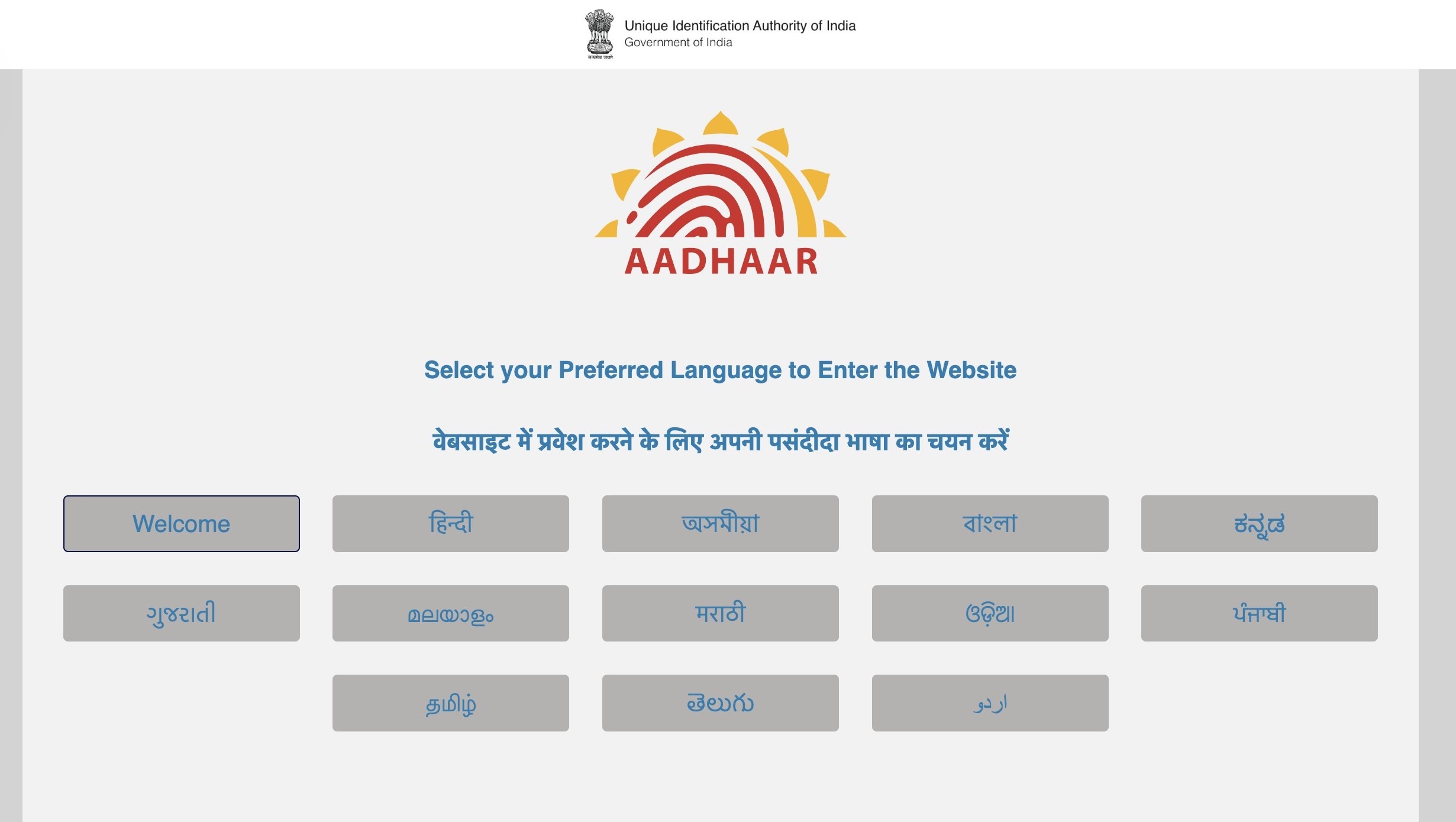
Step 3 : Click on "My Aadhaar"
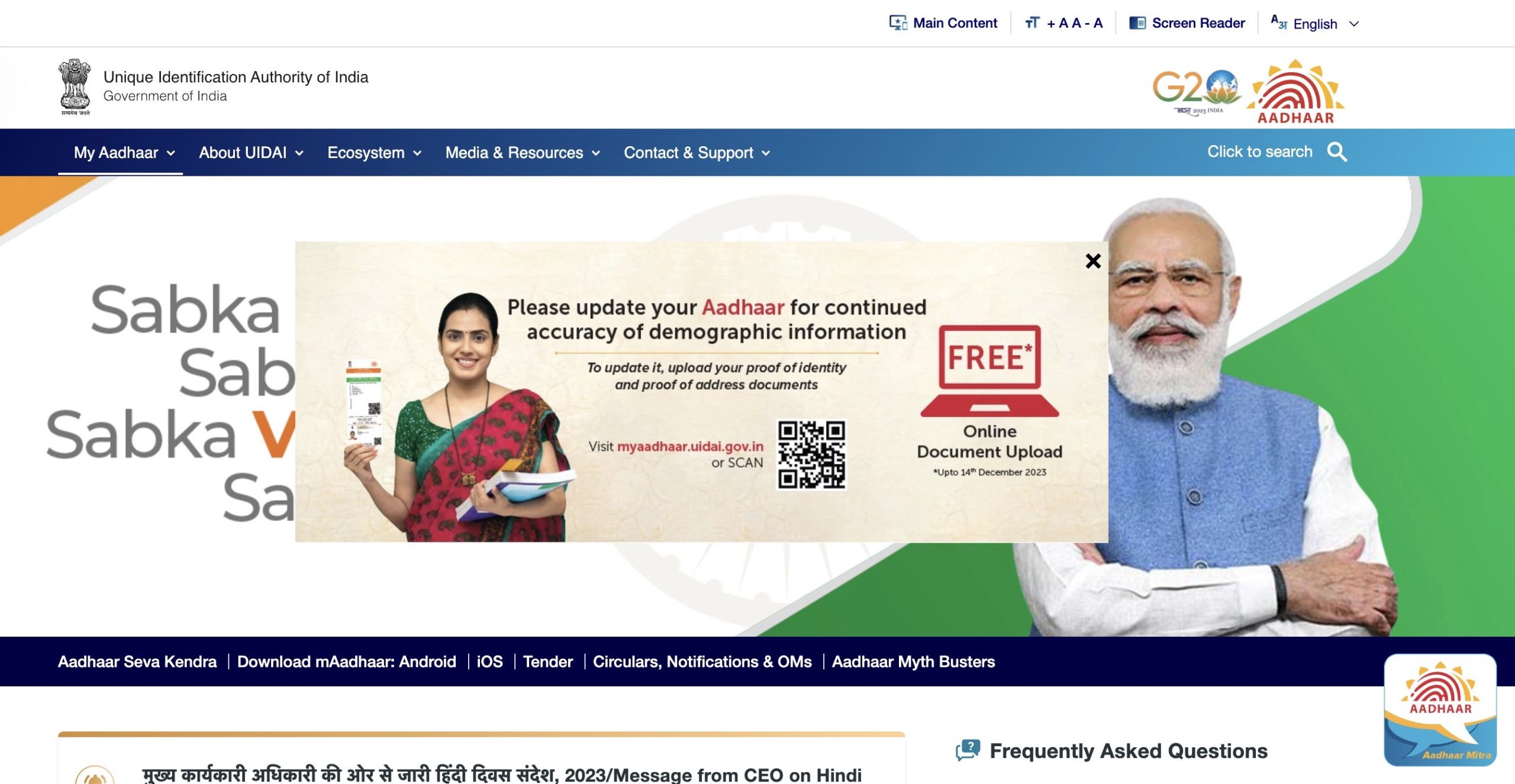
Important Note – If you can’t click on “My Aadhaar,” it’s due to a Pop-Up. Simply close the Pop-Up by clicking “×,” then access “My Aadhaar.”
Step 4 : Choose and click on "Download Aadhaar" under "Get Aadhaar"
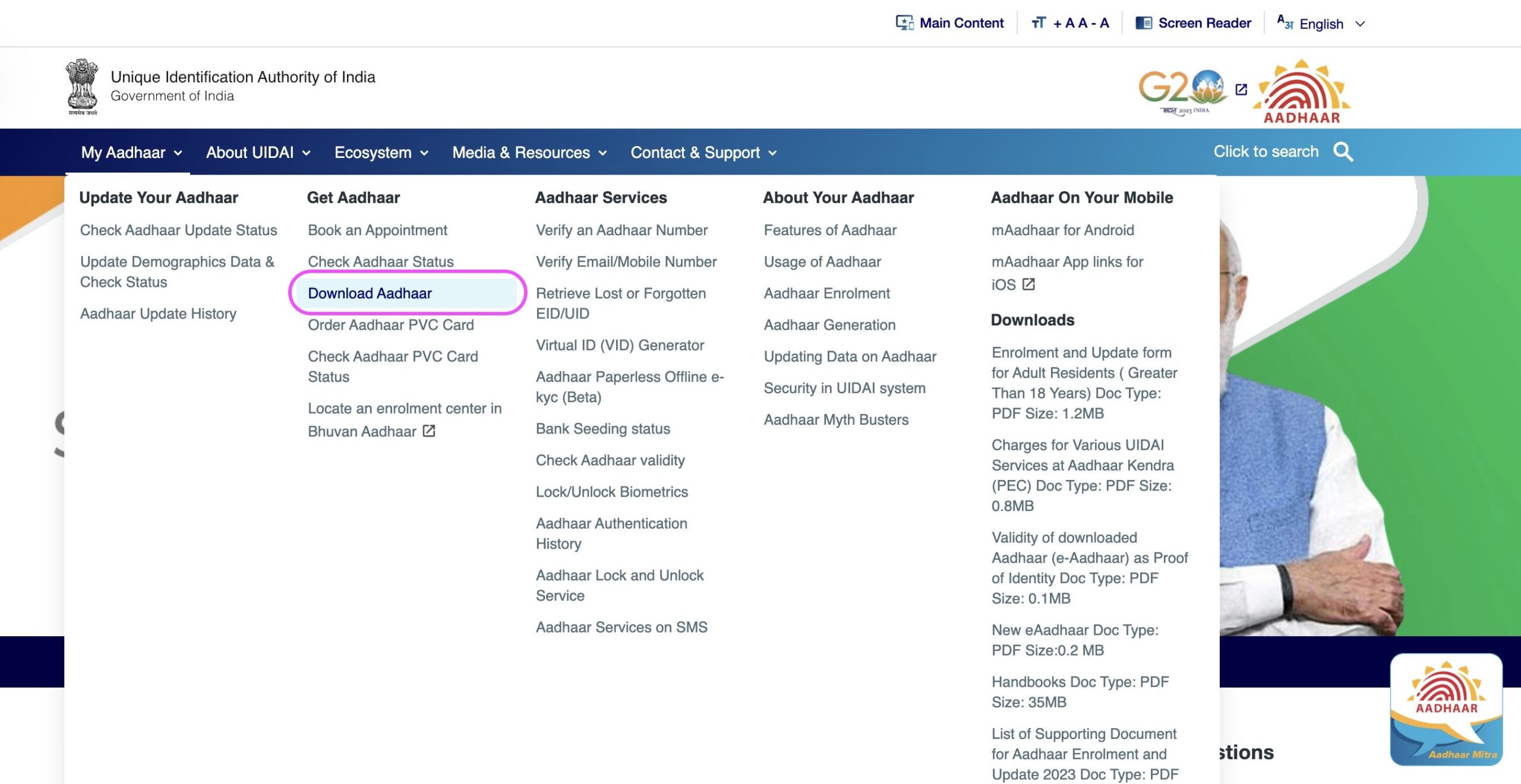
Step 5 : You will be redirected to myAadhaar Portal. Scroll down and simply click on the “Download Aadhaar” option
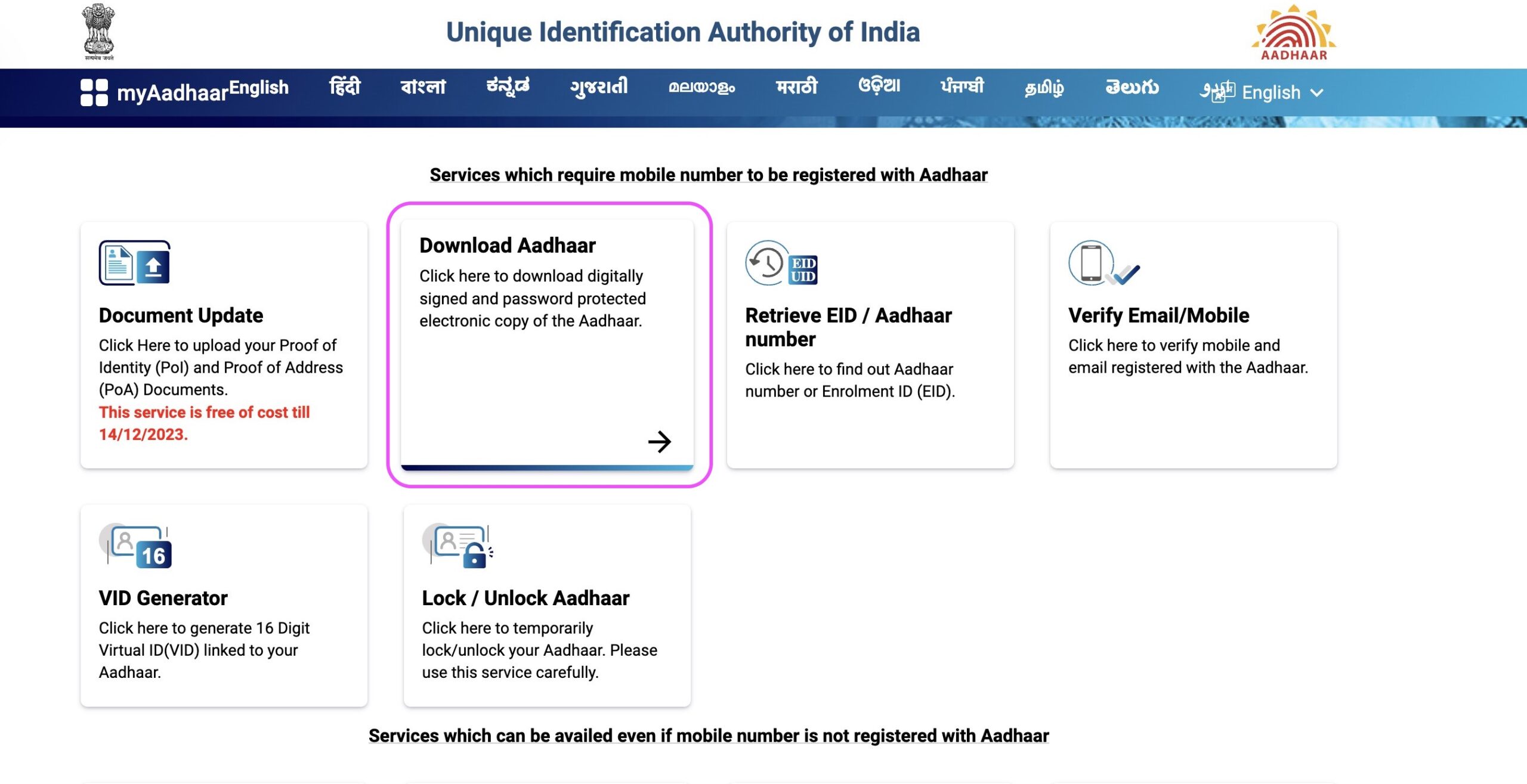
Important Reminder: The web portal https://myaadhaar.uidai.gov.in/ functions as a single platform for all Aadhaar Services and is commonly referred to as the “myAadhaar” Portal. You can visit this website directly to initiate the Aadhaar download process or access various other Aadhaar-related services.
Step 6: You will be directed to Generic Aadhaar Download Page. On the displayed page, select “Aadhaar Number”
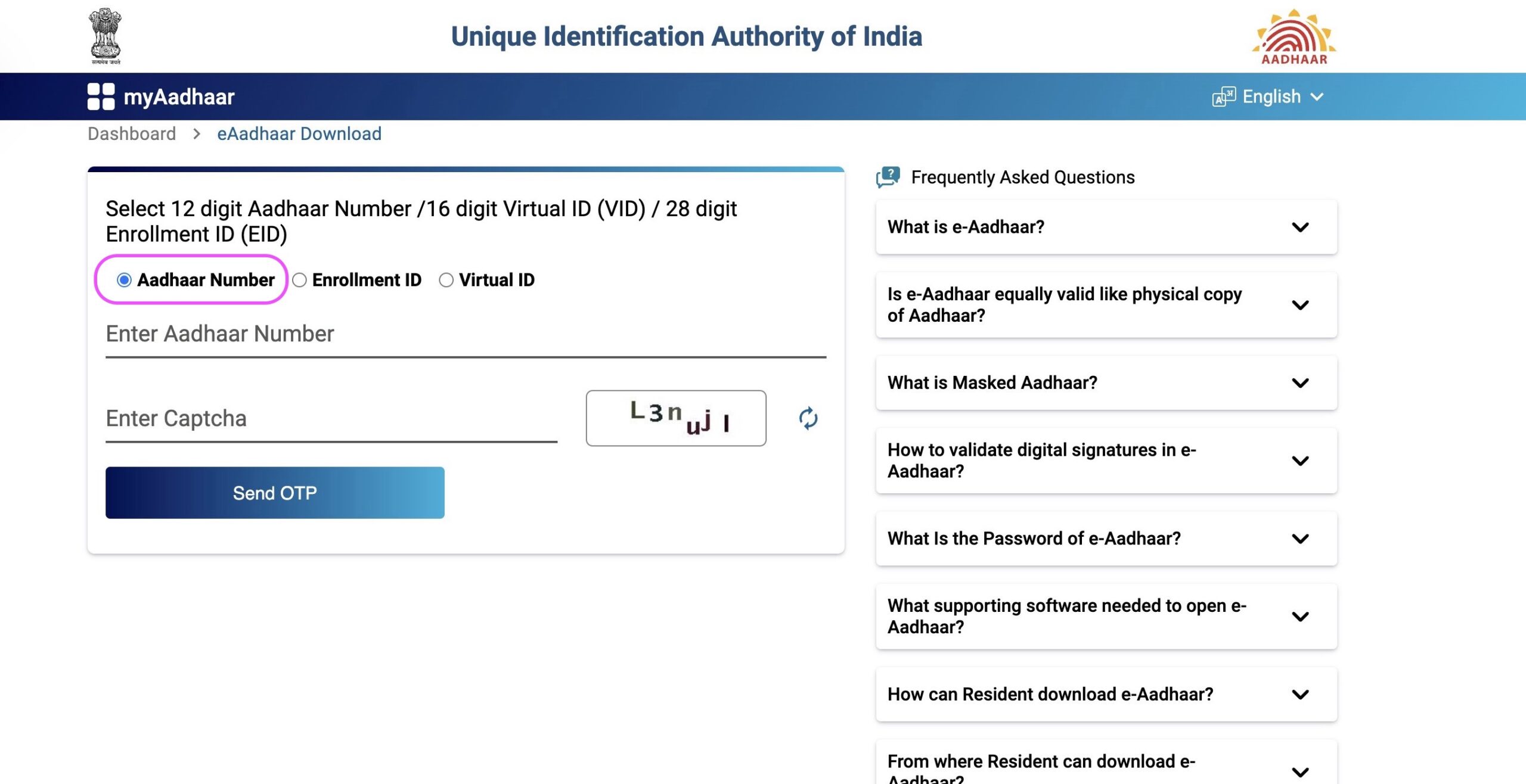
Step 7: Input your Aadhaar Number
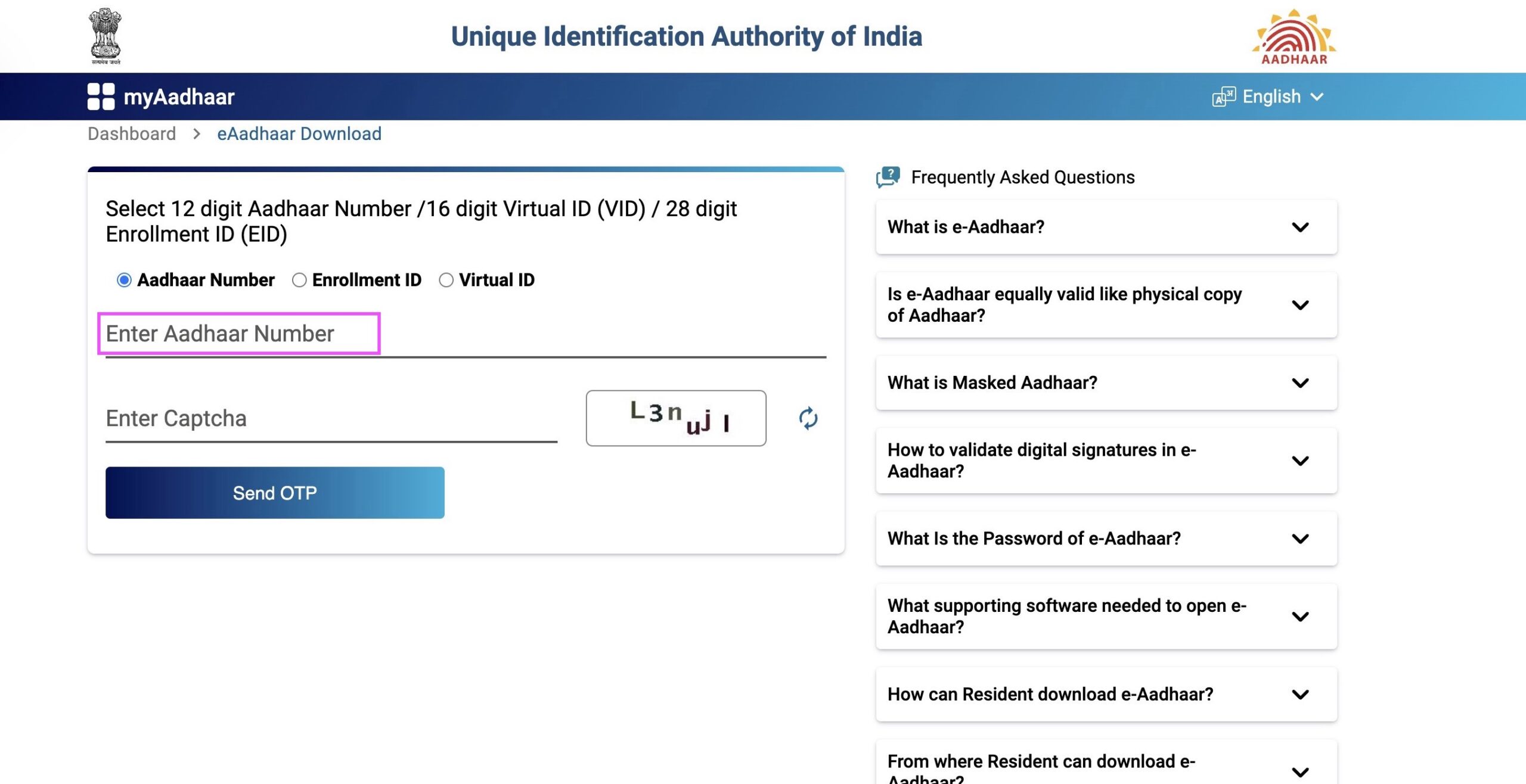
Step 8: Select the "Enter Captcha" field and input the characters and words displayed on your screen
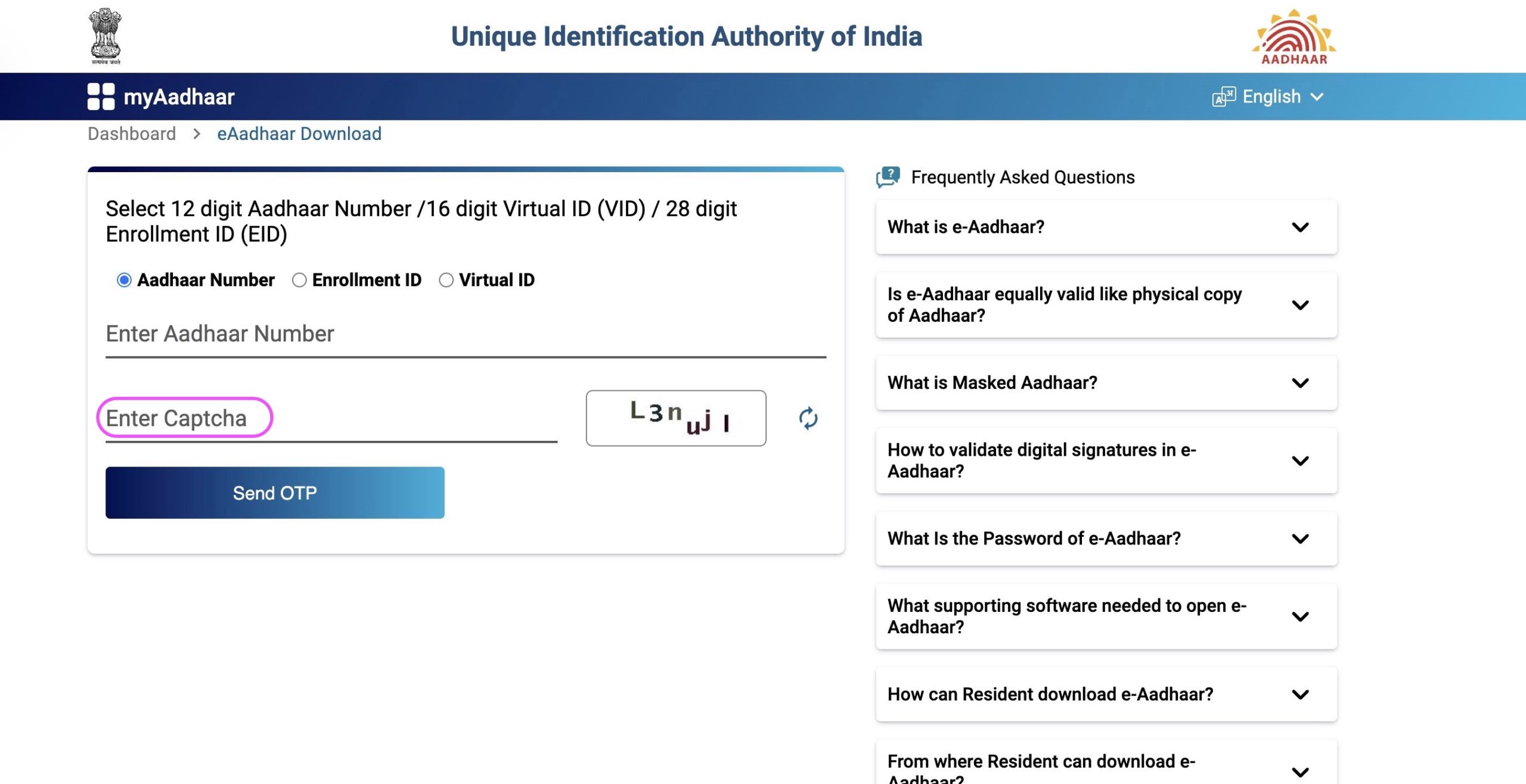
Important Note: If you face any challenges deciphering the “Captcha,” you also have the option to refresh and generate a new one.
Step 9: Select "Send OTP" to obtain an OTP on your registered mobile number
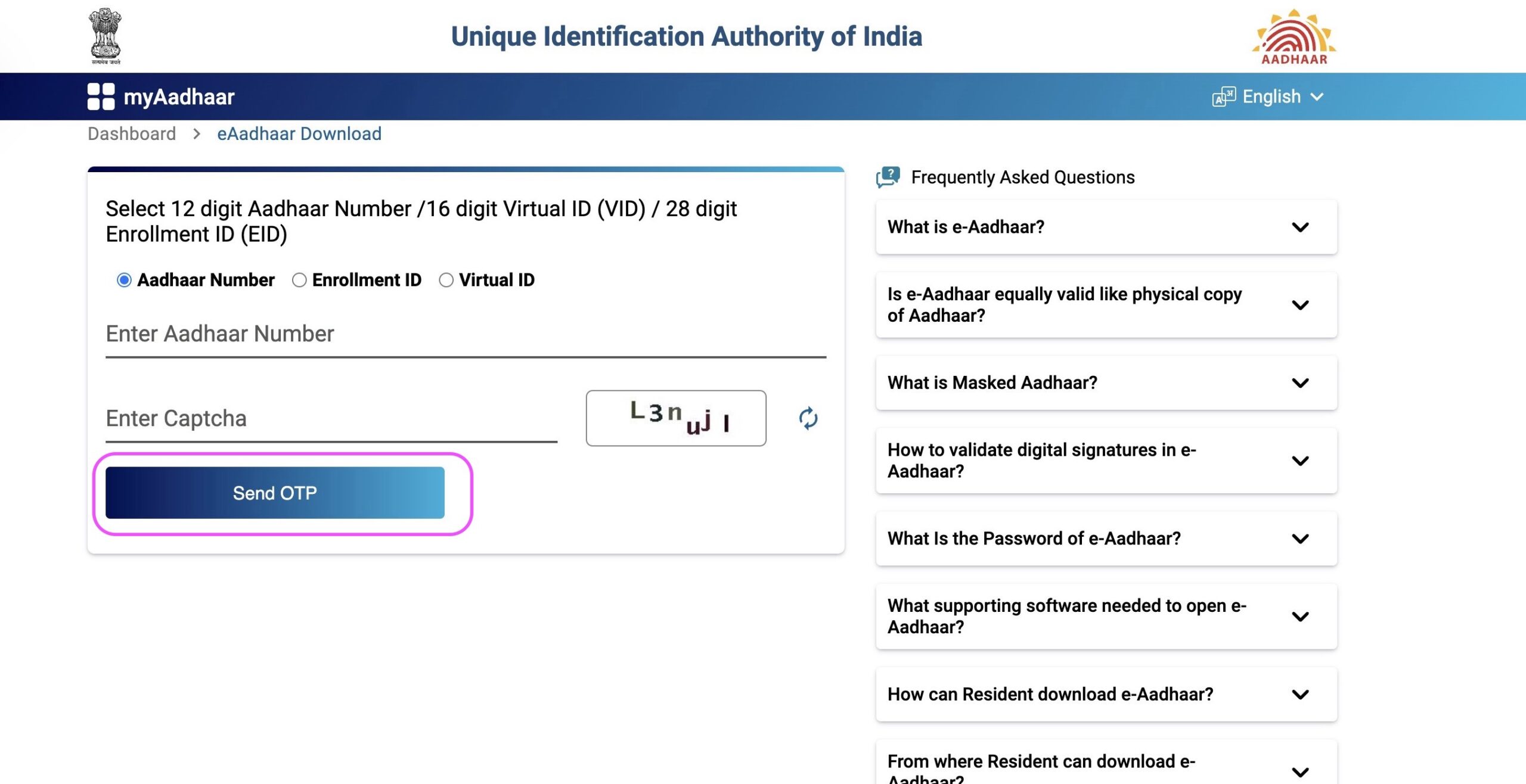
You’ll get an OTP on your registered mobile number from UIDAI, and if you don’t receive it, you can use the “Resend OTP” option to send it again.
Step 10: Select the "Enter OTP" field and input the OTP you have received on your registered mobile number
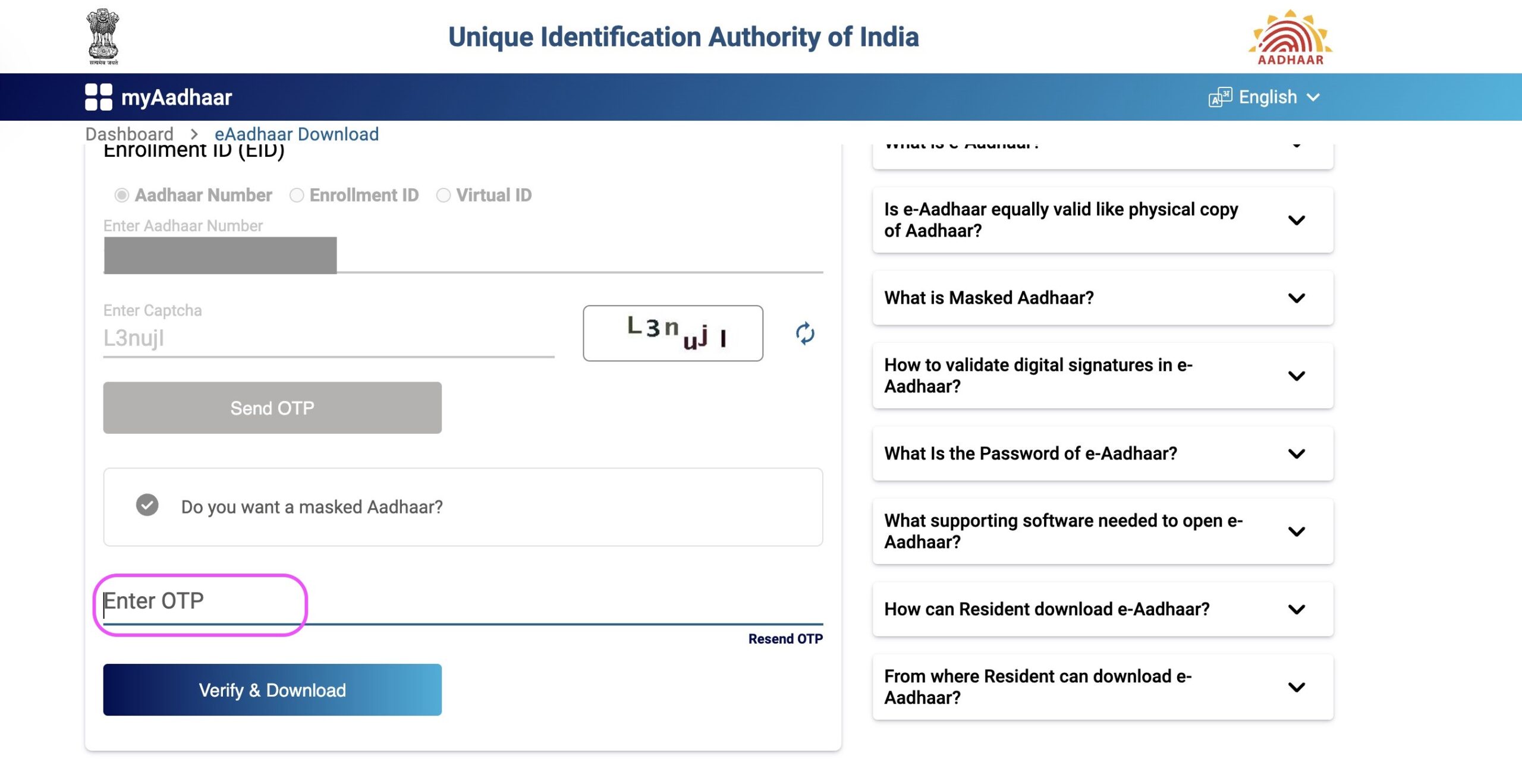
Step 11: Click the "Verify & Download" button to download your e-Aadhaar
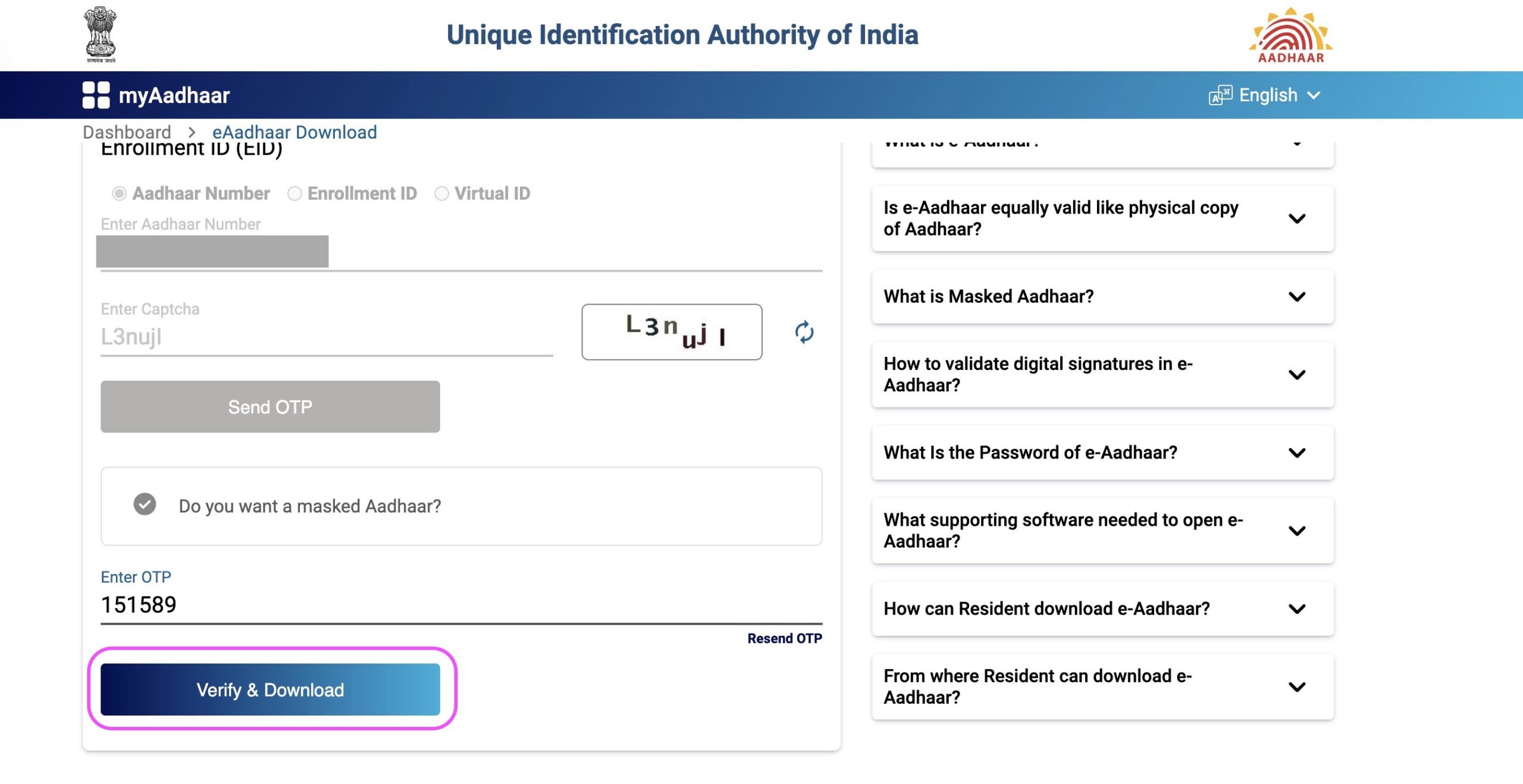
Step 12: You have successfully downloaded your e-Aadhaar
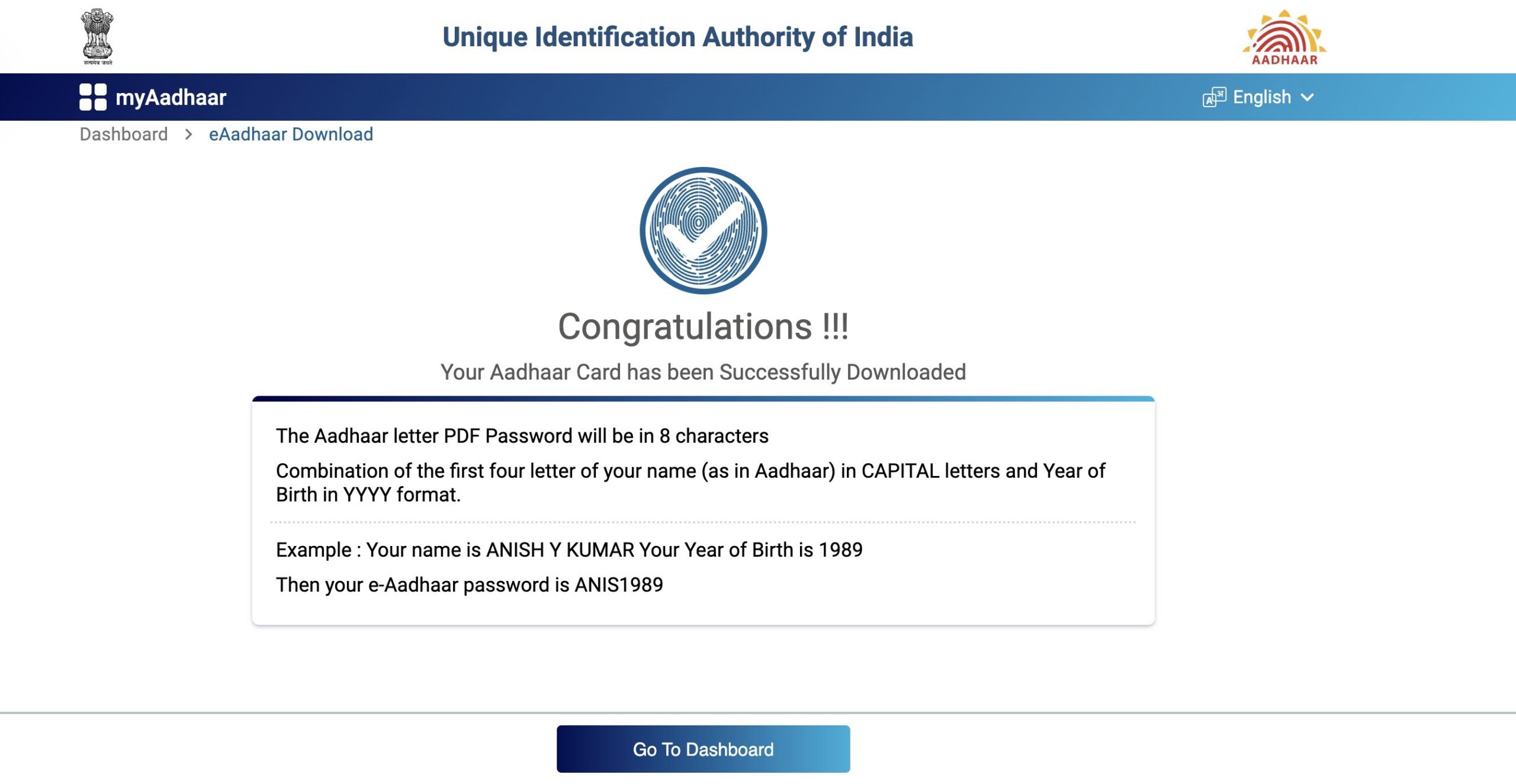
⇒ You should navigate to your downloads folder or the directory where you store downloaded files to find the downloaded e-Aadhaar file. This file is in PDF format and is password-protected.
⇒ To access the digitally verified e-Aadhaar, residents must have ‘Adobe Reader’ installed on their computer. Adobe Reader is a freely available software. If you haven’t already installed it on your system, you can easily do so by visiting https://get.adobe.com/reader/. Alternatively, you can also use other PDF reader software to achieve the same result.
⇒ The password for your e-Aadhaar is composed of the first 4 letters of your name in CAPITAL letters, followed by your year of birth (YYYY). You can use this password to access and open your e-Aadhaar file.
⇒ Please ensure that you keep your downloaded Aadhaar card safe and secure to prevent any potential misuse.
Furthermore, if you require a "Masked Aadhaar" version of "e-Aadhaar," you should also choose the "Do you want a masked Aadhaar" option
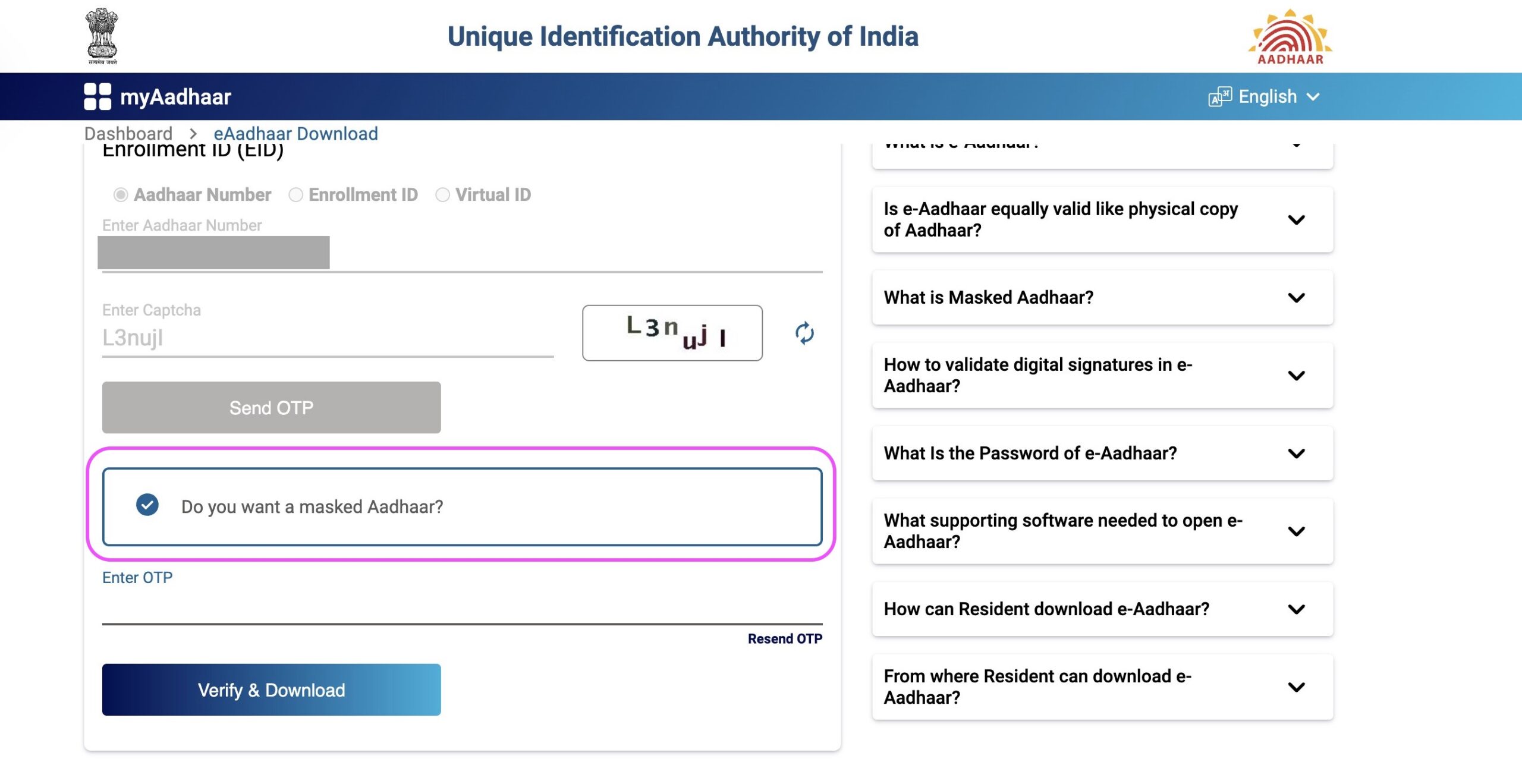
A masked Aadhaar will be generated, in which the first 8 digits of your Aadhaar number will be replaced with ‘xxxx-xxxx,’ revealing only the last 4 digits. While your other personal details will remain the same, this version emphasizes anonymity by concealing your complete Aadhaar Number.
Conclusion
To sum it up, the process of downloading your e-Aadhaar using your Aadhaar Number is both straightforward and convenient, offering swift access to this crucial identification document. It’s crucial to bear in mind that an e-Aadhaar carries the same validity as a Physical Aadhaar Card, making it a versatile and widely recognized form of identification.
By adhering to the steps detailed in this blog post, you can easily download your e-Aadhaar with your Aadhaar Number, guaranteeing immediate access to your Aadhaar information whenever required. In doing so, you also play a part in facilitating the seamless digital evolution of India’s identity verification systems.