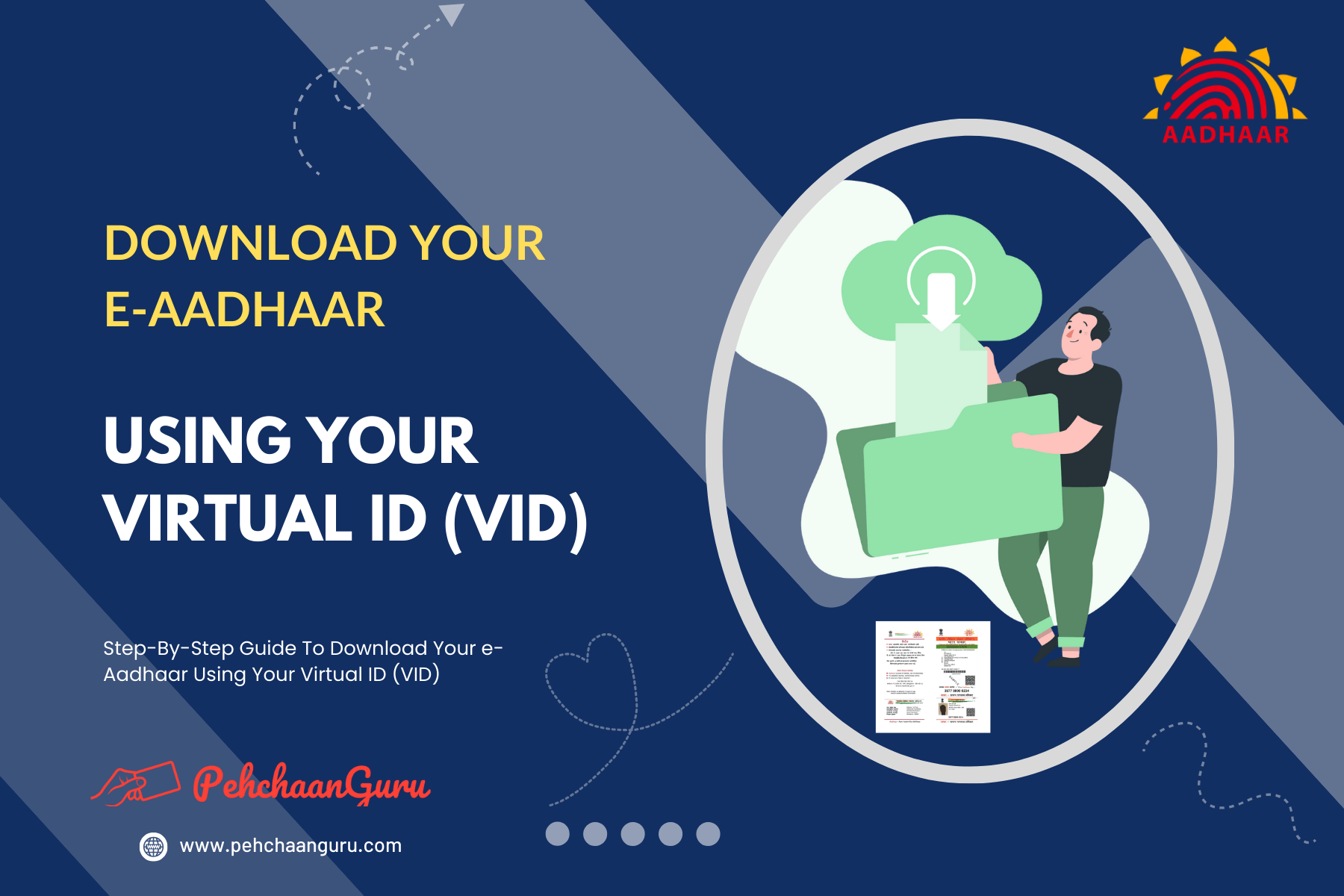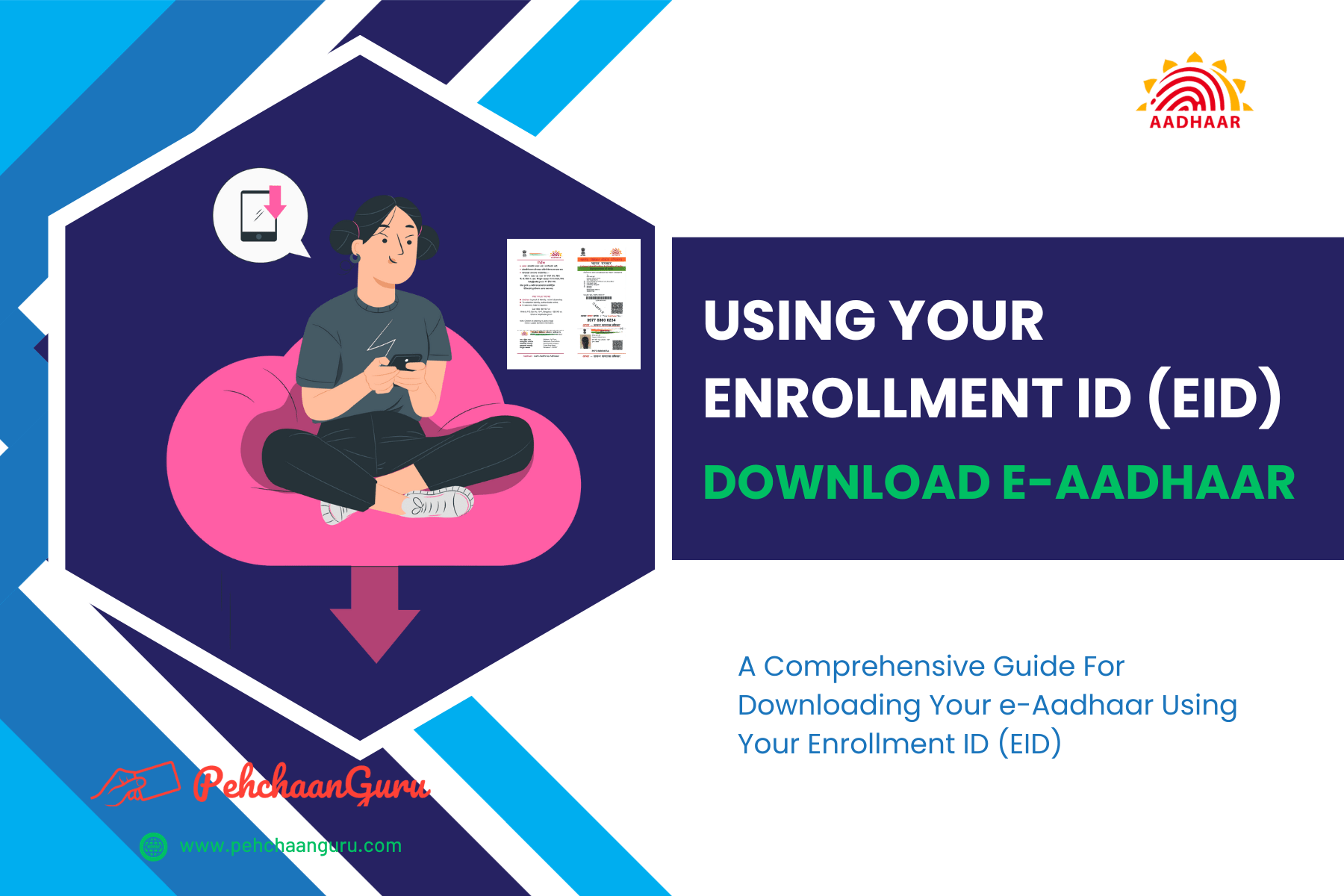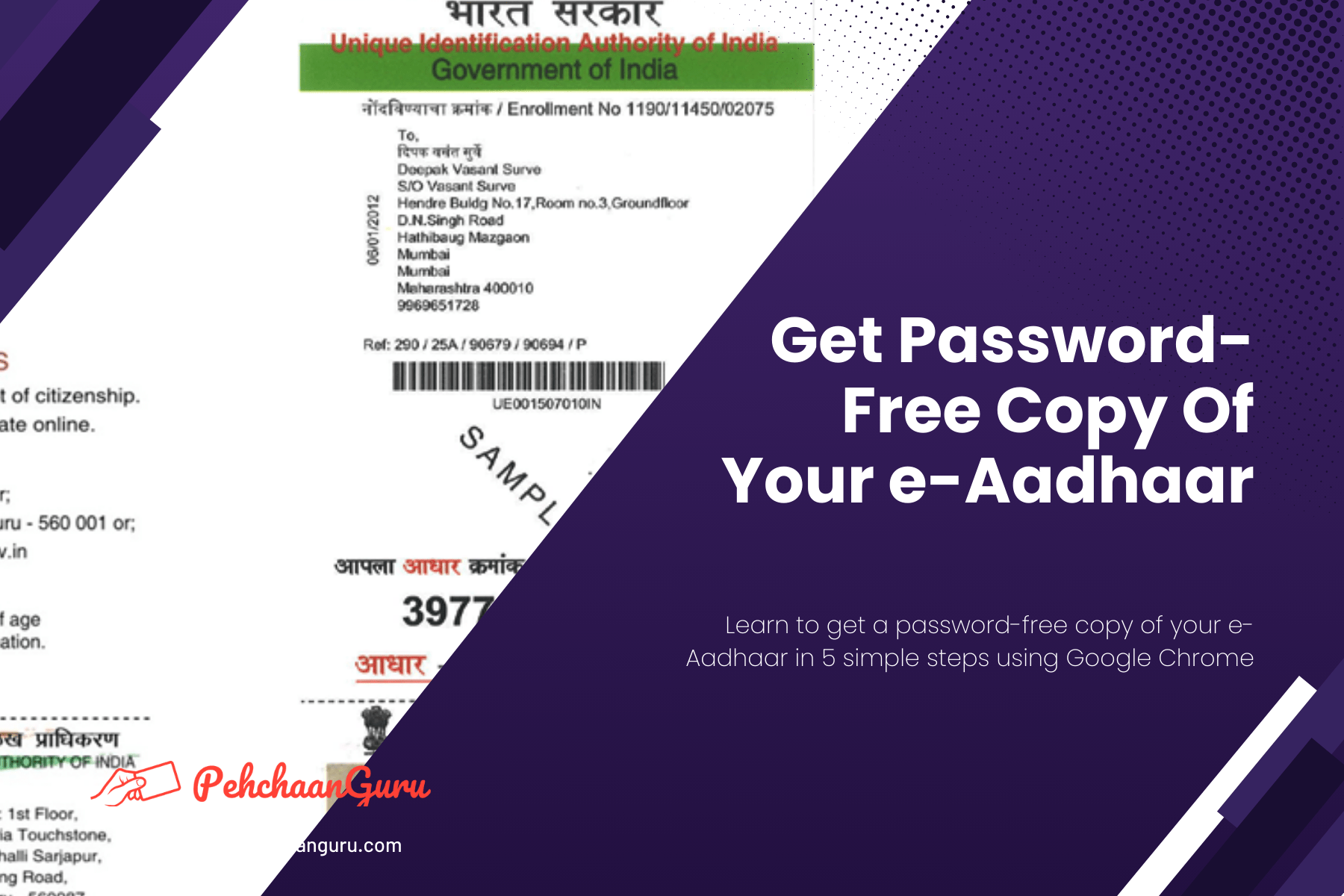Table Of Contents
ToggleWhat is e-Aadhaar?
e-Aadhaar acts as a digital copy of your Aadhaar Card, bolstered by robust security measures such as password protection and a unique digital signature from the UIDAI (Unique Identification Authority of India), the governing body for Aadhaar. Obtaining your e-Aadhaar is a hassle-free process, accessible via UIDAI’s official website or the user-friendly mAadhaar mobile app, available on Google Play for Android and the Apple App Store for iPhones.
The convenience of this digital version lies in its flexibility, allowing you to download it without restrictions whenever needed. This not only ensures the security of your Aadhaar details but also caters to the digital age’s need for easy access.
It’s important to note that, in accordance with the Aadhaar Act, e-Aadhaar holds equal validity to a Physical Aadhaar Card for all purposes. For further details on e-Aadhaar’s validity, you can refer to UIDAI’s Circular.
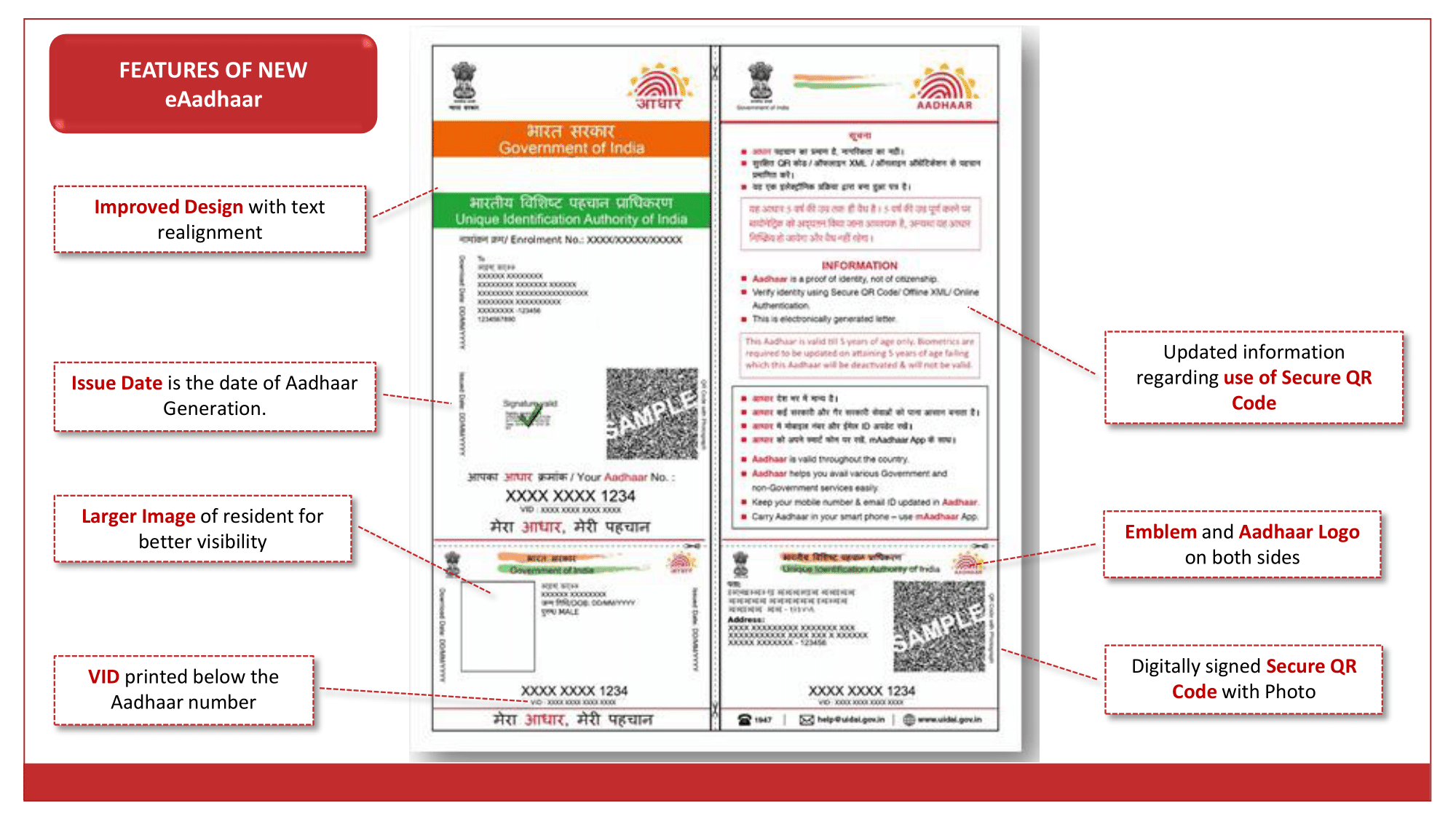
How to download e-Aadhaar online?
Typically, when you apply for Aadhaar or update your details, you’ll get a Physical Aadhaar Card delivered by India Post. This usually takes a few weeks. However, there’s another way: you can also get a digital copy of your Aadhaar Card through the UIDAI myAadhaar Portal or the mAadhaar App.
This digital version can be stored on your mobile device and works just like a Physical Aadhaar Card. You can even print it on regular paper, and it’s equally valid for all Aadhaar-related activities anywhere in India.
In this blog post, we’ll walk you through the process of downloading your e-Aadhaar using your 16-digit Virtual ID (VID) and the OTP sent to your registered mobile number.
Which are the two versions of e-Aadhaar available for download?
Regular Aadhaar and Masked Aadhaar are two variations of Aadhaar Cards, each with different levels of personal information exposure.
→ Regular Aadhaar Card: The regular Aadhaar Card contains your complete 12-digit Aadhaar Number, along with personal details like your name, date of birth, gender, photograph, and address. It’s commonly used for identity verification and official purposes.
→ Masked Aadhaar Card: Masked Aadhaar prioritizes privacy. In Masked Aadhaar, the first 8 digits of your Aadhaar Number are replaced with ‘xxxx-xxxx,’ revealing only the last 4 digits. While other personal details remain the same, this version safeguards your full Aadhaar Number, making it a preferred choice for sharing your Aadhaar Card outside government services to minimize identity theft or misuse risks.
Both types of Aadhaar Cards are equally valid for most purposes. However, Masked Aadhaar provides an extra layer of privacy when sharing your Aadhaar information. Your choice between the two depends on your privacy preferences and specific needs.
What serves as the e-Aadhaar password?
The password for e-Aadhaar consists of the initial 4 letters of your name in CAPITAL letters, followed by your year of birth (YYYY). Below are some illustrative examples:
⇒ Example 1:
- Name: ASHISH KUMAR
- Year Of Birth: 2000
- Password: ASHI2000
⇒ Example 2:
- Name: ANU KUMARI
- Year Of Birth: 1999
- Password: ANUK1999
⇒ Example 3:
- Name: S. PASWAN
- Year Of Birth: 1998
- Password: S.PA1998
⇒ Example 4:
- Name: RAM
- Year Of Birth: 1995
- Password: RAM1995
What is Virtual ID (VID)?
The Unique Identification Authority of India (UIDAI) has introduced the Virtual ID (VID) to enhance privacy and security for Aadhaar holders.
The VID is a temporary 16-digit number linked to your Aadhaar Number, serving as a substitute during authentication and e-KYC procedures.
Importantly, it safeguards your Aadhaar Number from being revealed. You can generate your VID, and it’s sent to your registered mobile number. It’s intentionally temporary and can be changed at your discretion.
After one day, you can request a new VID, ensuring regular updates for added security. There’s no specific expiration for VID; it remains valid until you generate a new one, giving you control over its duration and adding an extra layer of privacy and security to Aadhaar-related activities.
Download e-Aadhaar By Using Virtual ID (VID)
Here’s a step-by-step tutorial on how to download your e-Aadhaar Card using your VID. To use this option, make sure your mobile number is linked to Aadhaar, as you’ll need a One-Time Password (OTP) to download your e-Aadhaar.
Step 1 : Visit the official UIDAI website
Step 2 : You have the option to choose from 13 different languages for accessing the website. In this instance, I am selecting "English" and then clicking on it.
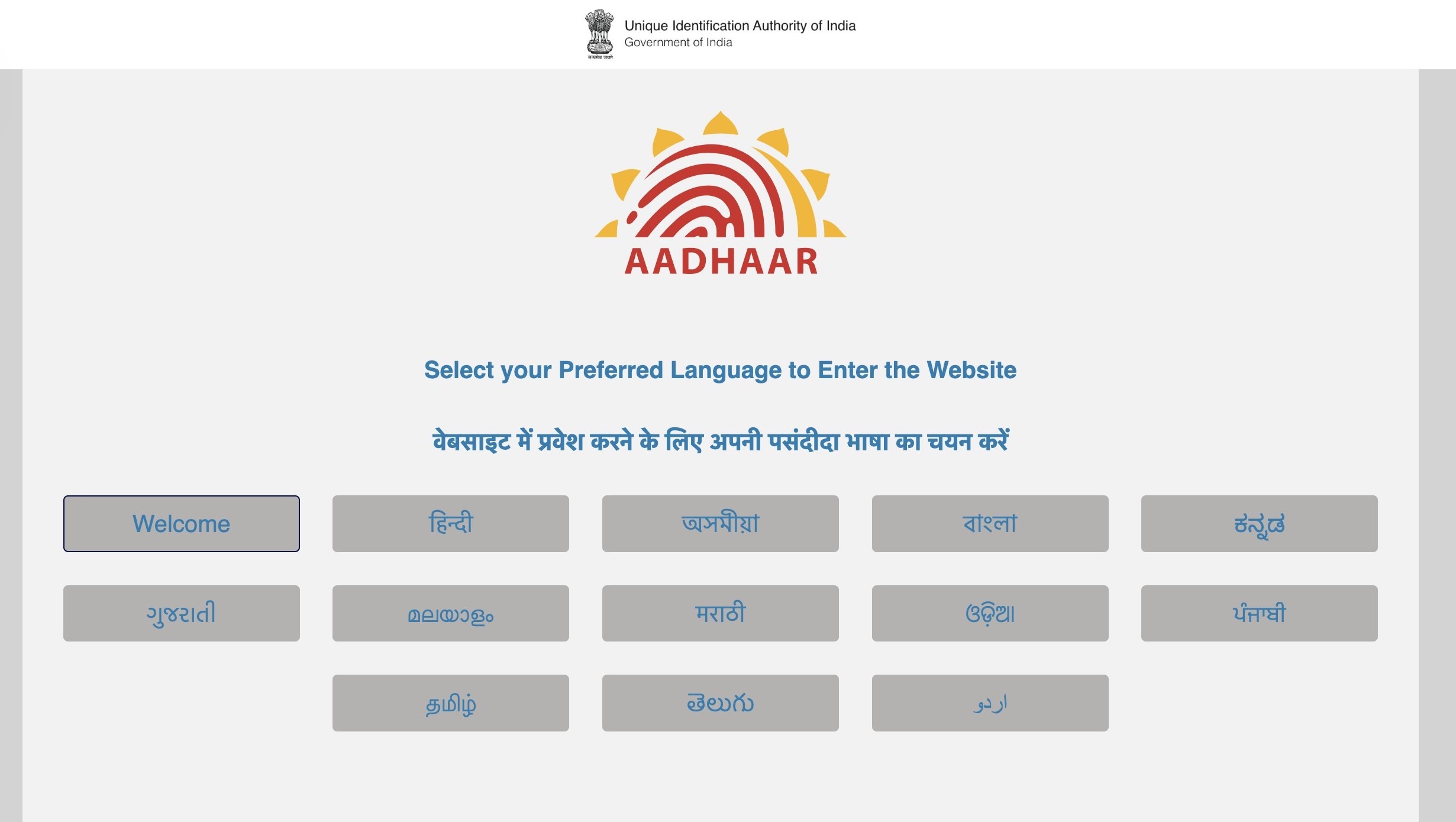
Step 3 : Click on "My Aadhaar"
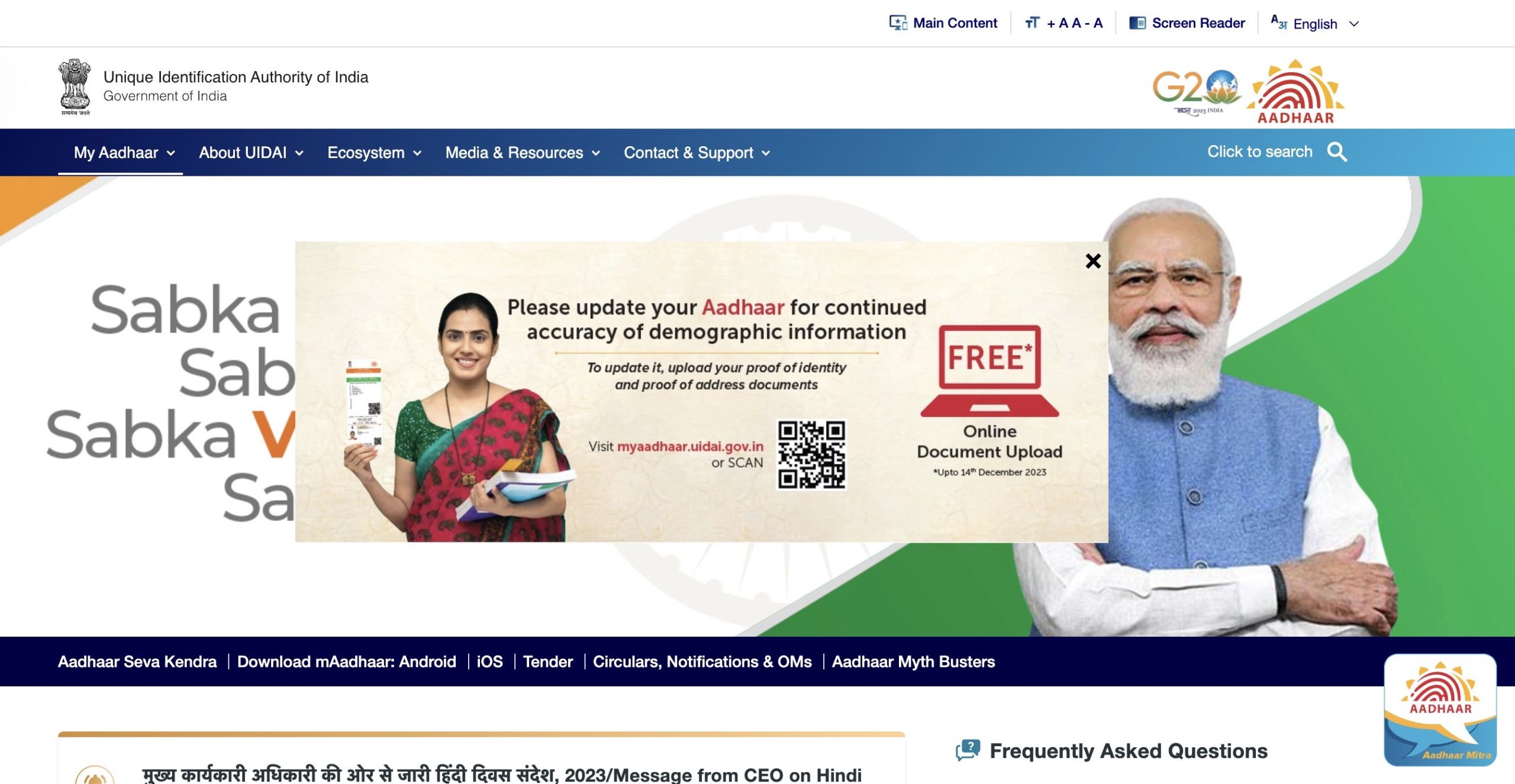
Important Note – If you can’t click on “My Aadhaar,” it’s due to a Pop-Up. Simply close the Pop-Up by clicking “×,” then access “My Aadhaar.”
Step 4 : Choose and click on "Download Aadhaar" under "Get Aadhaar"
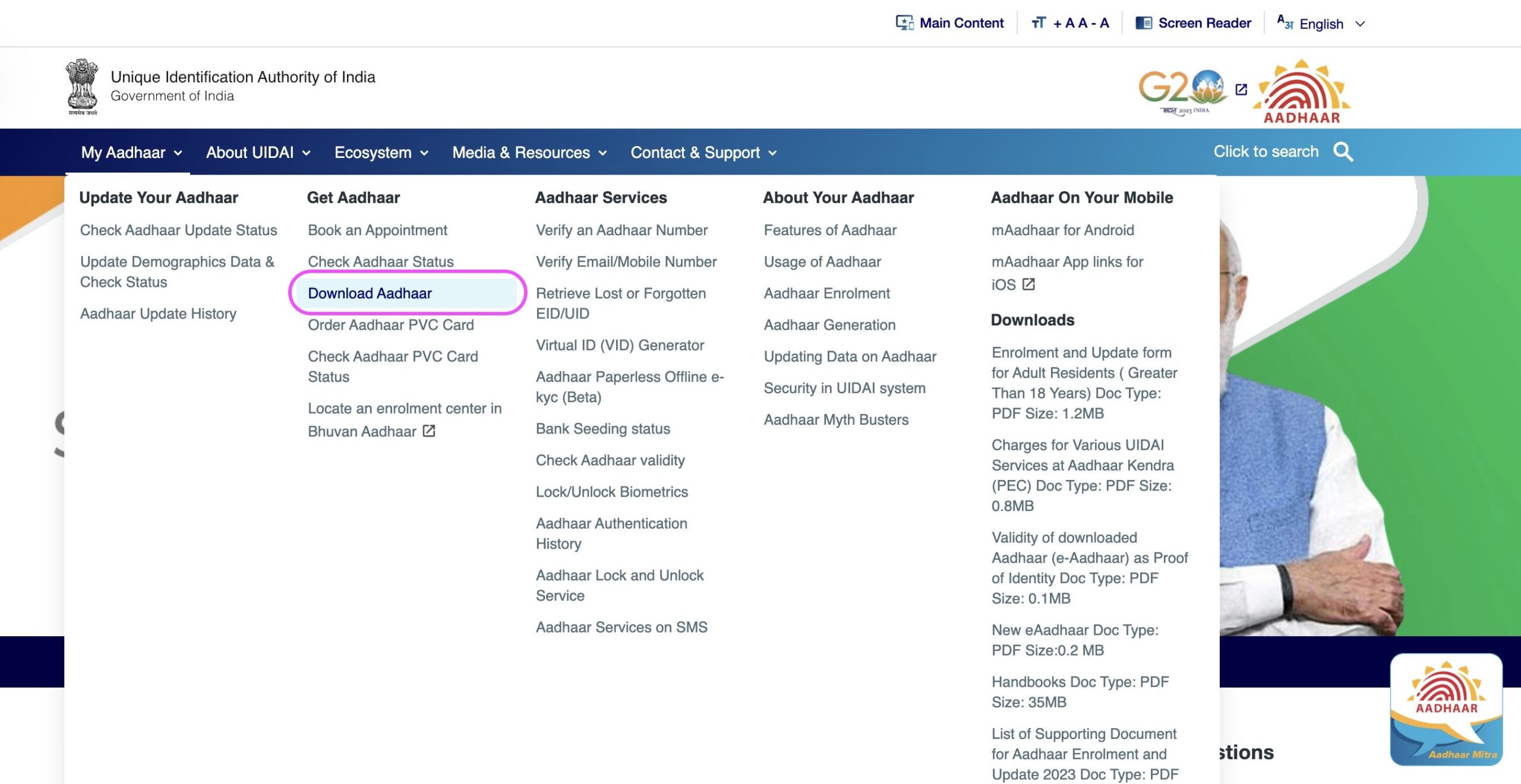
Step 5 : You will be redirected to myAadhaar Portal. Scroll down and simply click on the “Download Aadhaar” option
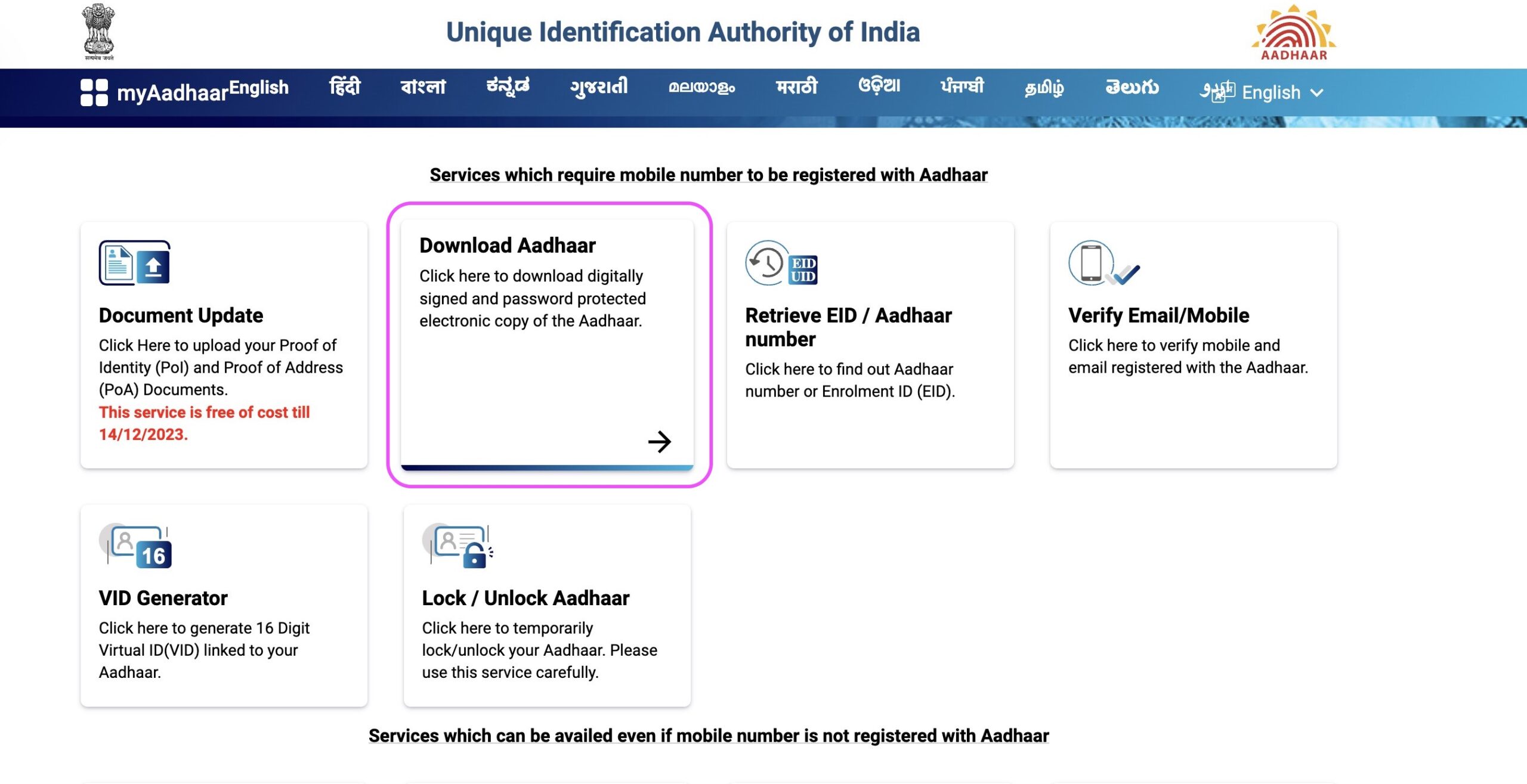
Important Reminder: The web portal https://myaadhaar.uidai.gov.in/ functions as a single platform for all Aadhaar Services and is commonly referred to as the “myAadhaar” Portal. You can visit this website directly to initiate the Aadhaar download process or access various other Aadhaar-related services.
Step 6: You will be directed to Generic Aadhaar Download Page. On the displayed page, select “Virtual ID (VID)”
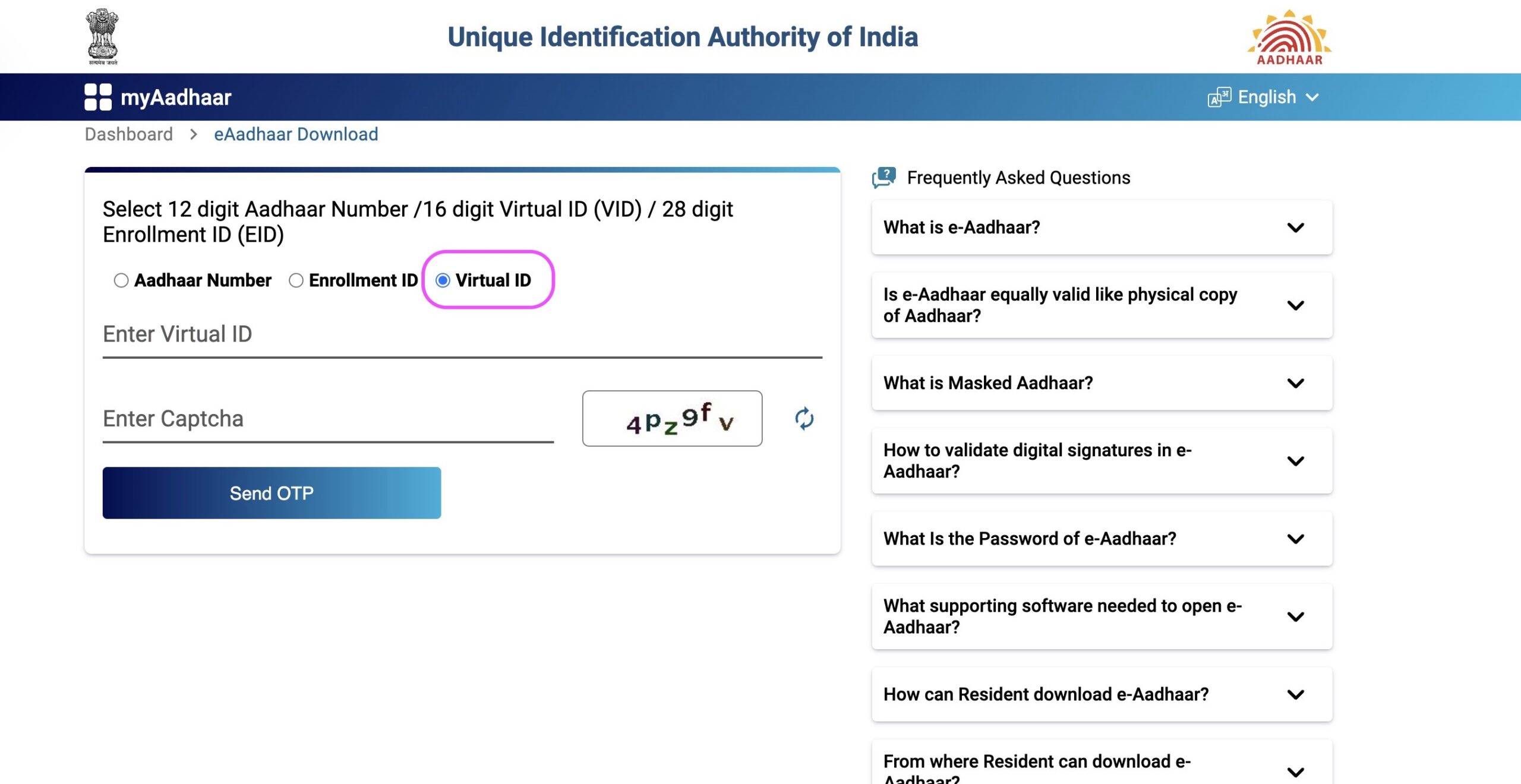
Step 7: Enter your 16-digit Virtual ID Number

Step 8 : Select the "Enter Captcha" field and input the characters and words displayed on your screen
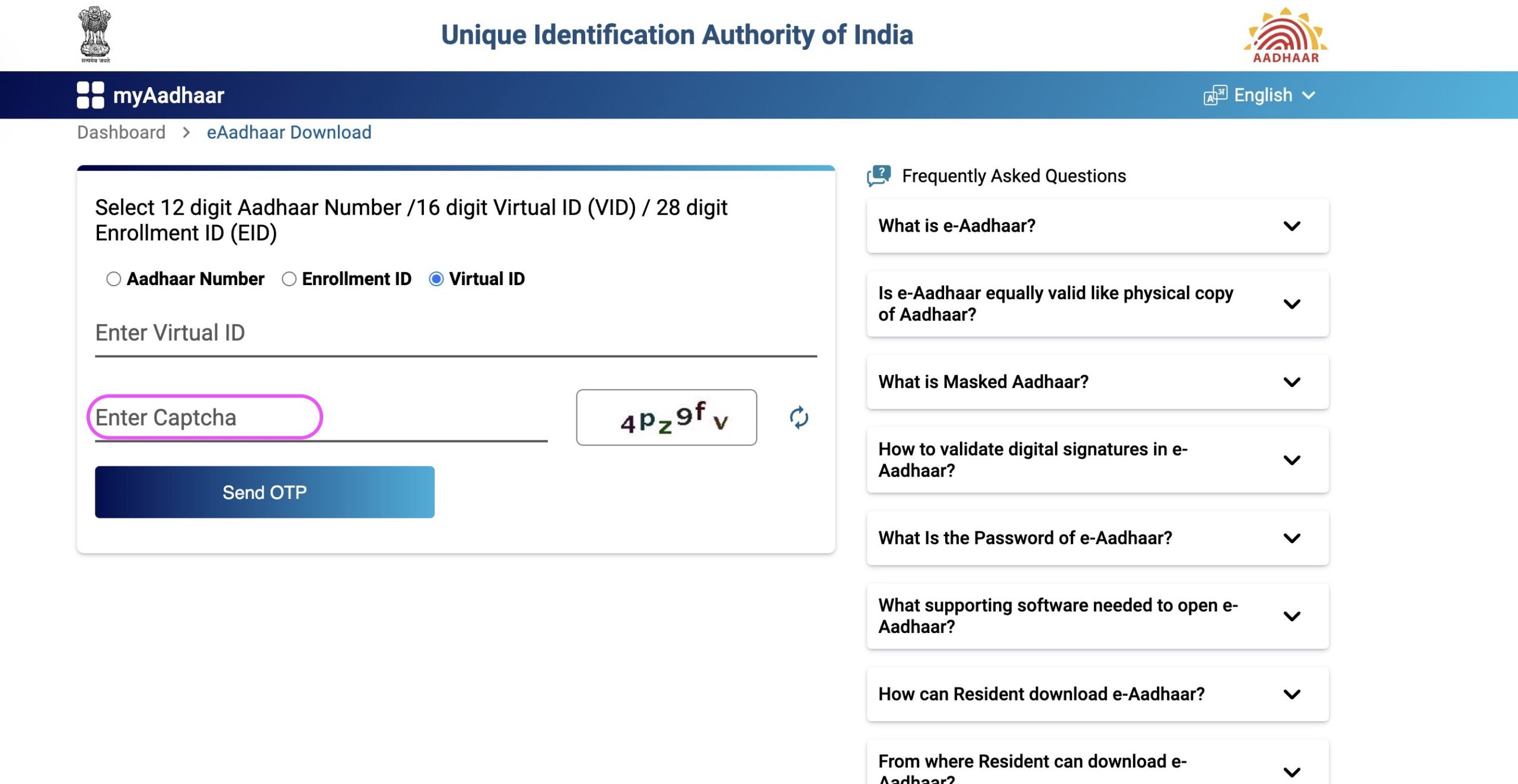
Important Note: If you face any challenges deciphering the “Captcha,” you also have the option to refresh and generate a new one.
Step 9 : After correctly inputting the "Captcha", proceed by clicking on "Send OTP"
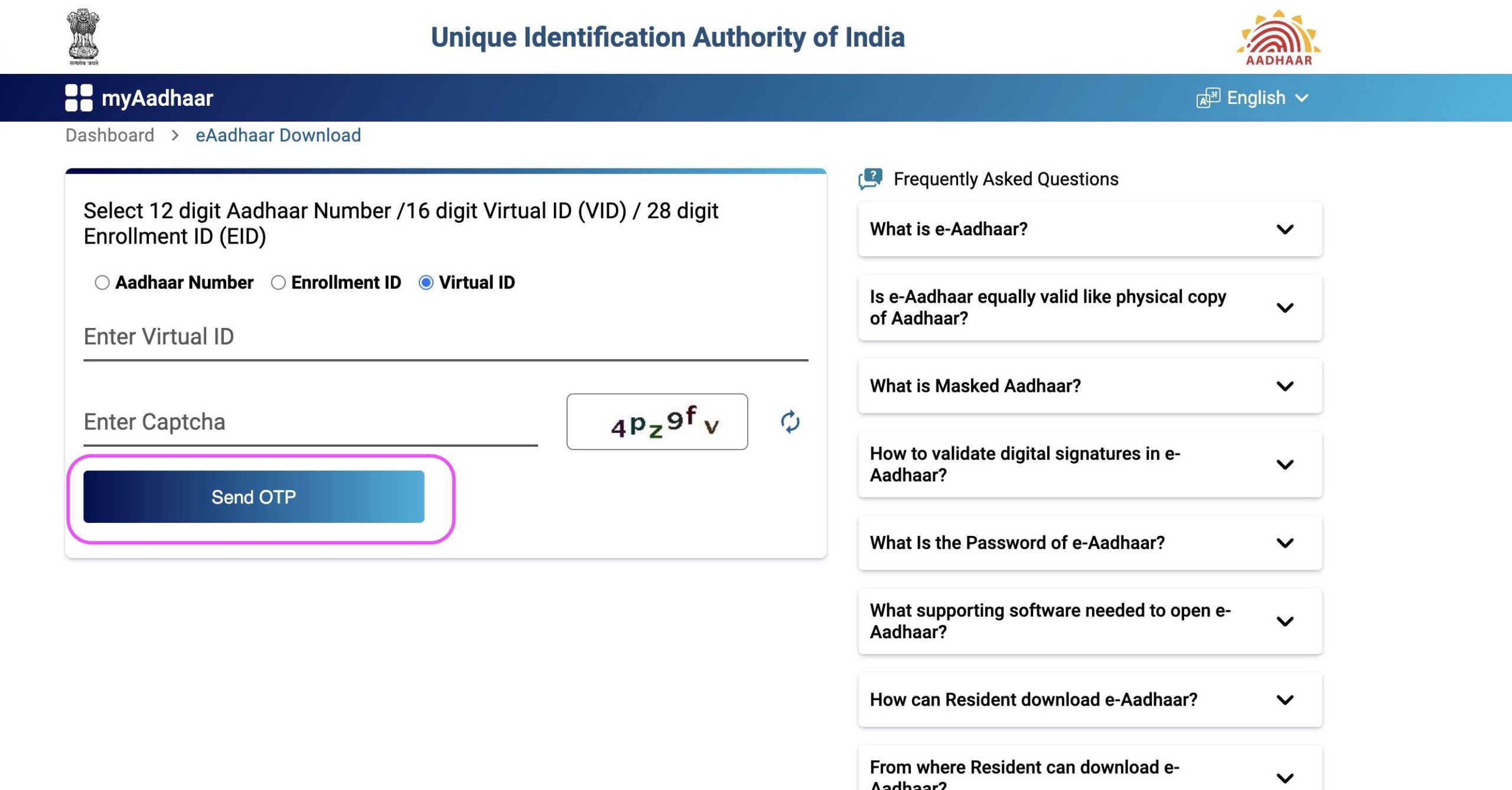
You’ll get an OTP on your registered mobile number from UIDAI, and if you don’t receive it, you can use the “Resend OTP” option to send it again.
Step 10 : Select the "Enter OTP" field and input the OTP you have received on your registered mobile number
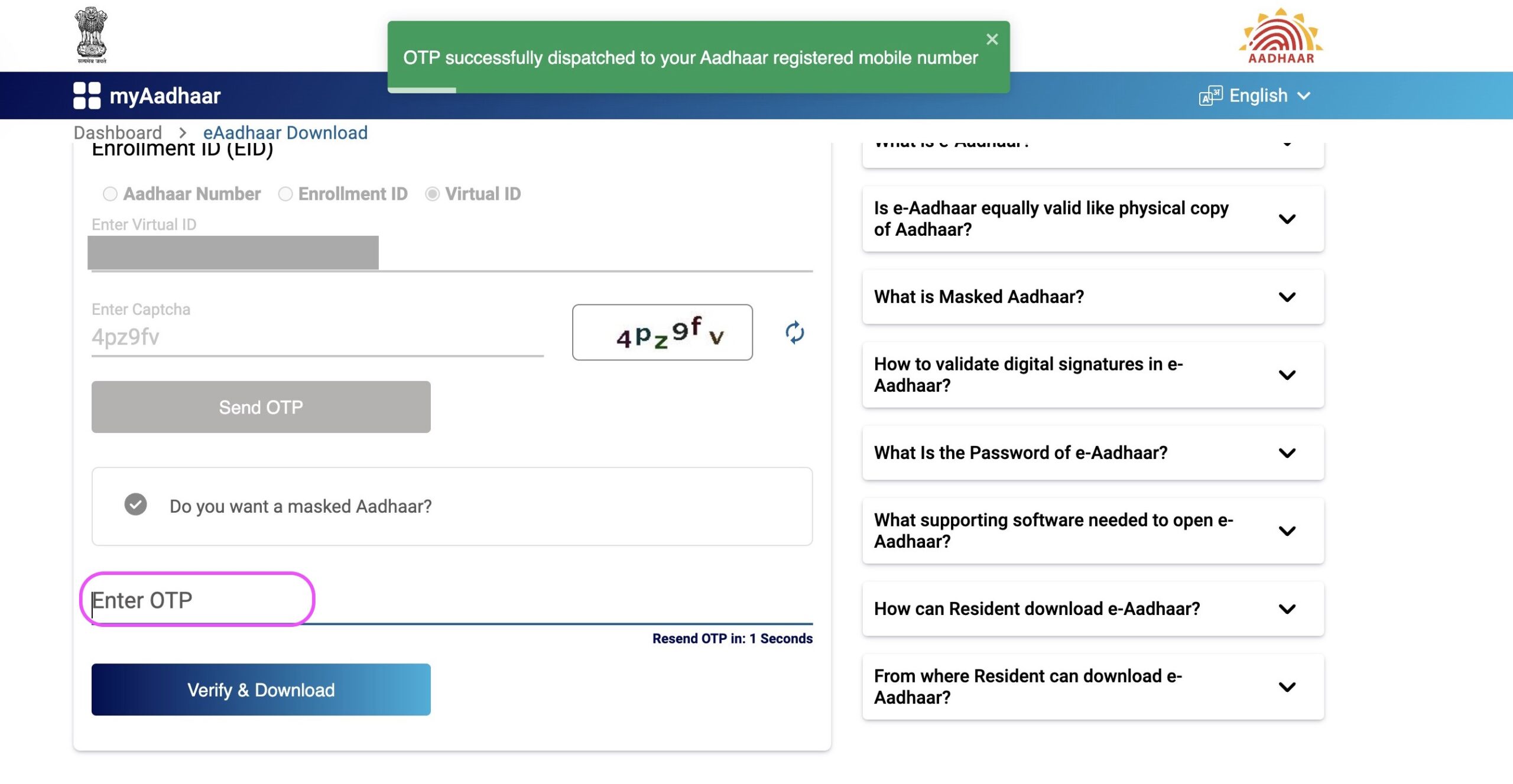
Step 11 : Click the "Verify & Download" button to download your e-Aadhaar
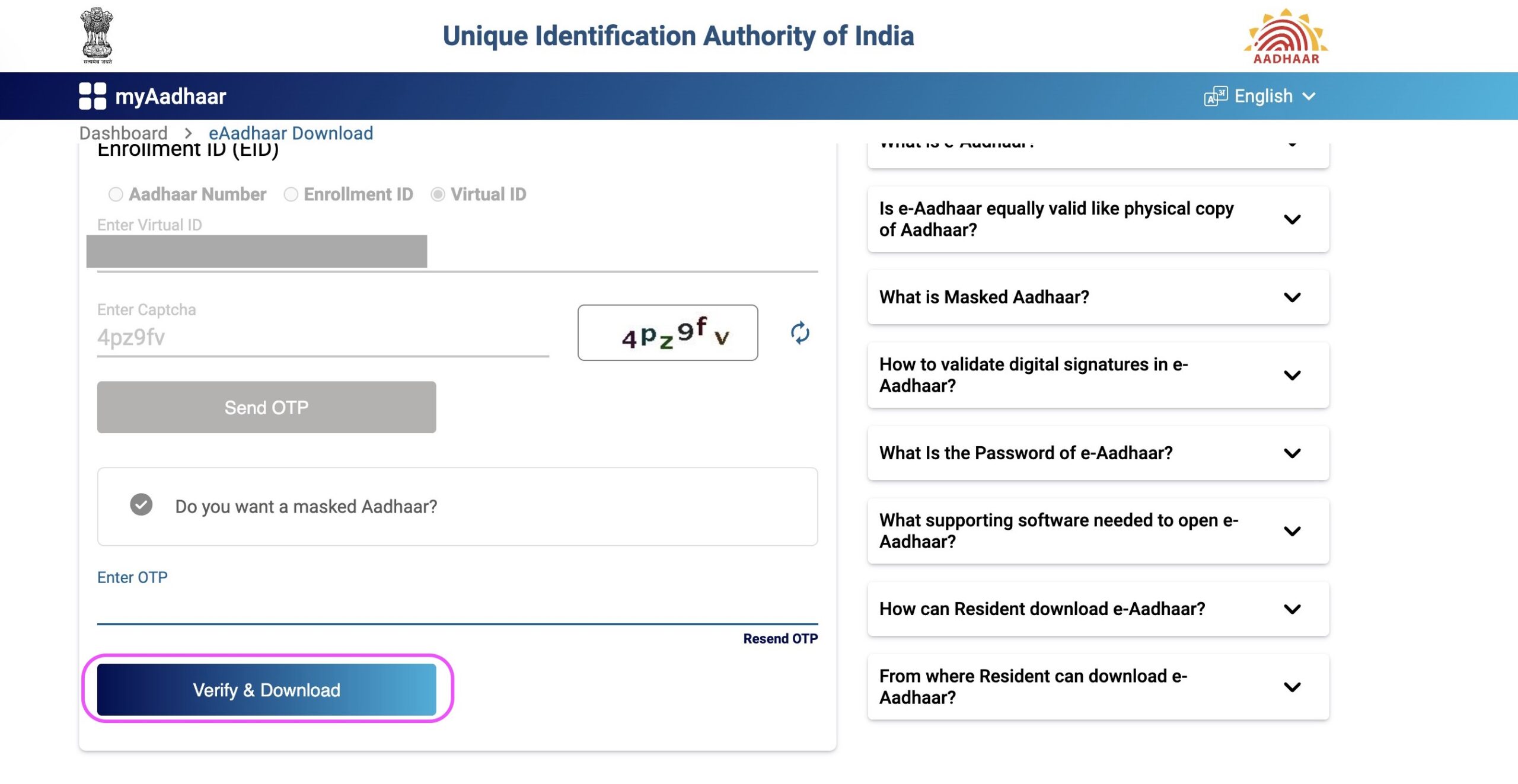
Step 12 : Your e-Aadhaar will be successfully downloaded
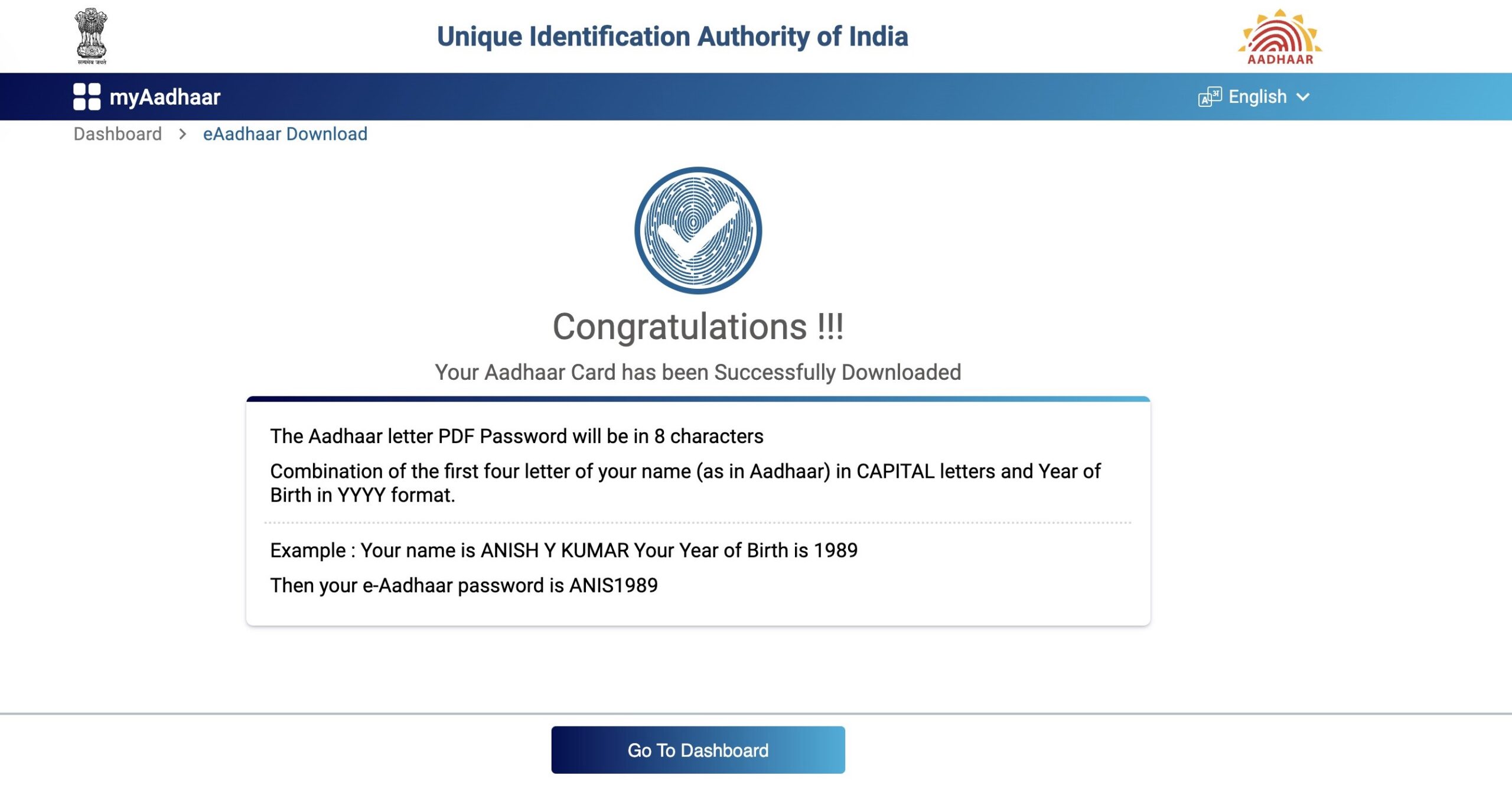
⇒ You should navigate to your downloads folder or the directory where you store downloaded files to find the downloaded e-Aadhaar file. This file is in PDF format and is password-protected.
⇒ To access the digitally verified e-Aadhaar, residents must have ‘Adobe Reader’ installed on their computer. Adobe Reader is a freely available software. If you haven’t already installed it on your system, you can easily do so by visiting https://get.adobe.com/reader/. Alternatively, you can also use other PDF reader software to achieve the same result.
⇒ The password for your e-Aadhaar is composed of the first 4 letters of your name in CAPITAL letters, followed by your year of birth (YYYY). You can use this password to access and open your e-Aadhaar file.
⇒ Please ensure that you keep your downloaded Aadhaar card safe and secure to prevent any potential misuse.
Furthermore, if you require a "Masked Aadhaar" version of "e-Aadhaar," you should also choose the "Do you want a masked Aadhaar" option
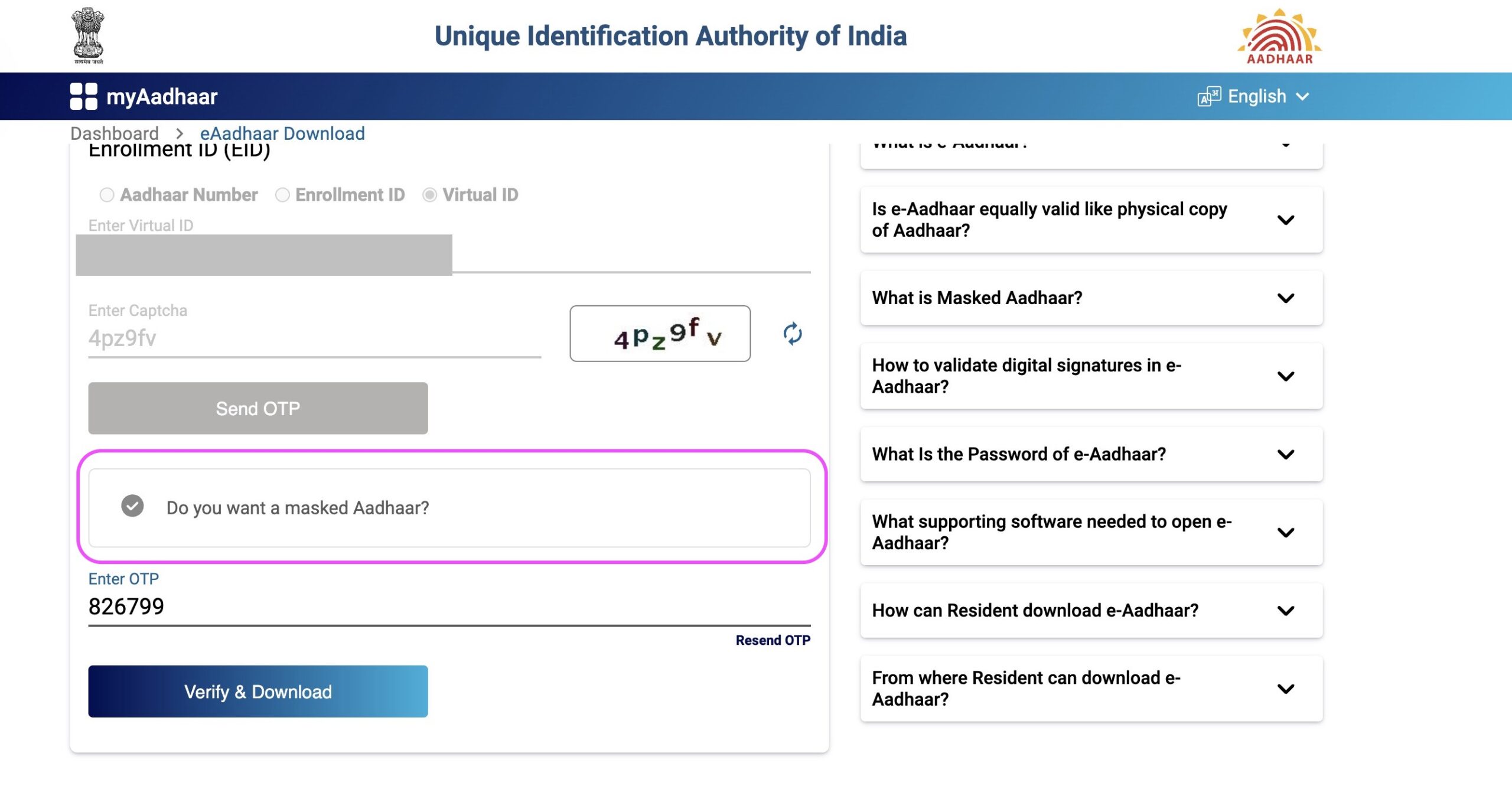
A masked Aadhaar will be generated, in which the first 8 digits of your Aadhaar number will be replaced with ‘xxxx-xxxx,’ revealing only the last 4 digits. While your other personal details will remain the same, this version emphasizes anonymity by concealing your complete Aadhaar Number.
Conclusion
In summary, the process of obtaining your e-Aadhaar using your Virtual ID (VID) is straightforward and convenient, ensuring quick access to this essential identification document. It’s essential to note that e-Aadhaar holds the same validity as a physical Aadhaar Card, making it a versatile and widely accepted form of identification.
By following the steps outlined in this blog post, you can effortlessly download your e-Aadhaar using your Virtual ID (VID), ensuring immediate access to your Aadhaar information when needed. In doing so, you also contribute to the seamless digital transformation of India’s identity verification systems.