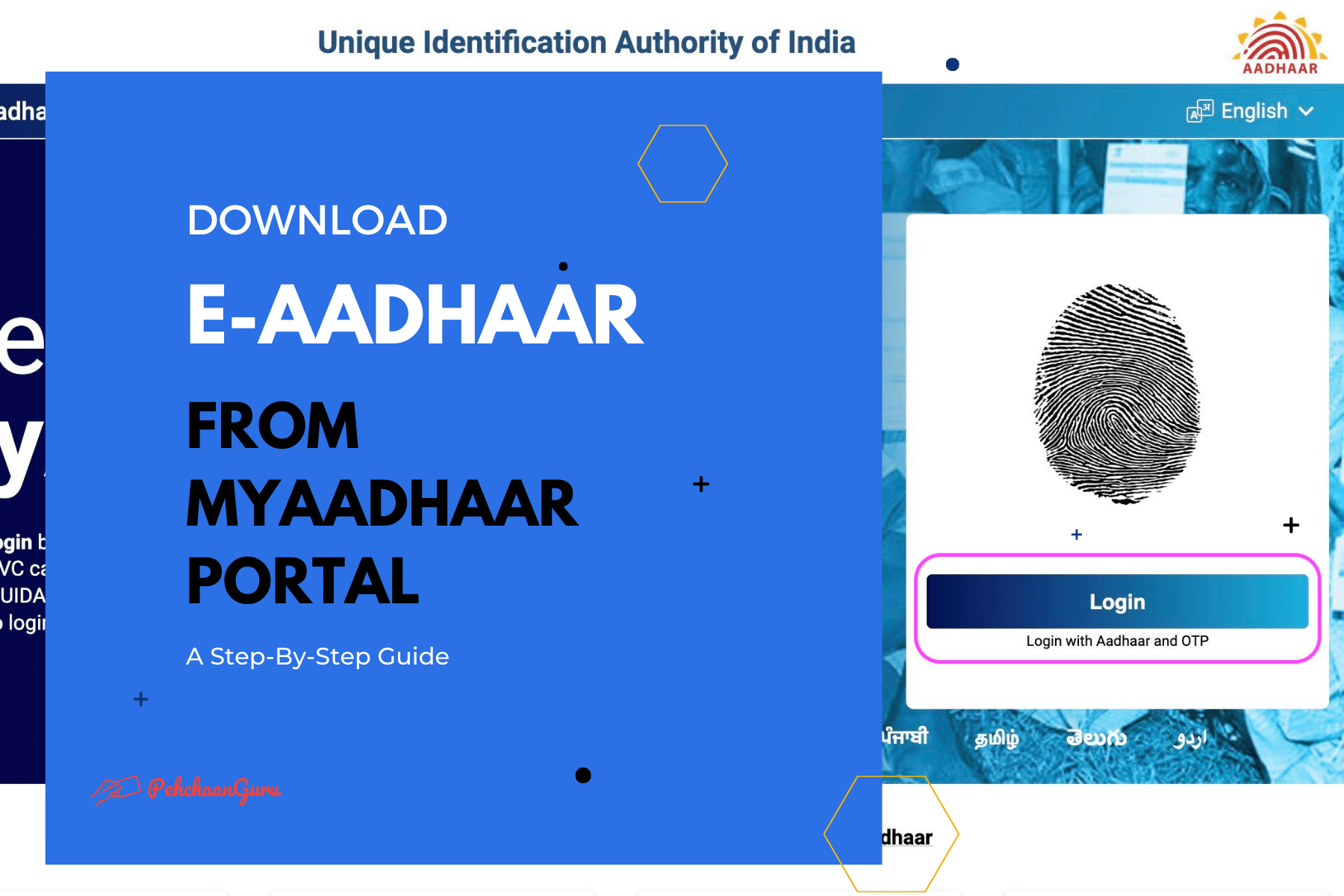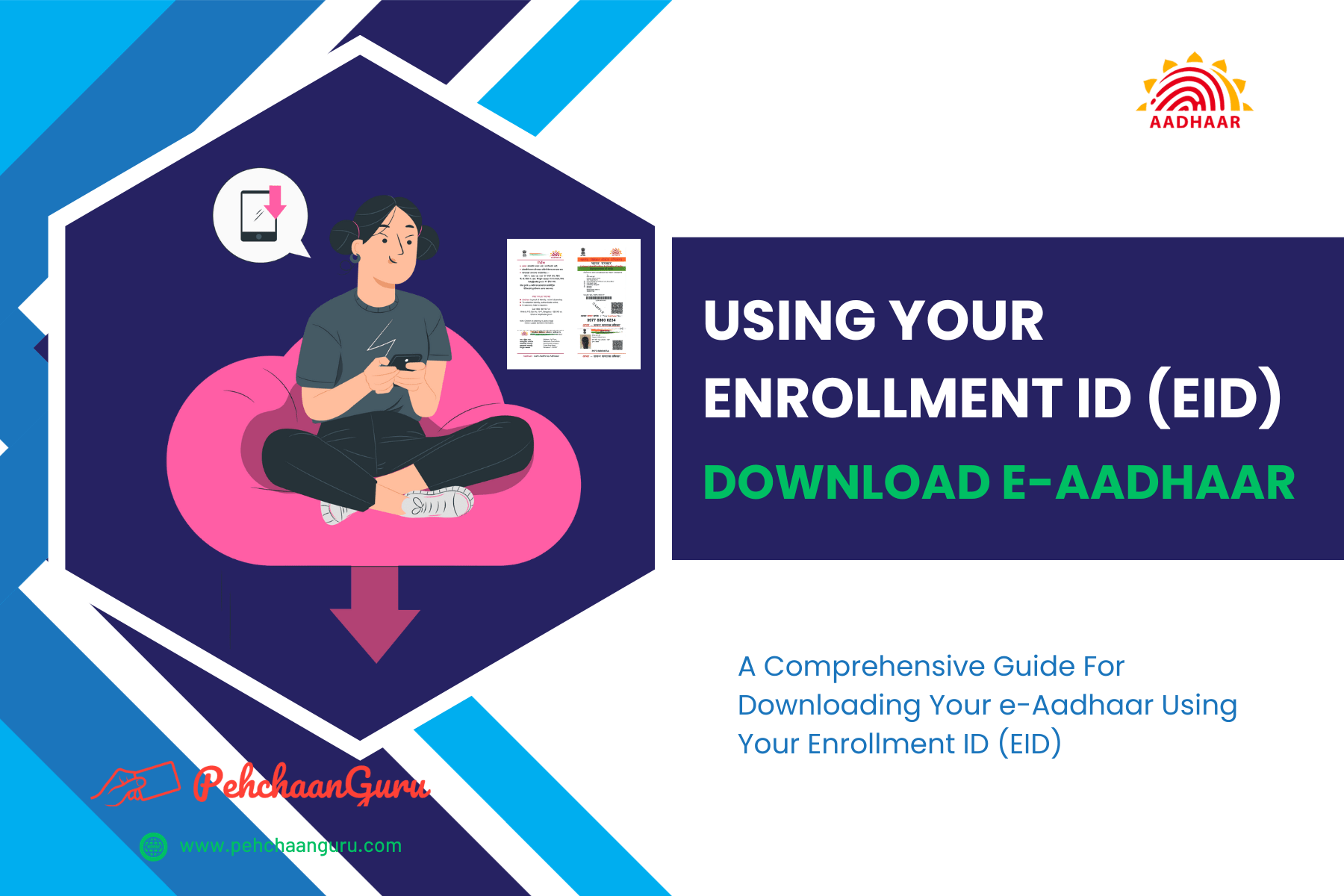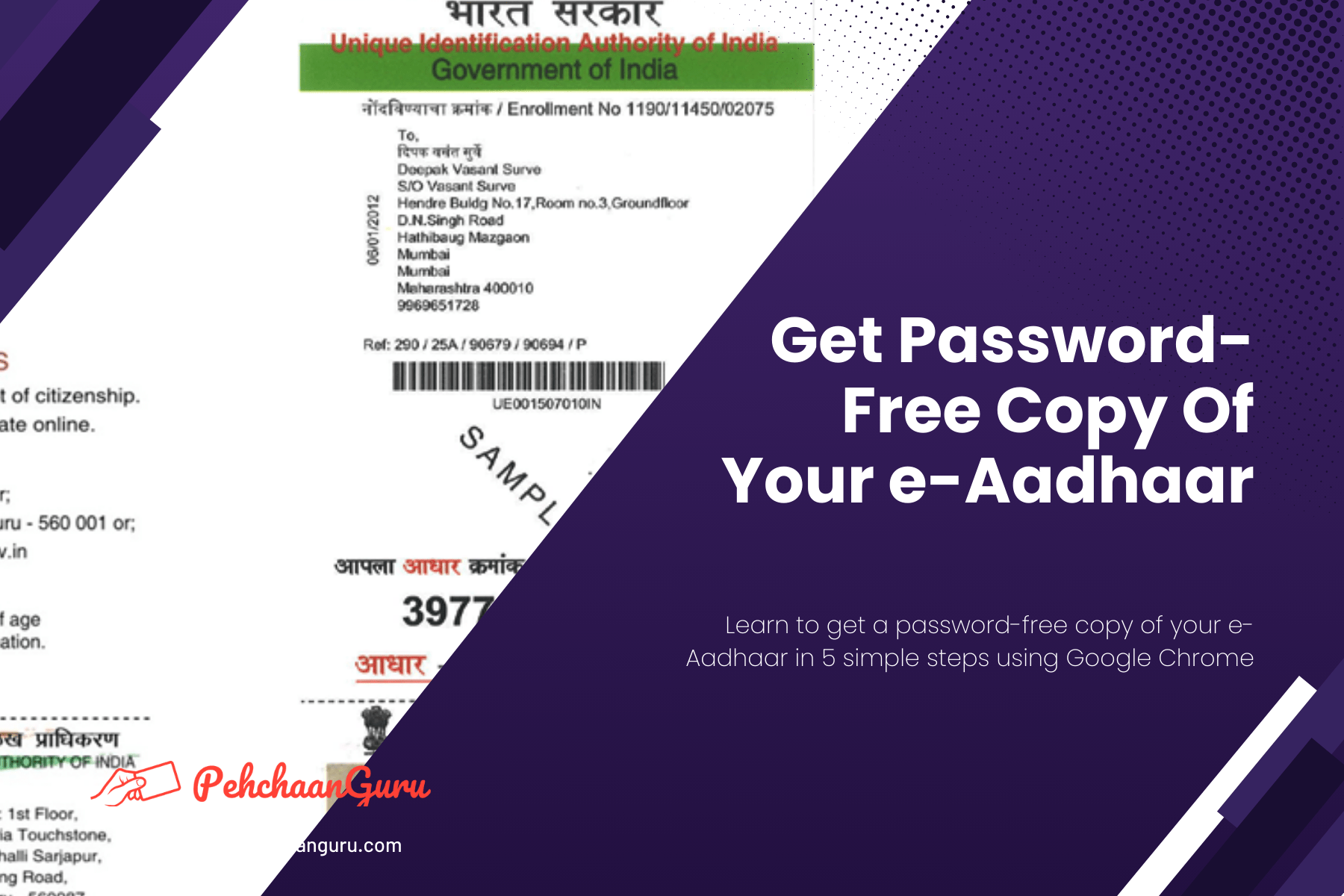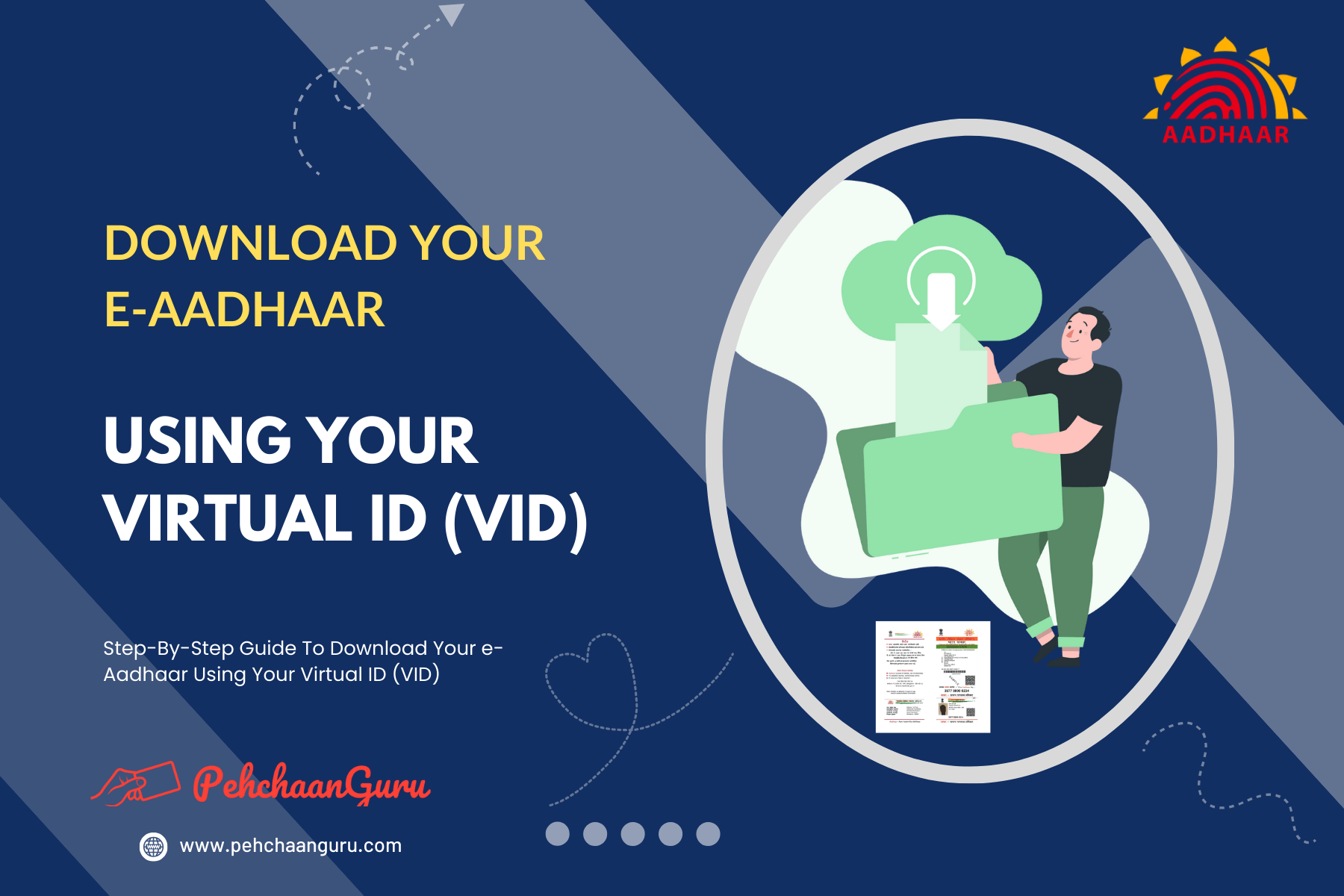Table Of Contents
ToggleWhat is e-Aadhaar?
e-Aadhaar is a digital version of your Aadhaar Card, and it’s super safe because it has a password and a special digital signature from UIDAI, the folks who manage Aadhaar. You can easily get it from UIDAI’s myAadhaar Portal or their mobile app, called mAadhaar, available on Google Play for Android and the Apple App Store for iPhones. You can download it as many times as you want; there’s no limit. This digital Aadhaar keeps your info secure and is perfect for our digital world.
Here’s the important part: e-Aadhaar is just as valid as the Physical Aadhaar Card for everything you need it for. To see what UIDAI says about this, check out their circular here: UIDAI Circular on e-Aadhaar Validity.
Which are the two versions of e-Aadhaar available for download?
There are two versions of e-Aadhaar Cards: Regular Aadhaar and Masked Aadhaar. They show different levels of your personal information.
- Regular Aadhaar Card: This is the standard Aadhaar Card. It has your complete 12-digit Aadhaar Number, along with your name, date of birth, gender, photo, and address. People often use it to prove who they are and for official things.
- Masked Aadhaar Card: Masked Aadhaar is all about privacy. In this version, the first 8 digits of your Aadhaar Number are changed to ‘xxxx-xxxx,’ so only the last 4 digits are shown. Your other info stays the same. Masked Aadhaar is good for sharing with non-government services to protect against identity theft or misuse.
Both versions of Aadhaar Cards work the same way for most things. But Masked Aadhaar adds extra privacy when sharing your Aadhaar information. You can choose between them based on how private you want to be and what you need it for.
What serves as the e-Aadhaar password?
The password for e-Aadhaar consists of the initial 4 letters of your name in CAPITAL letters, followed by your year of birth (YYYY). Below are some illustrative examples:
⇒ Example 1:
- Name: ASHISH KUMAR
- Year Of Birth: 2000
- Password: ASHI2000
⇒ Example 2:
- Name: ANU KUMARI
- Year Of Birth: 1999
- Password: ANUK1999
⇒ Example 3:
- Name: S. PASWAN
- Year Of Birth: 1998
- Password: S.PA1998
⇒ Example 4:
- Name: RAM
- Year Of Birth: 1995
- Password: RAM1995
Step-By-Step Guide for accessing and downloading your e-Aadhaar by logging into the myAadhaar Portal
In an increasingly digital world, where identity verification is of paramount importance, the Aadhaar card has become an integral part of every Indian citizen’s life. Accessing and downloading your e-Aadhaar, a digitally signed version of this crucial document has been made hassle-free through the myAadhaar Portal.
To assist you on this journey, we have prepared a comprehensive walkthrough that will guide you step by step through the process of logging in to the myAadhaar Portal and securely obtaining your eAadhaar Card. Whether you’re a first-time user or simply need a refresher, this guide is your go-to resource for ensuring seamless access to your e-Aadhaar whenever you need it.
myAadhaar Portal serves as a unified web portal for all Aadhaar Services. You have the option to directly visit this portal for access to any of the Aadhaar Services.
To utilize the eAadhaar download service, your mobile number must be linked to your Aadhaar. If it isn’t, please register your mobile number with Aadhaar first. Also, ensure your registered mobile number is active to receive the OTP. If not, update your mobile number with your Aadhaar before using this online service for eAadhaar download.
Step 1 - Navigate to the myAadhaar Portal and select the "Login" button.

Step 2 - Click the "Enter Aadhaar" field and enter your Aadhaar Number
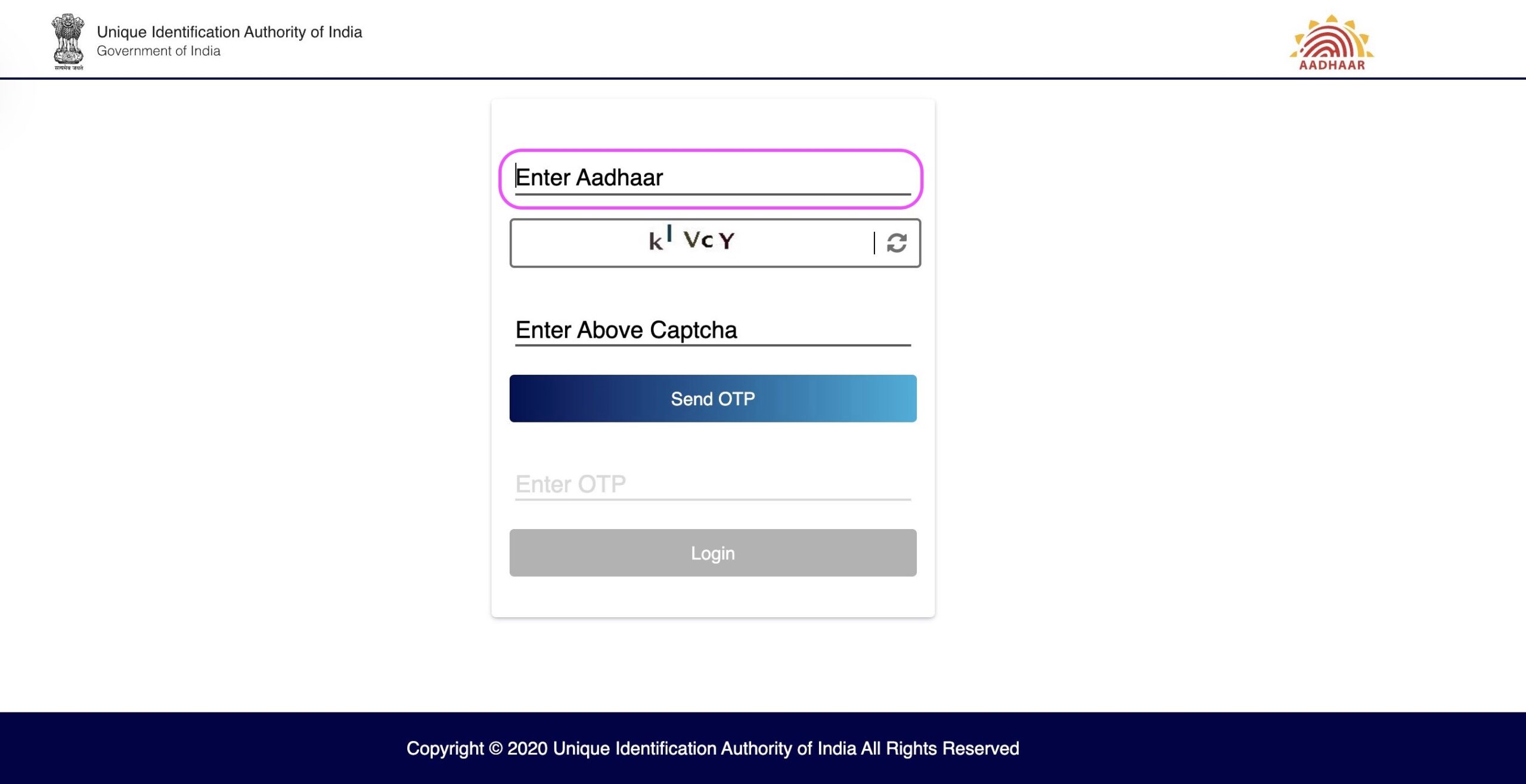
Step 3 - Select the "Enter Above Captcha" field and input the characters and words displayed on your screen.
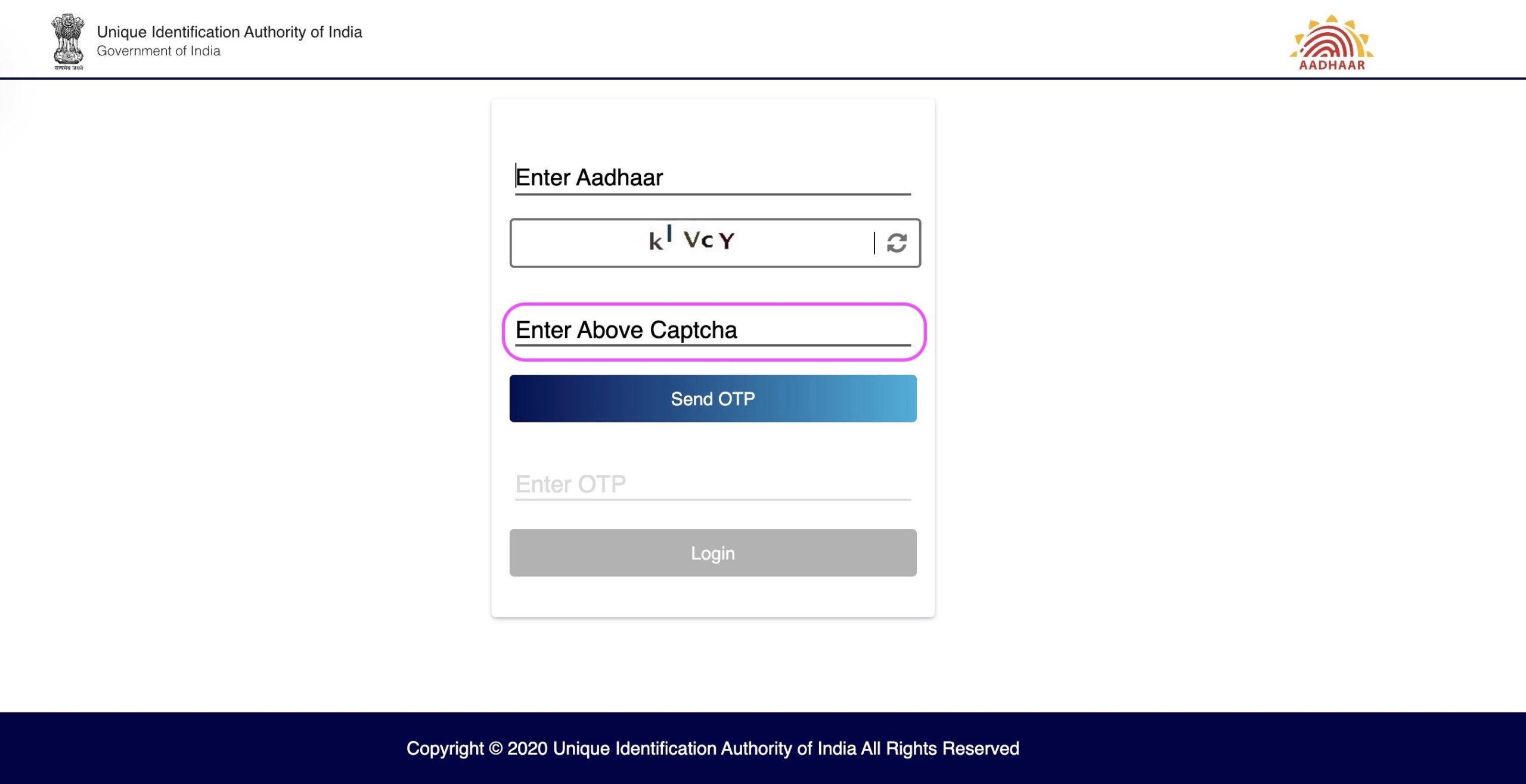
Important Note: If you face any challenges deciphering the “Captcha,” you also have the option to refresh and generate a new one.
Step 4 - After correctly inputting the "Captcha", proceed by clicking on "Send OTP"
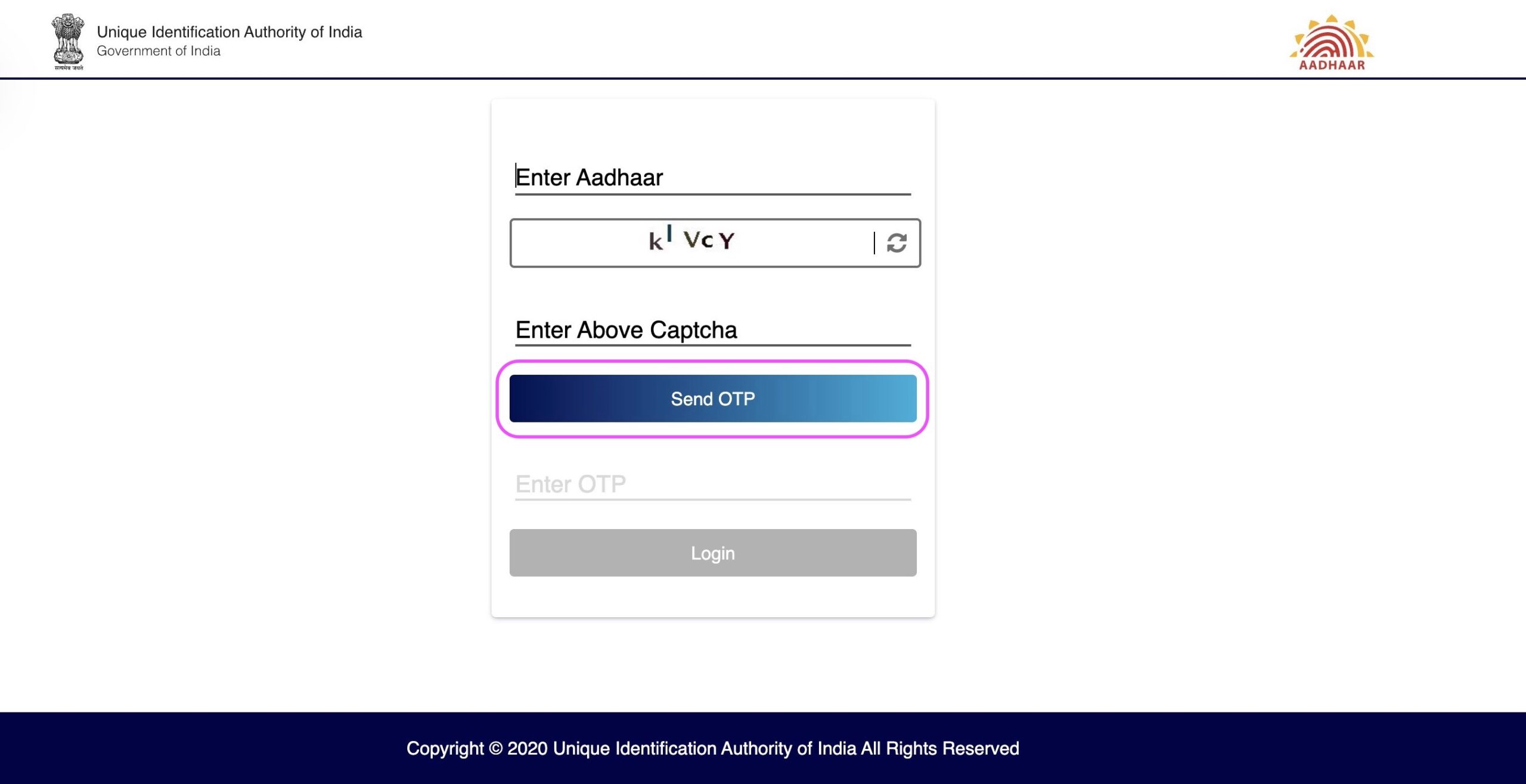
You’ll get an OTP on your registered mobile number from UIDAI, and if you don’t receive it, you can use the “Resend OTP” option to send it again.
Step 5 - Select the "Enter OTP" field and input the OTP you have received on your registered mobile number
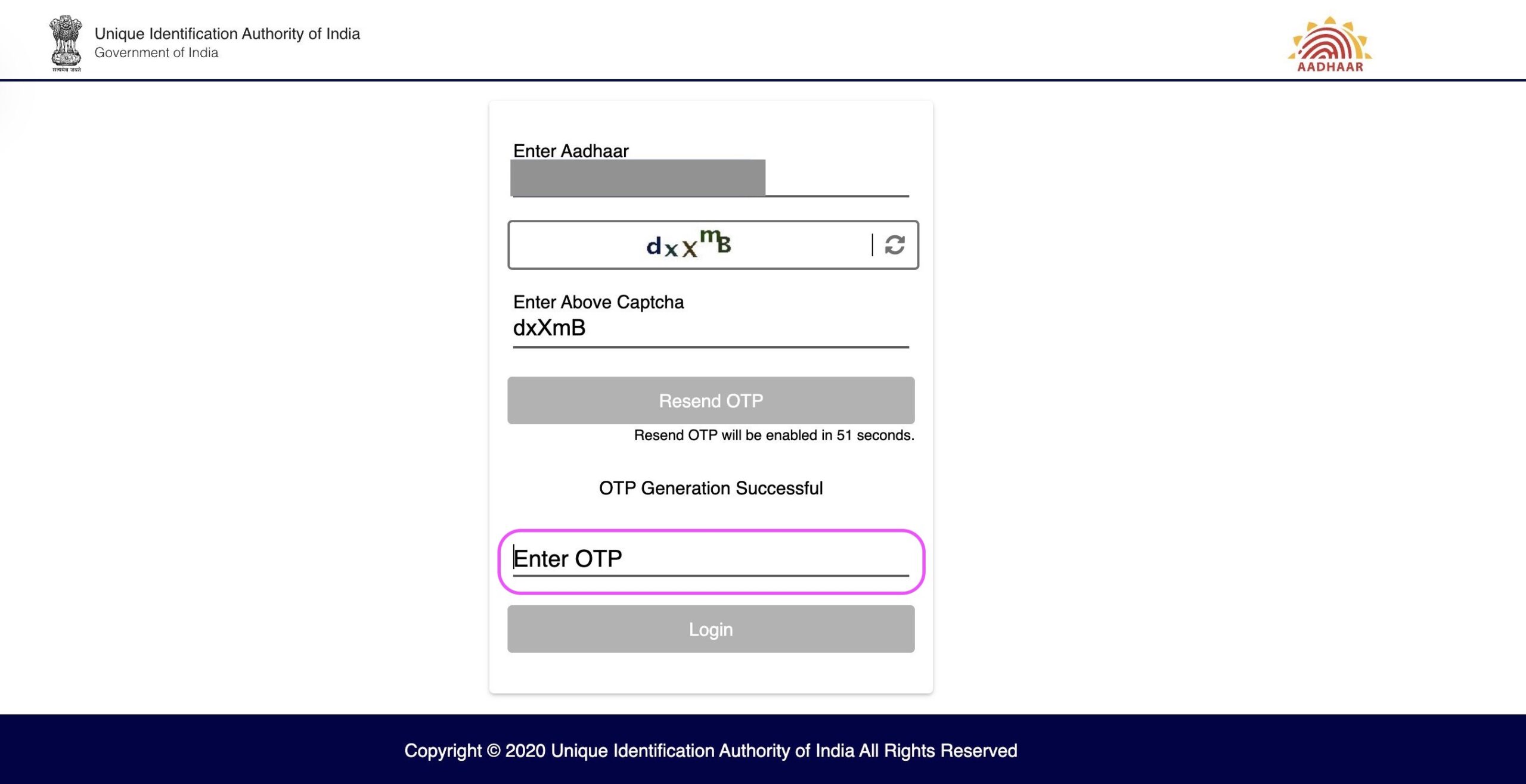
Step 6 - Next, click on "Login"
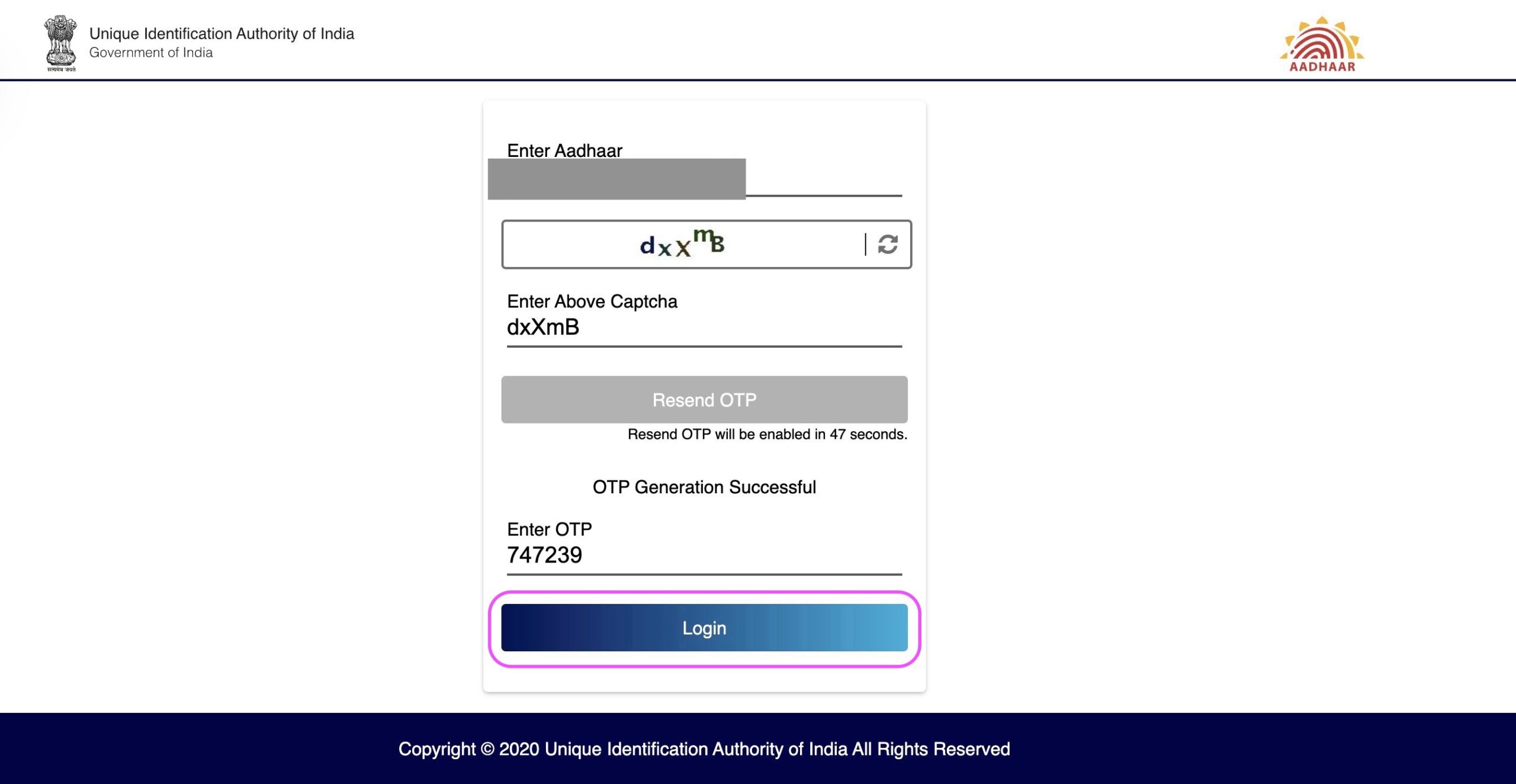
Step 7 - After successfully logging in to myAadhaar Portal, click on "Download Aadhaar"
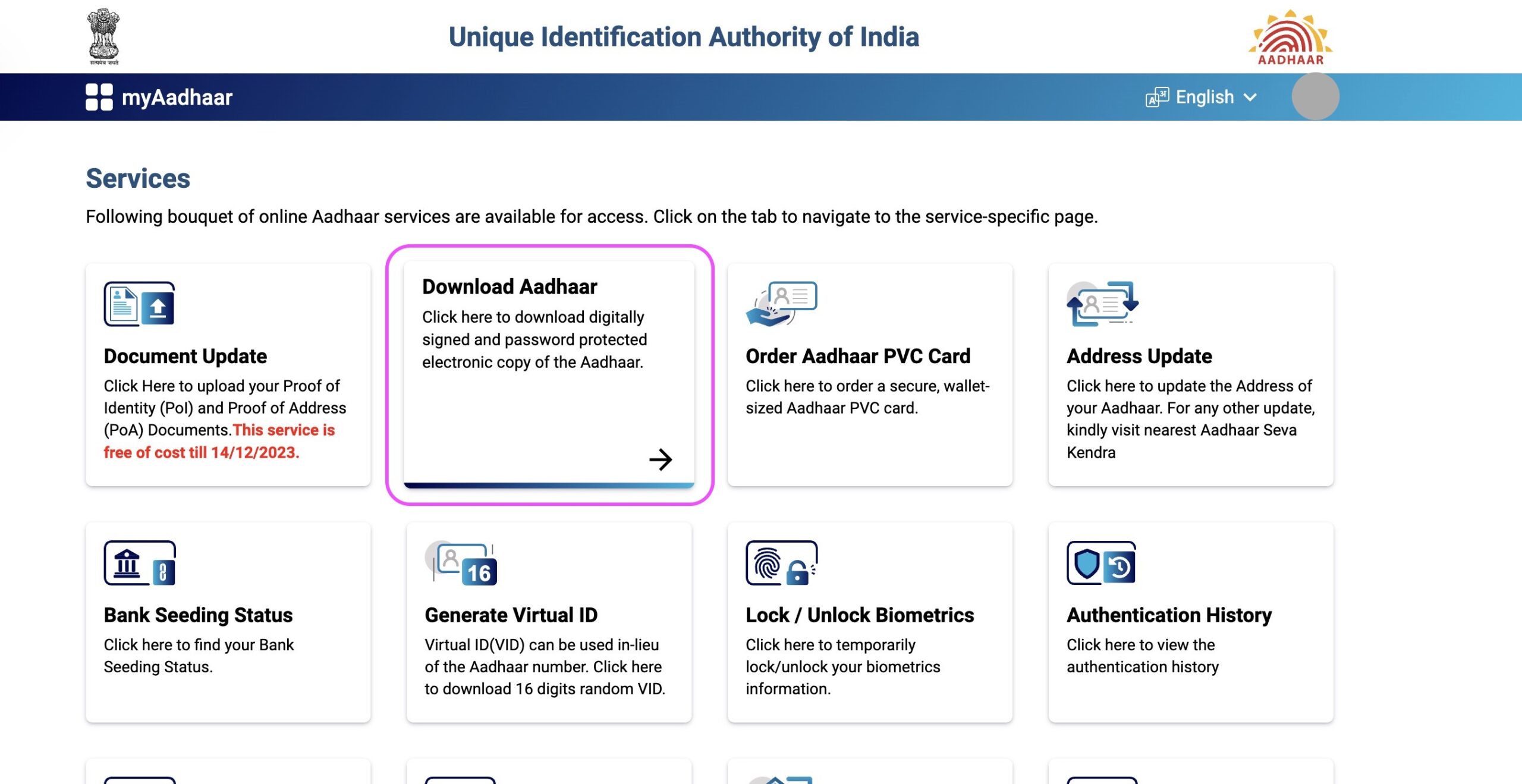
Upon successful login, you gain access to a range of Aadhaar Services offered by UIDAI. For the purpose of this tutorial, we will focus on downloading the eAadhaar Card. Please proceed by selecting “Download Aadhaar.”
Step 8 - Preview your demographic information and then proceed by clicking the "Download" button
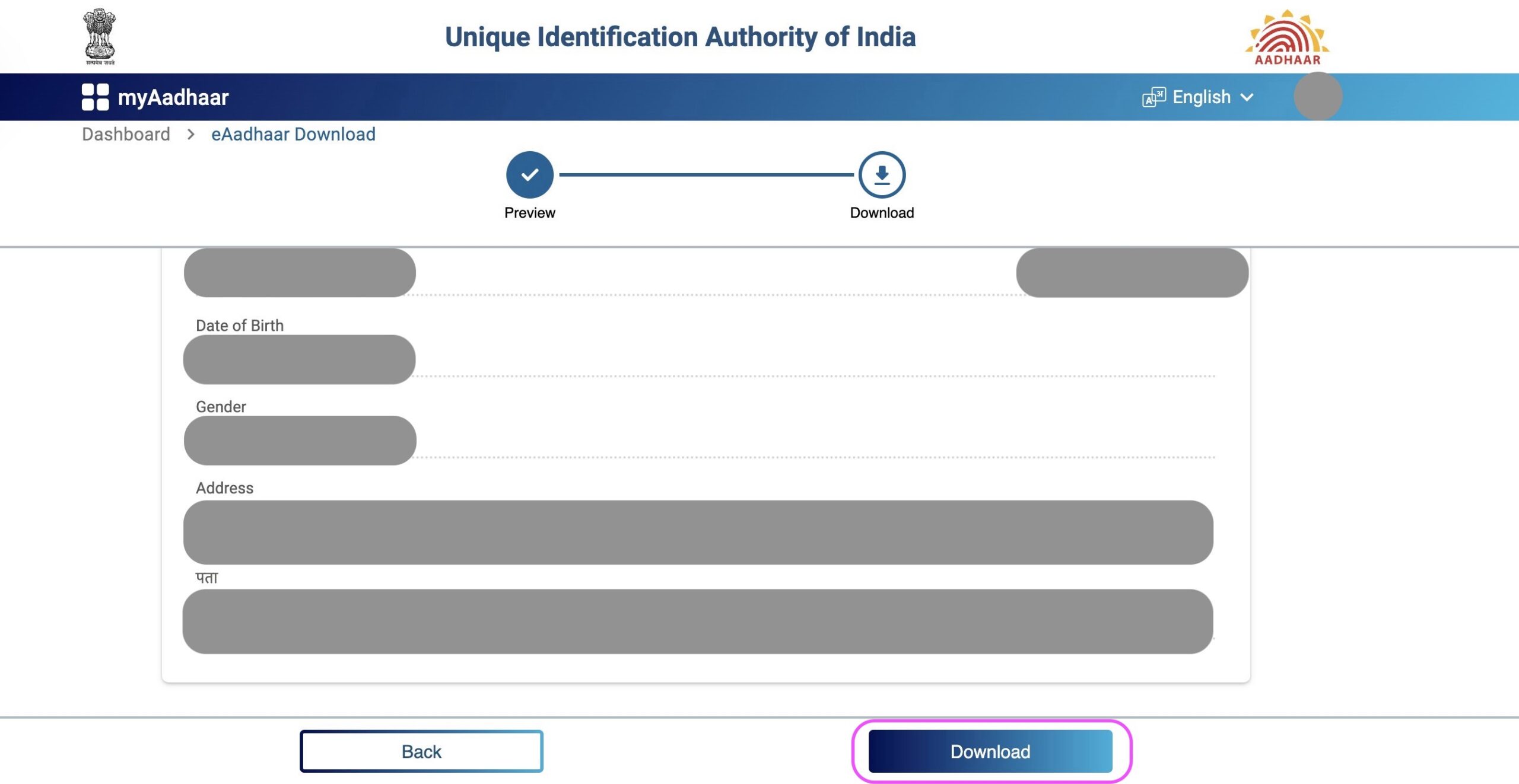
Step 9 - The download of your e-Aadhaar will be completed successfully
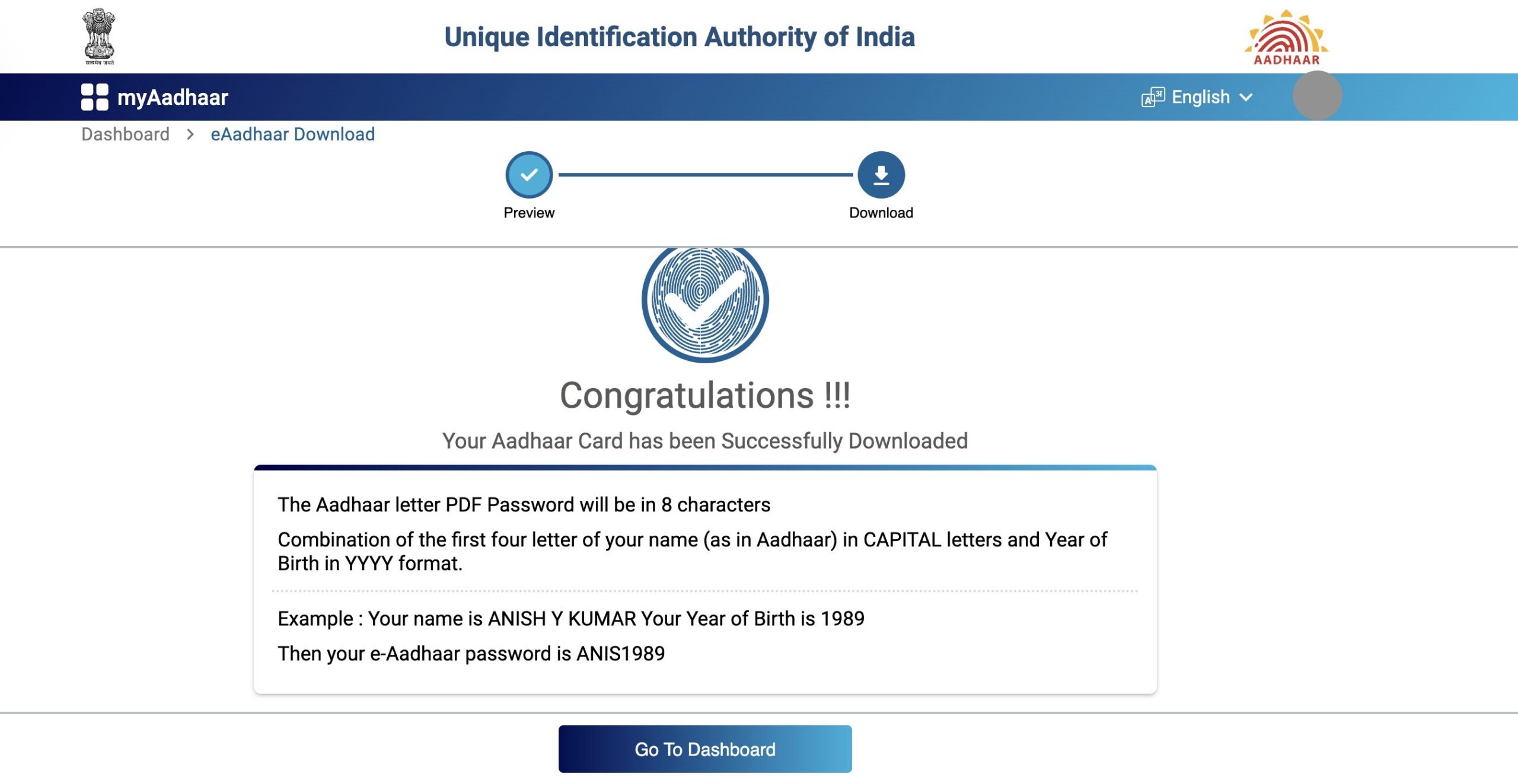
⇒ You should navigate to your downloads folder or the directory where you store downloaded files to find the downloaded e-Aadhaar file. This file is in PDF format and is password-protected.
⇒ To access the digitally verified e-Aadhaar, residents must have ‘Adobe Reader’ installed on their computer. Adobe Reader is a freely available software. If you haven’t already installed it on your system, you can easily do so by visiting https://get.adobe.com/reader/. Alternatively, you can also use other PDF reader software to achieve the same result.
⇒ The password for your e-Aadhaar is composed of the first 4 letters of your name in CAPITAL letters, followed by your year of birth (YYYY). You can use this password to access and open your e-Aadhaar file.
⇒ Please ensure that you keep your downloaded Aadhaar card safe and secure to prevent any potential misuse.
Furthermore, if you require a "Masked Aadhaar" version of "e-Aadhaar," you should also choose the "Do you want a masked Aadhaar" option
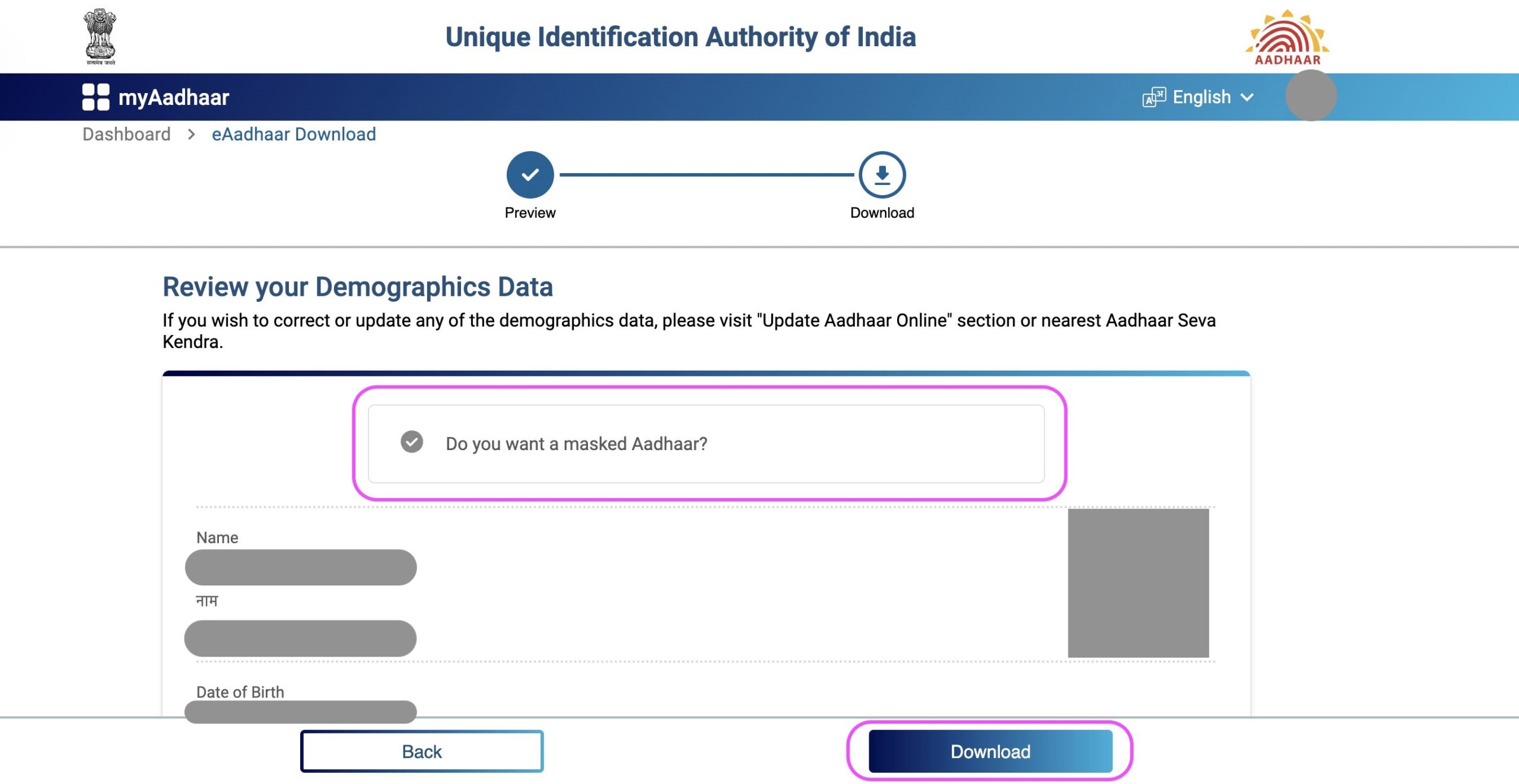
A masked Aadhaar will be generated, in which the first 8 digits of your Aadhaar number will be replaced with ‘xxxx-xxxx,’ revealing only the last 4 digits. While your other personal details will remain the same, this version emphasizes anonymity by concealing your complete Aadhaar Number.
Conclusion
In summary, e-Aadhaar serves as a secure and user-friendly digital rendition of your Aadhaar Card. Accessing and downloading it through UIDAI’s myAadhaar Portal is a straightforward process.
With e-Aadhaar, you have the flexibility to choose between the Regular Aadhaar Card and the Masked Aadhaar Card, depending on your privacy preferences. Both versions hold equal validity for various applications. The password for e-Aadhaar is generated using the initial four uppercase letters of your name and your birth year.
By adopting e-Aadhaar, you can safeguard your personal information while enjoying the advantages of a digital identification document in our increasingly digitized world.