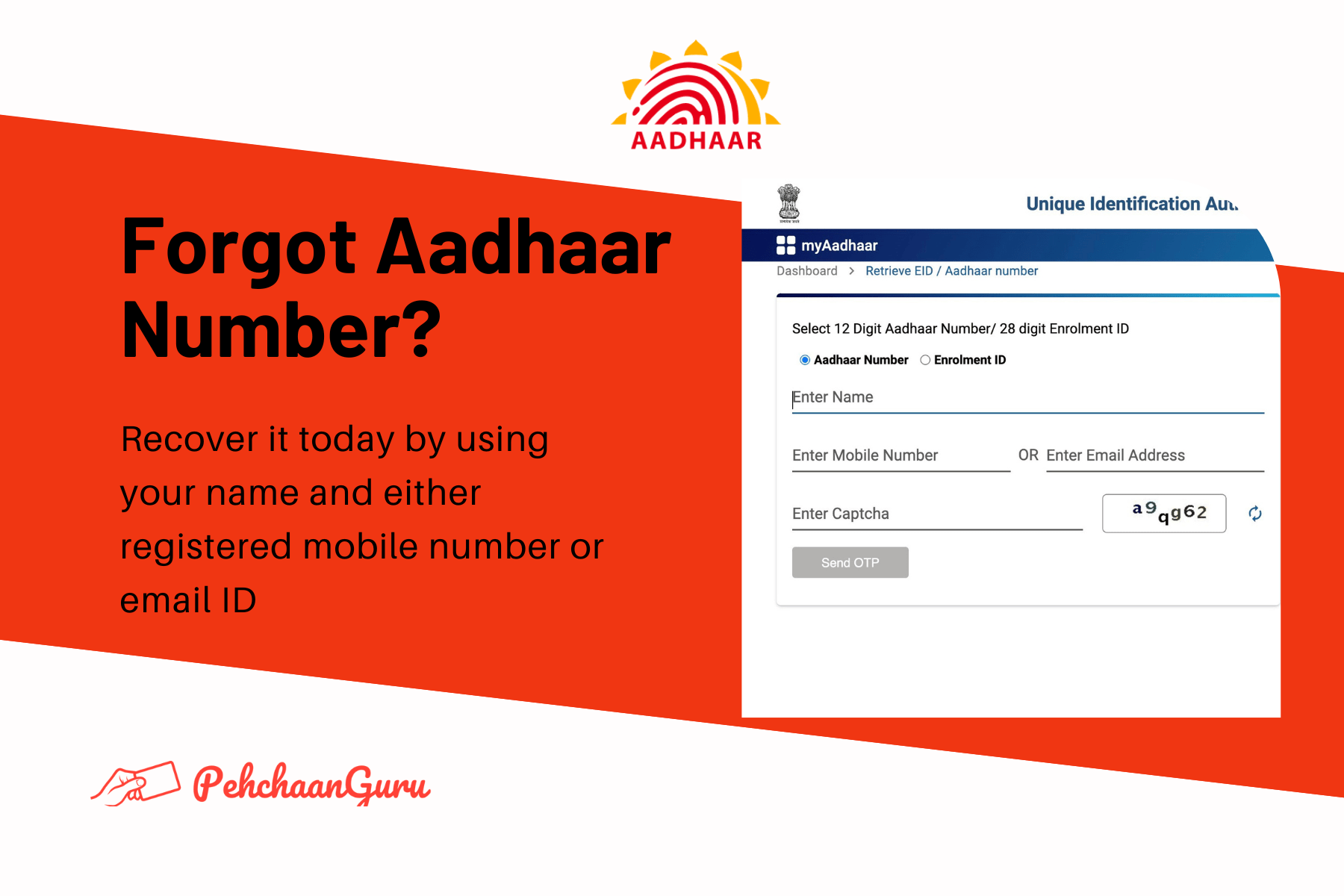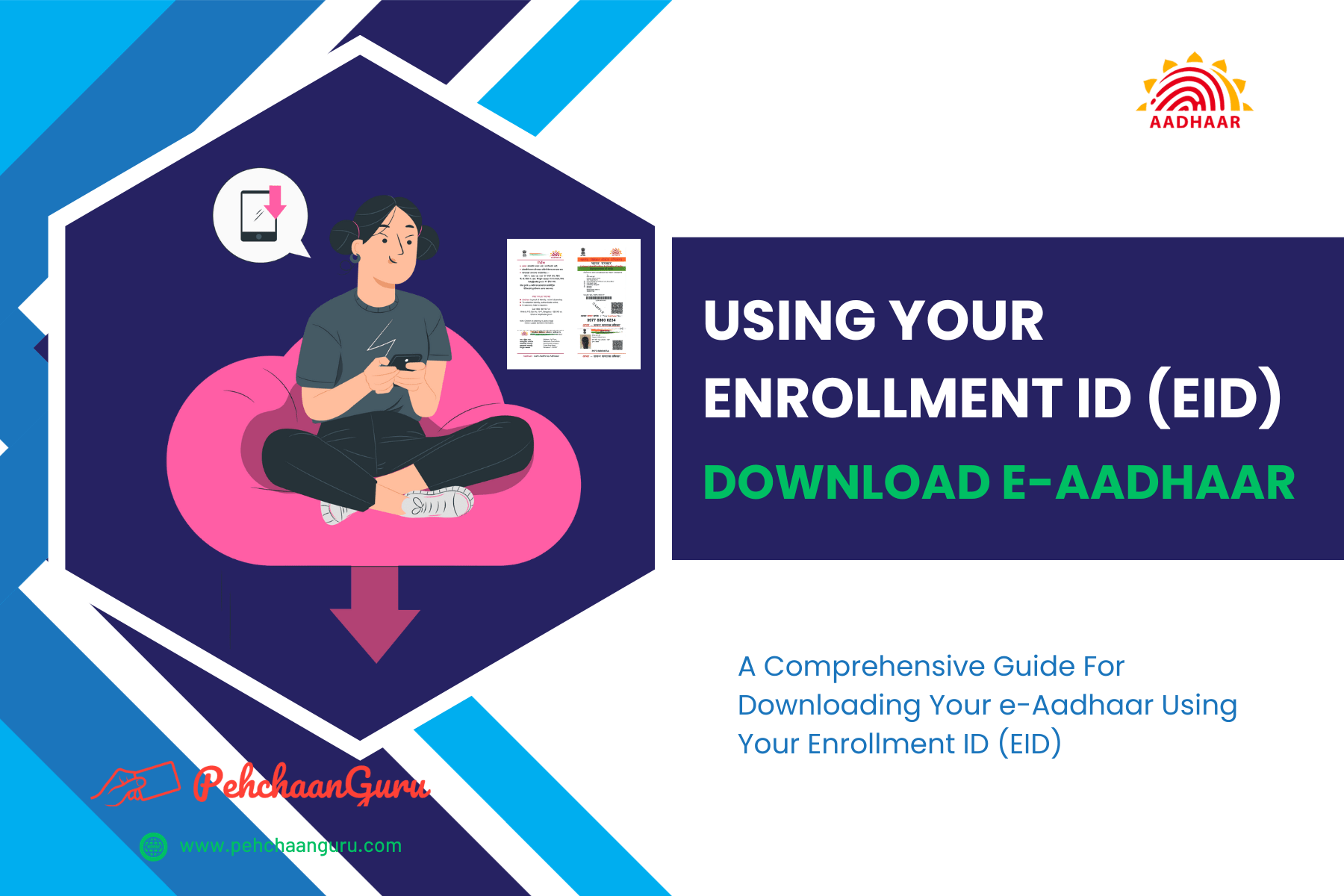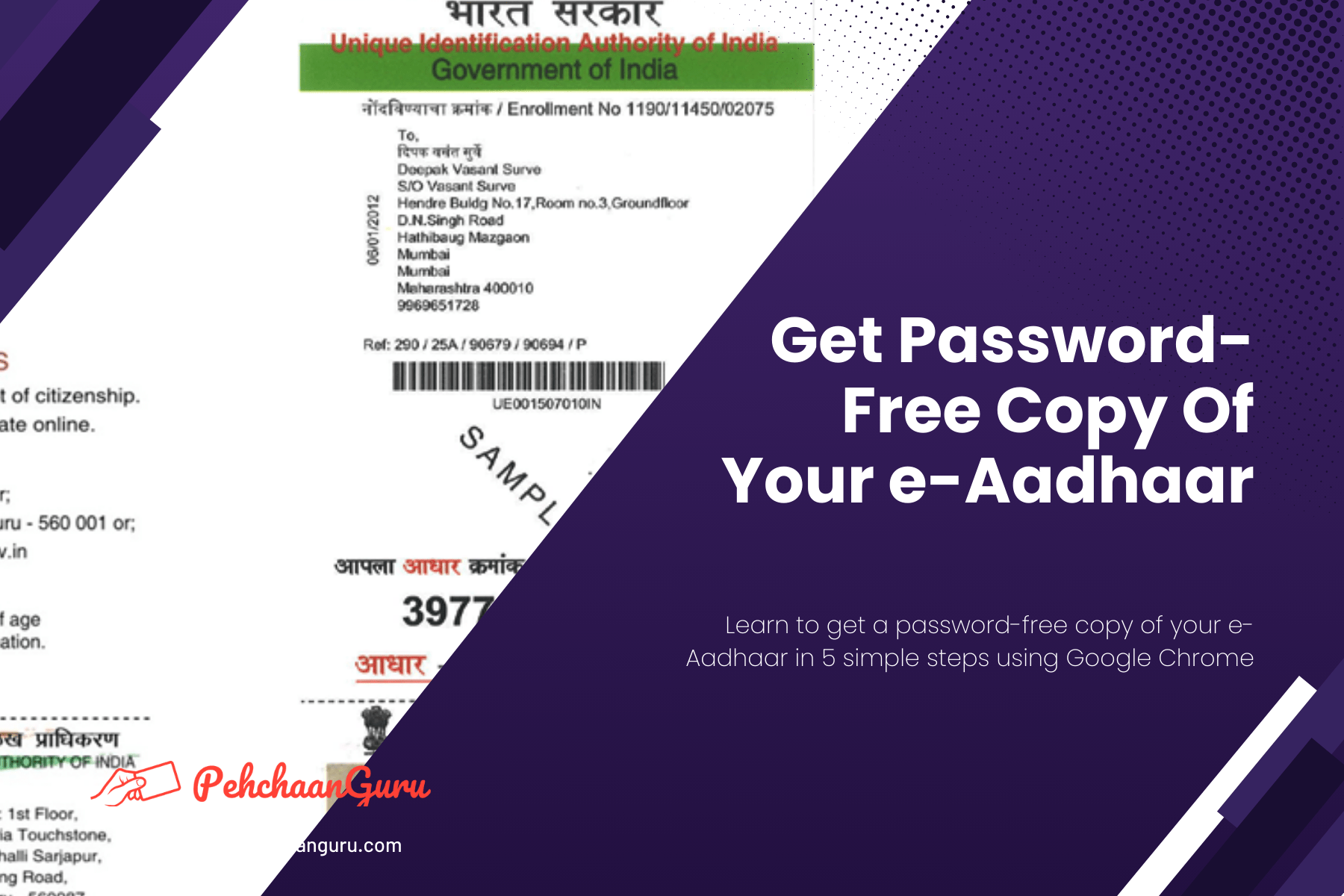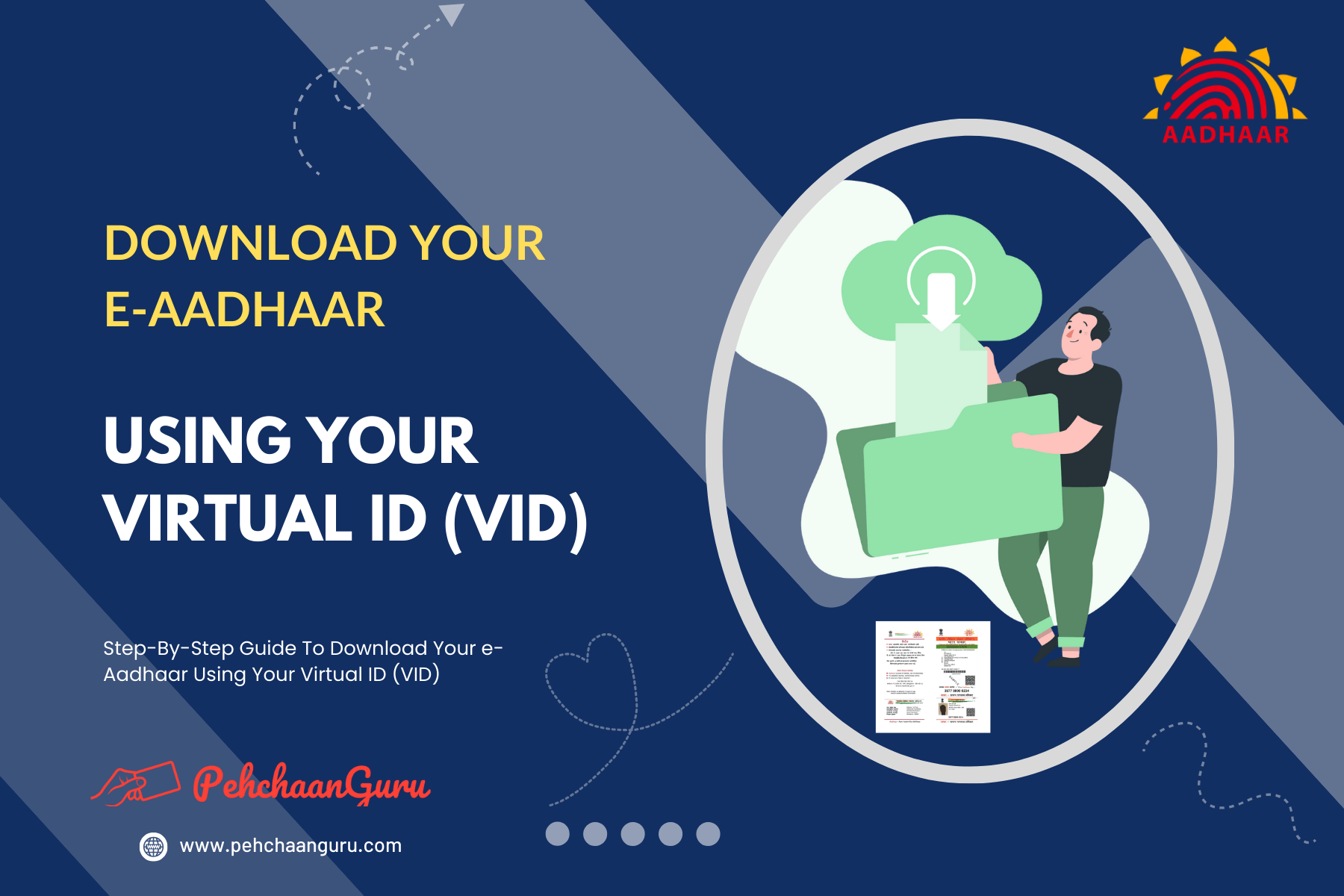Table Of Contents
ToggleIntroduction
In our digital age, it’s not unusual for people to misplace important documents, such as their Aadhaar Card — a unique 12-digit identifier issued by UIDAI (Unique Identification Authority Of India). You might also hear this identifier referred to as UID. Misplacing your UID (Aadhaar Number) can be quite troublesome.
But don’t worry, there are effective methods to recover your Aadhaar Number (UID) if you’ve forgotten or misplaced it.
In certain instances, you might have misplaced both your Aadhaar Number and Enrollment ID (EID). Nevertheless, you can still retrieve your Aadhaar Number and Enrollment ID (EID) by providing your registered name with UIDAI, along with either your registered mobile number or email ID to receive an OTP (One-Time-Password). This OTP will enable you to complete the verification process and recover your UID or EID.
Should your mobile number or email ID not be registered with Aadhaar, you won’t have access to this service for the recovery of your UID or EID.
Moreover, it’s essential to note that this is the only Aadhaar service designed to send an OTP to your registered email ID for verification when retrieving your Aadhaar Number (UID) or Enrollment ID (EID). For all other services available on the myAadhaar Portal, you’ll receive the OTP on your registered mobile number. Please be aware that the OTP required for accessing the myAadhaar Portal and its services cannot be delivered to your registered email ID.
It’s important to note that a single mobile number can be connected to multiple Aadhaar Numbers (UID). For instance, if Ram Gupta’s Aadhaar is linked to his mobile number “7676767676,” and the same mobile number is also linked to his mother Radhika Gupta’s Aadhaar, you’ll have to provide Radhika Gupta’s name along with the mobile number “7676767676” to find Radhika Gupta’s Aadhaar number.
Likewise, a single email ID can be linked to multiple Aadhaar Numbers (UID). In these instances, using the name in combination with the email ID becomes the unique combination for finding the Aadhaar Number. For instance, let’s say you have an email ID “[email protected]” associated with two family members’ Aadhaar accounts. To retrieve the Aadhaar Number for each, you would input the respective names along with the shared email ID “[email protected]”.
In this blog post, we’ll guide you through the steps to recover your Aadhaar Number (UID) using your name and either your registered mobile number or email ID. It’s simpler than it may seem!
Retrieve Your Aadhaar Number Using Your Name and Either Registered Mobile Number (RMN) Or Email ID
Below, you’ll find a detailed walkthrough on how to retrieve your Aadhaar Number (UID) by utilising your name and either registered mobile number or the email ID.
Step 1 - Visit the official UIDAI website
Step 2 - You have the option to choose from 13 different languages for accessing the website. In this instance, I am selecting "English" and then clicking on it.
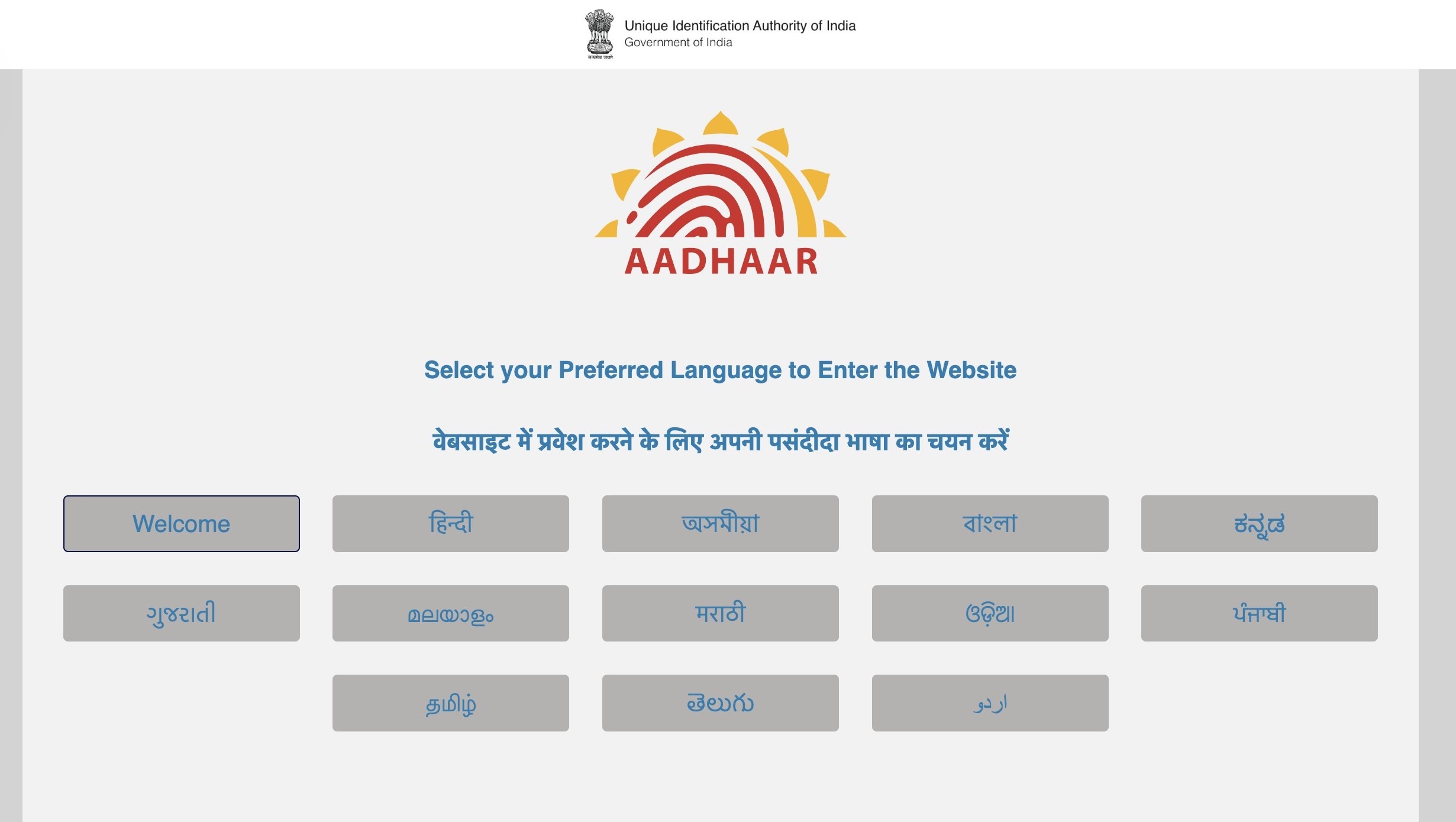
Step 3 - Click on "My Aadhaar"
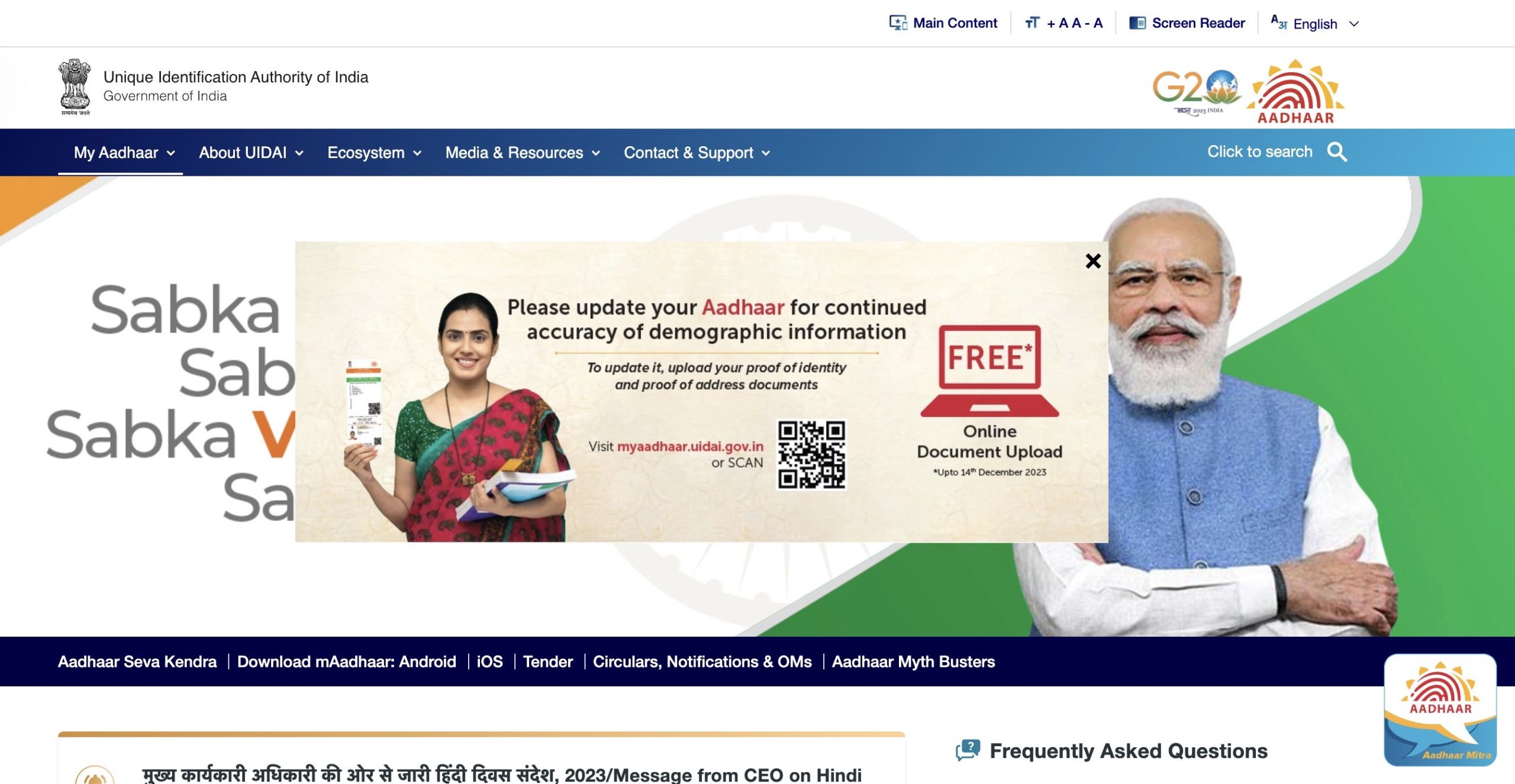
Important Note – If you can’t click on “My Aadhaar,” it’s due to a Pop-Up. Simply close the Pop-Up by clicking “×,” then access “My Aadhaar.”
Step 4 - Choose and click on "Retrieve Lost or Forgotten EID/UID" under "Aadhaar Services"
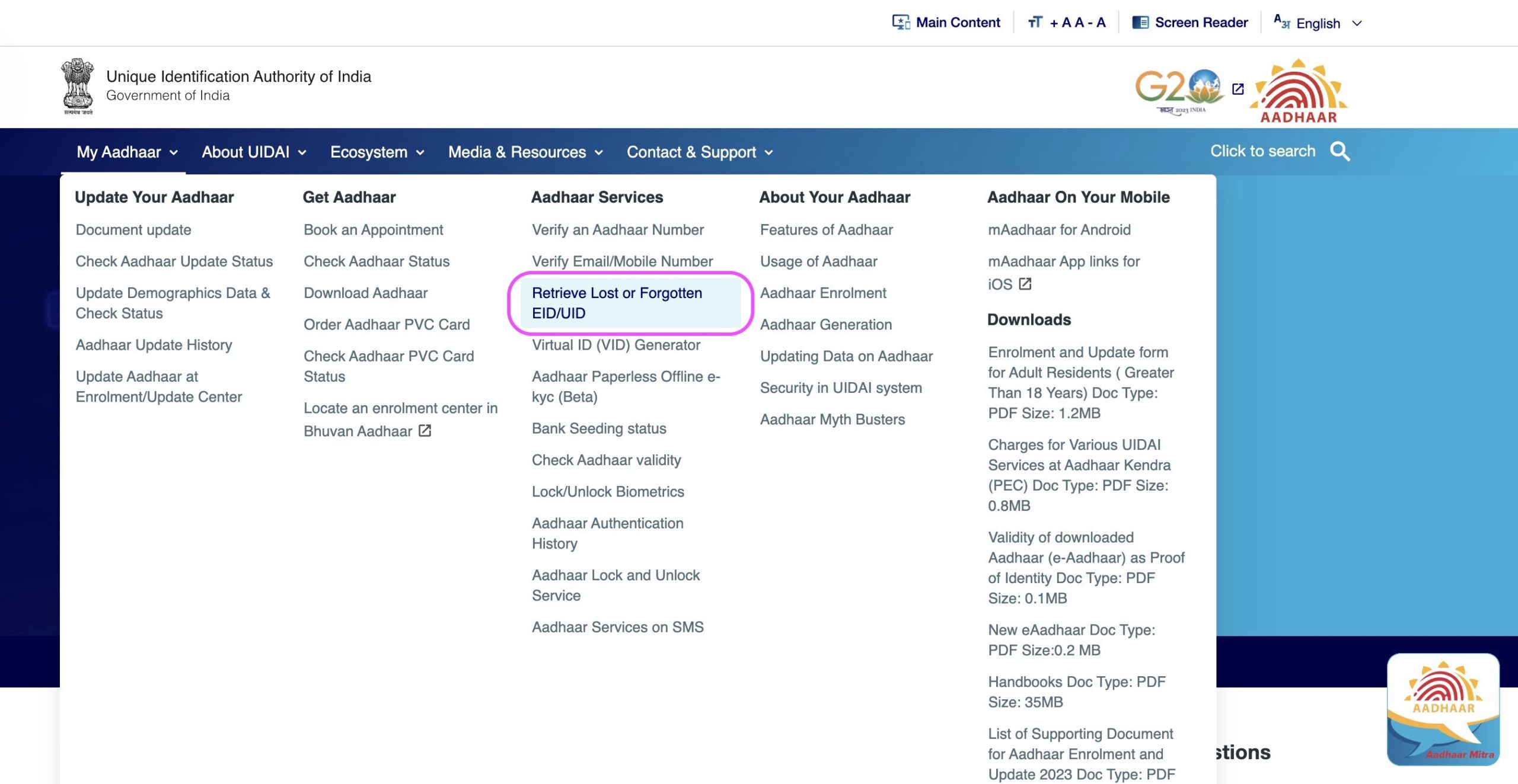
Step 5 – You will be redirected to Retrieve EID UID Page. Choose the "Aadhaar Number" option
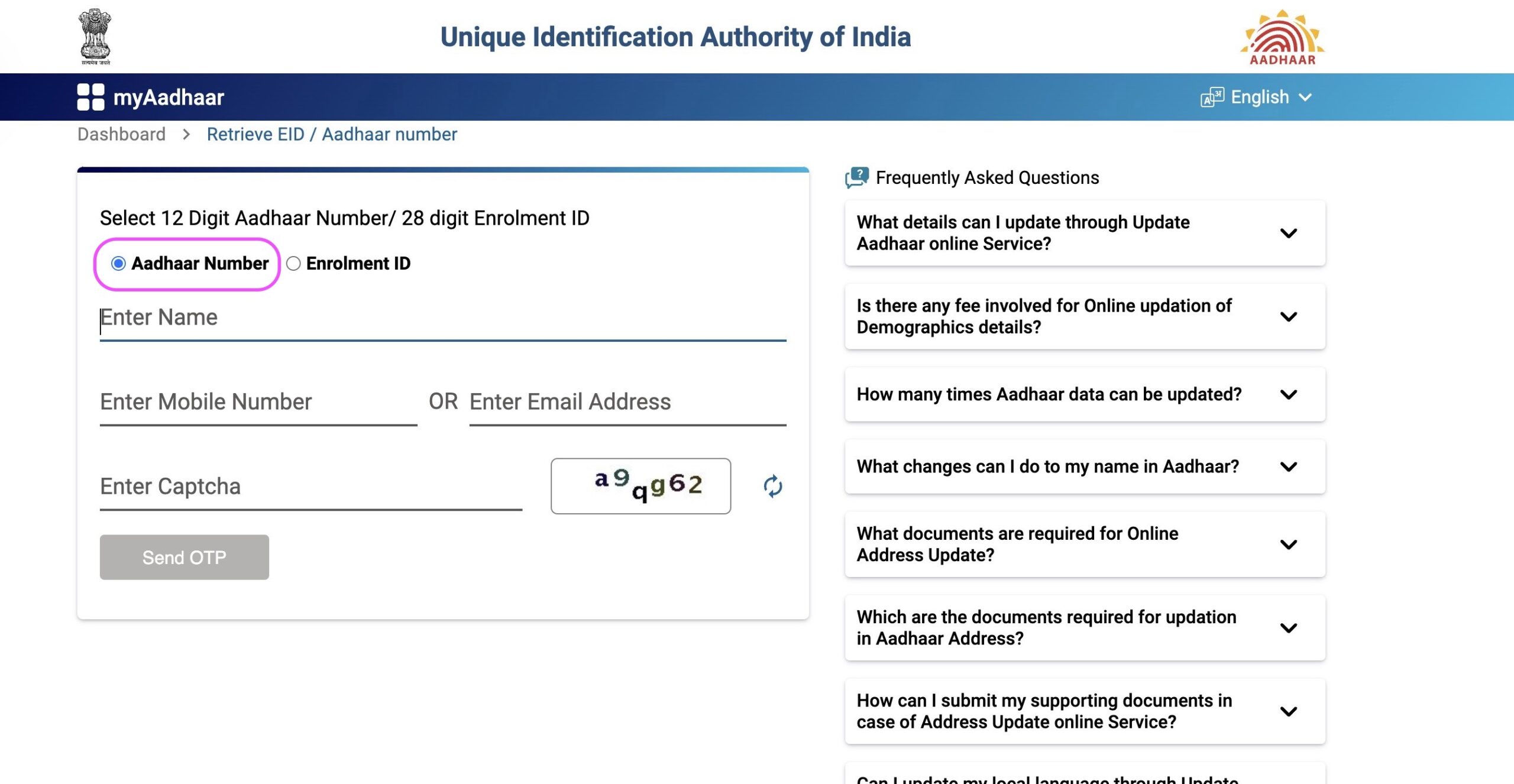
An Alternative: Visit the myAadhaar Portal by navigating to https://myaadhaar.uidai.gov.in/. Scroll down the page and locate the “Retrieve EID / Aadhaar Number” option, then click on it.
From the myAadhaar Portal, you can access the “Retrieve EID / Aadhaar Number” option, leading you to this webpage: https://myaadhaar.uidai.gov.in/retrieve-eid-uid
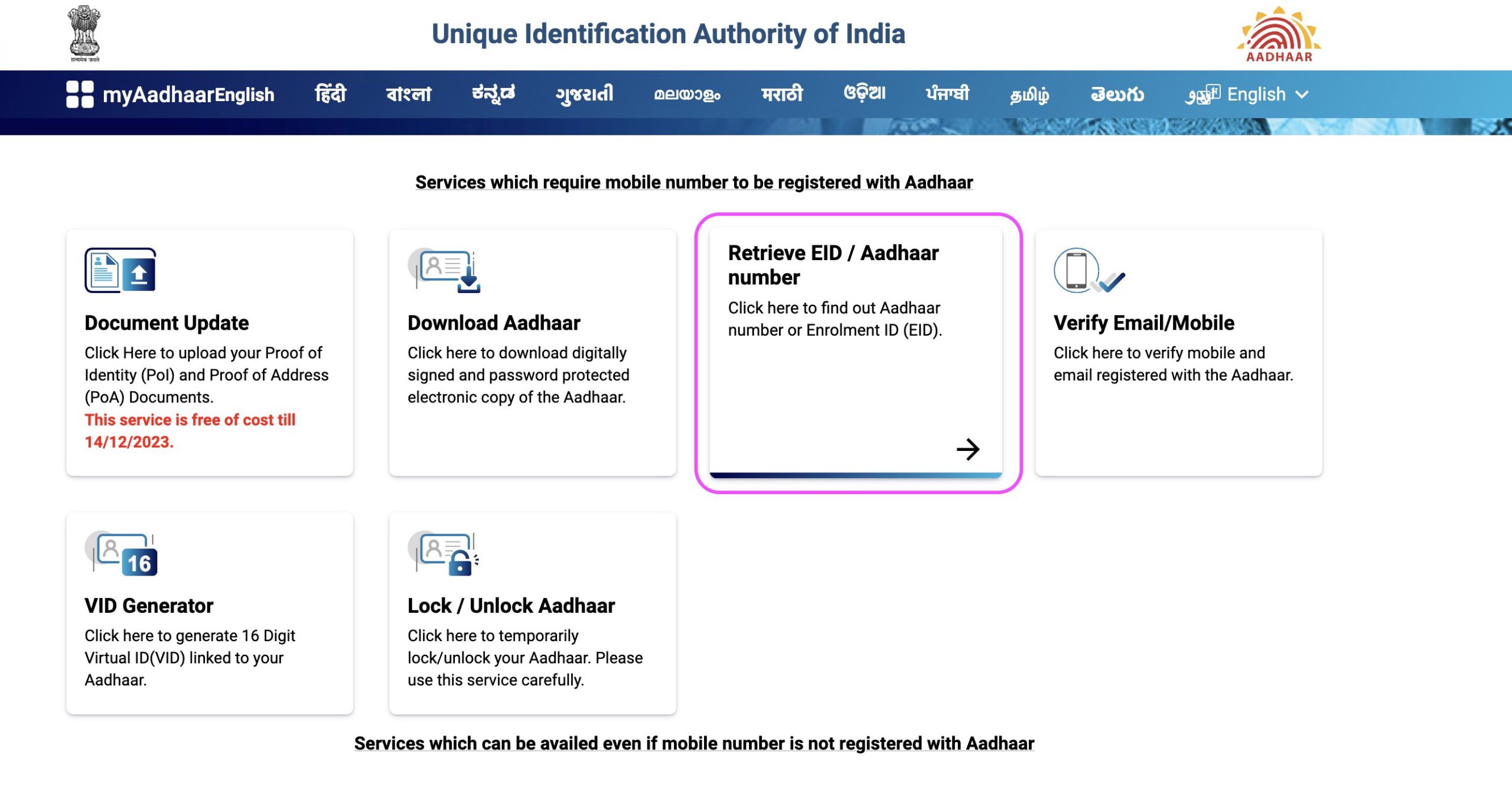
Vital Information – Alternatively, you can initiate your journey to recover the UID or EID directly through this webpage: https://myaadhaar.uidai.gov.in/retrieve-eid-uid
Step 6 - Input your name as recorded by UIDAI
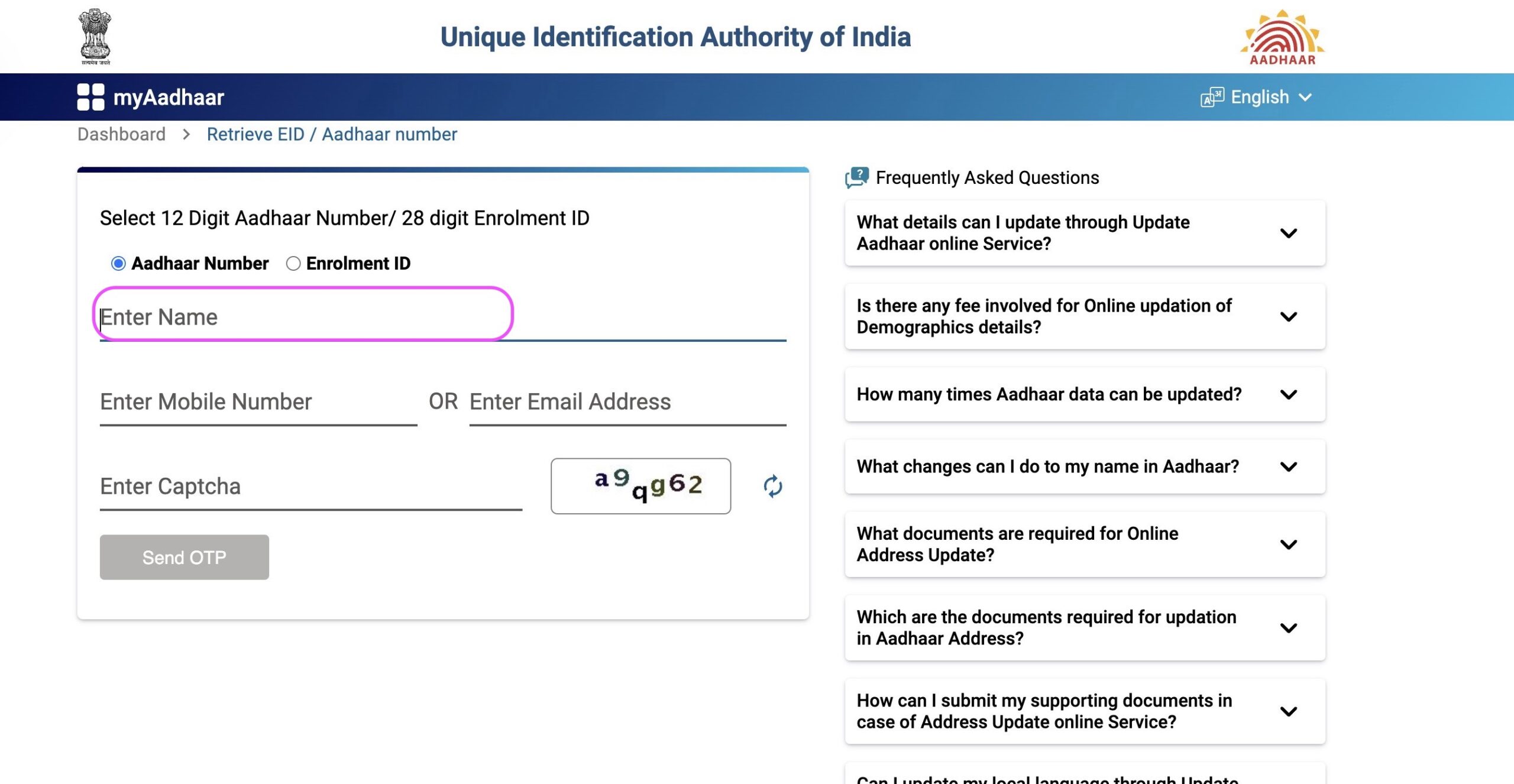
Step 7 - Input the mobile number registered with your Aadhaar
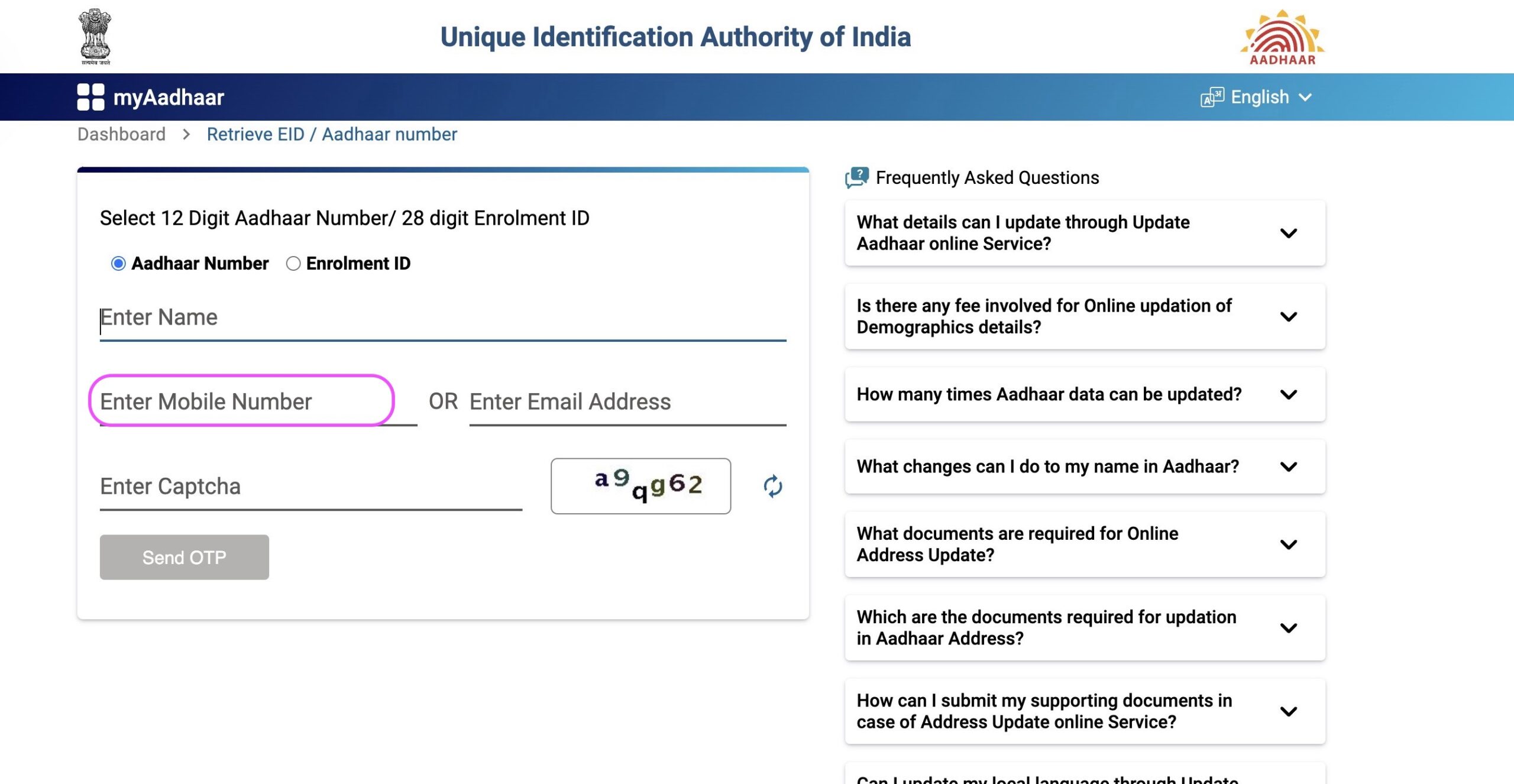
Important Note: If you wish to provide your registered email ID, you can enter it and continue with the process. In this guide, we’ll be demonstrating the steps for using your registered mobile number, but please note that the steps for using your registered email ID will be identical. In the screenshot below, as depicted, you have the option to input your registered email ID and proceed.
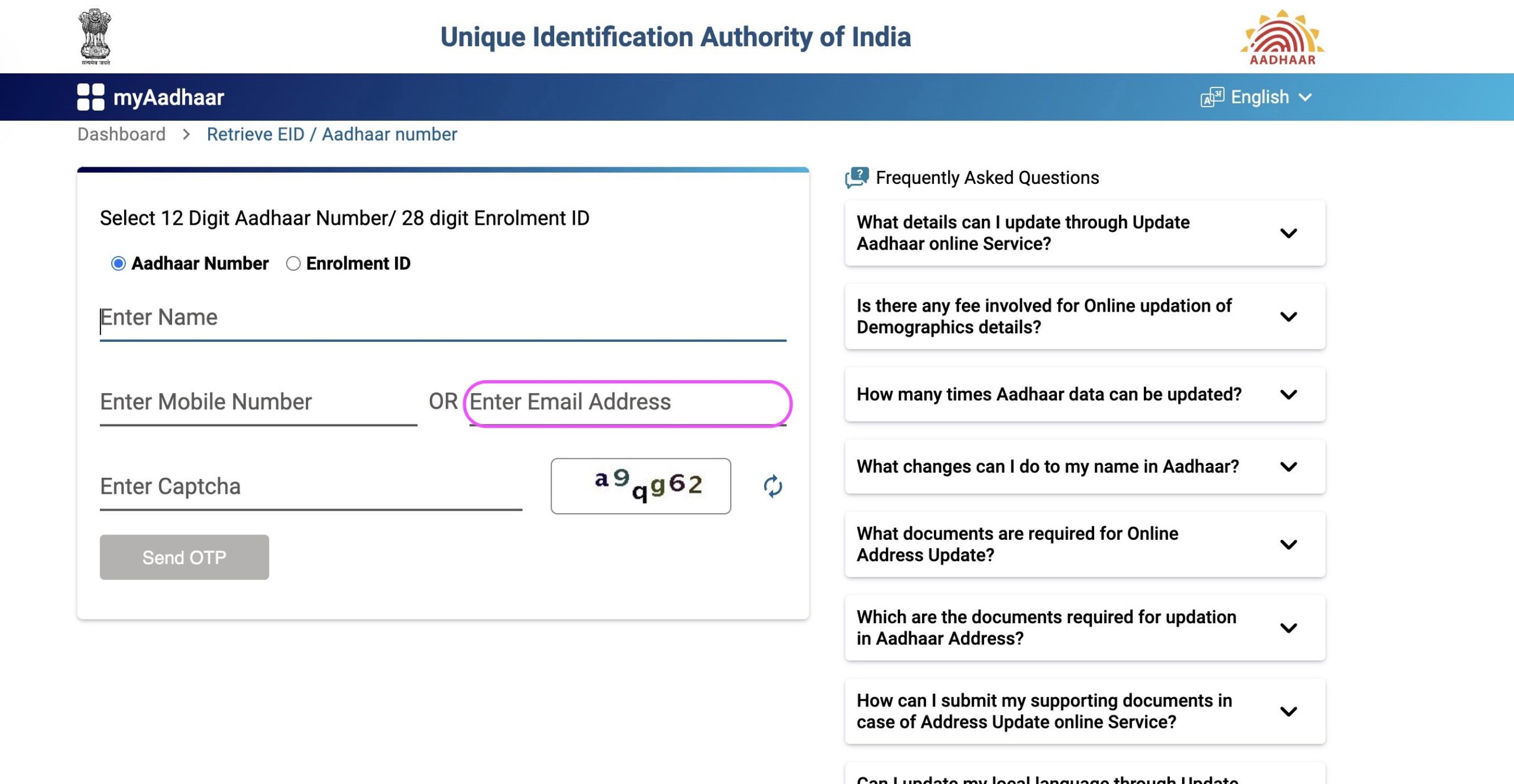
You can input either the registered mobile number or the registered email ID, but not both simultaneously.
Step 8 - Select the "Enter Captcha" field and input the characters and words displayed on your screen
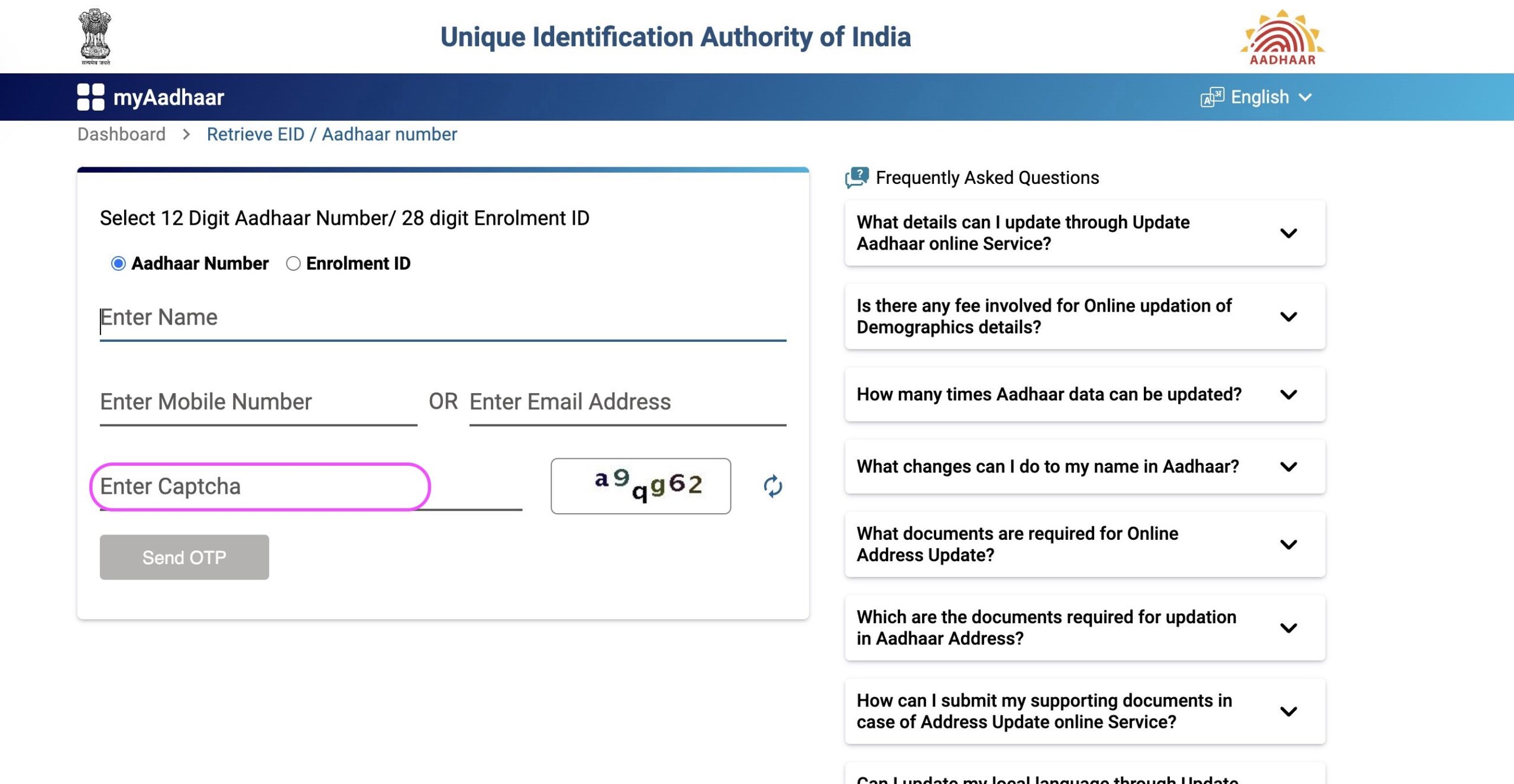
Important Note: If you face any challenges deciphering the “Captcha,” you also have the option to refresh and generate a new one.
Step 9 - Select "Send OTP" to obtain an OTP on your registered mobile number
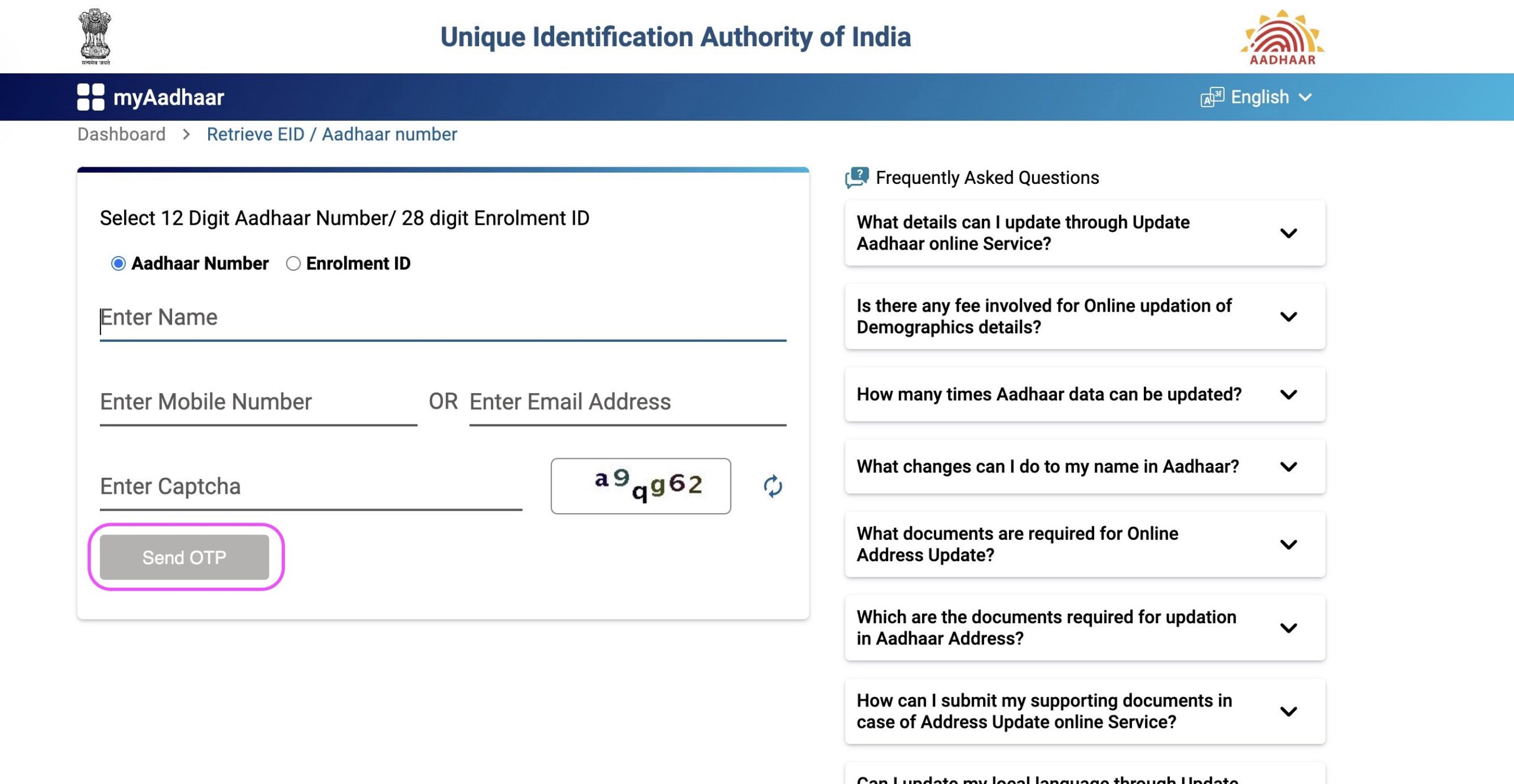
Important Note: You will receive an OTP on your registered mobile number from UIDAI. Please note that the “Resend OTP” option is not available to resend the OTP. If you do not receive the OTP on your mobile number, you can follow the steps again to generate a new OTP. If you input your registered email ID, the OTP will be sent to that email address.
If the inputs you’ve provided do not match any records in UIDAI’s database, you’ll receive a message stating “No Record Found” as shown in the below screenshot.
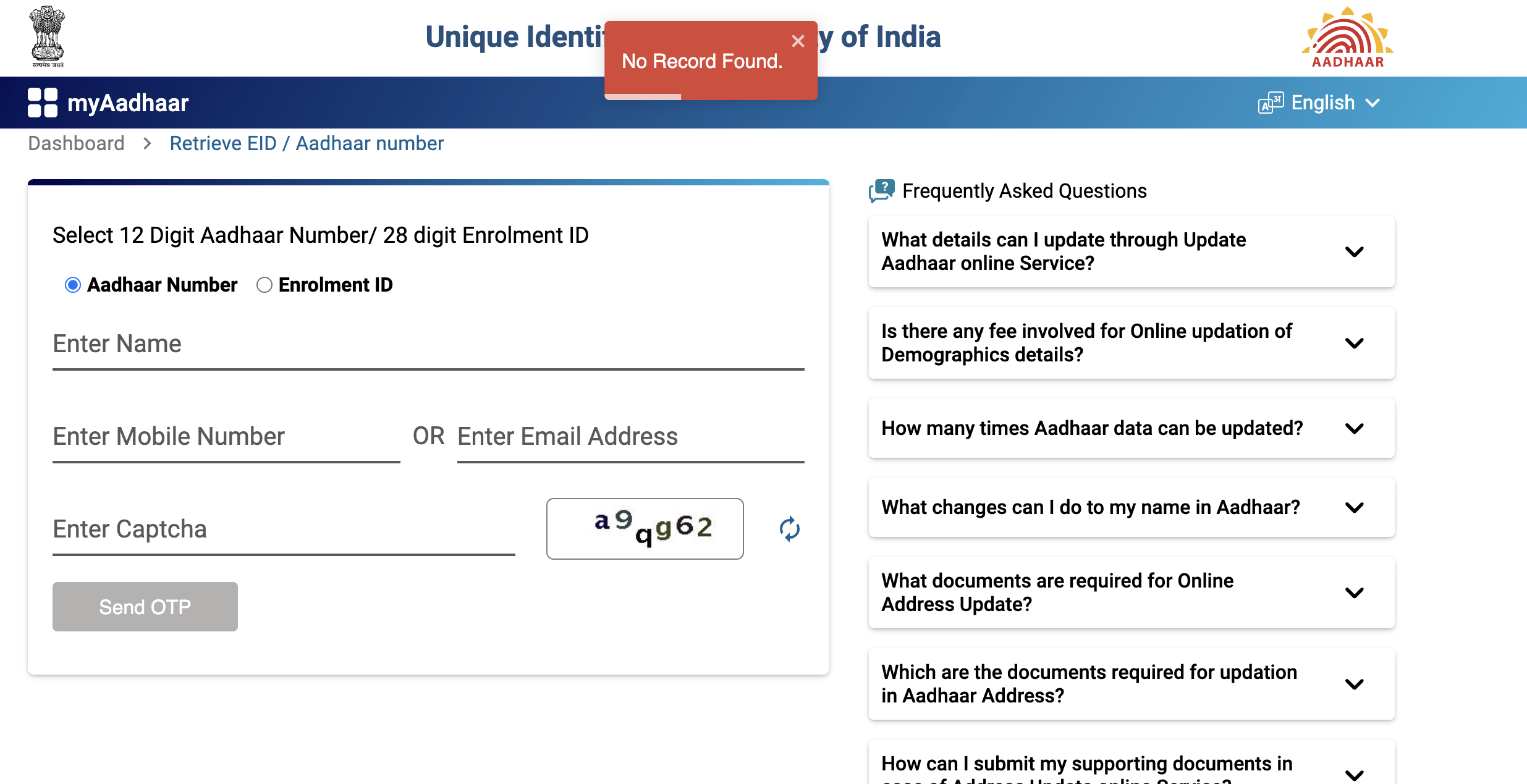
Step 10 - Select the "Enter OTP" field and input the OTP you have received on your registered mobile number
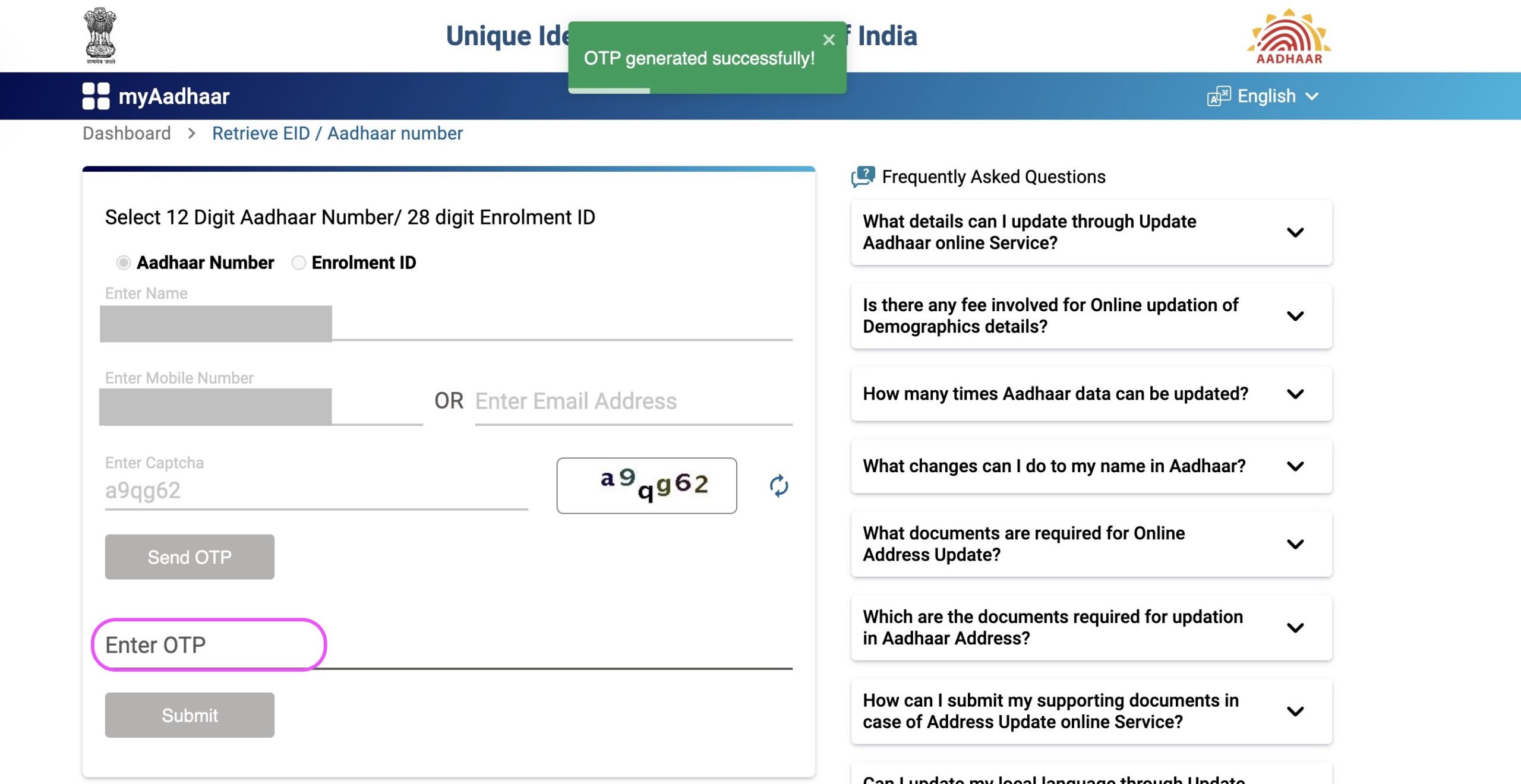
You have a maximum of three retry attempts if you enter an incorrect OTP.
When an incorrect OTP is entered, you’ll encounter the message “Invalid OTP,” as displayed in the screenshot below.
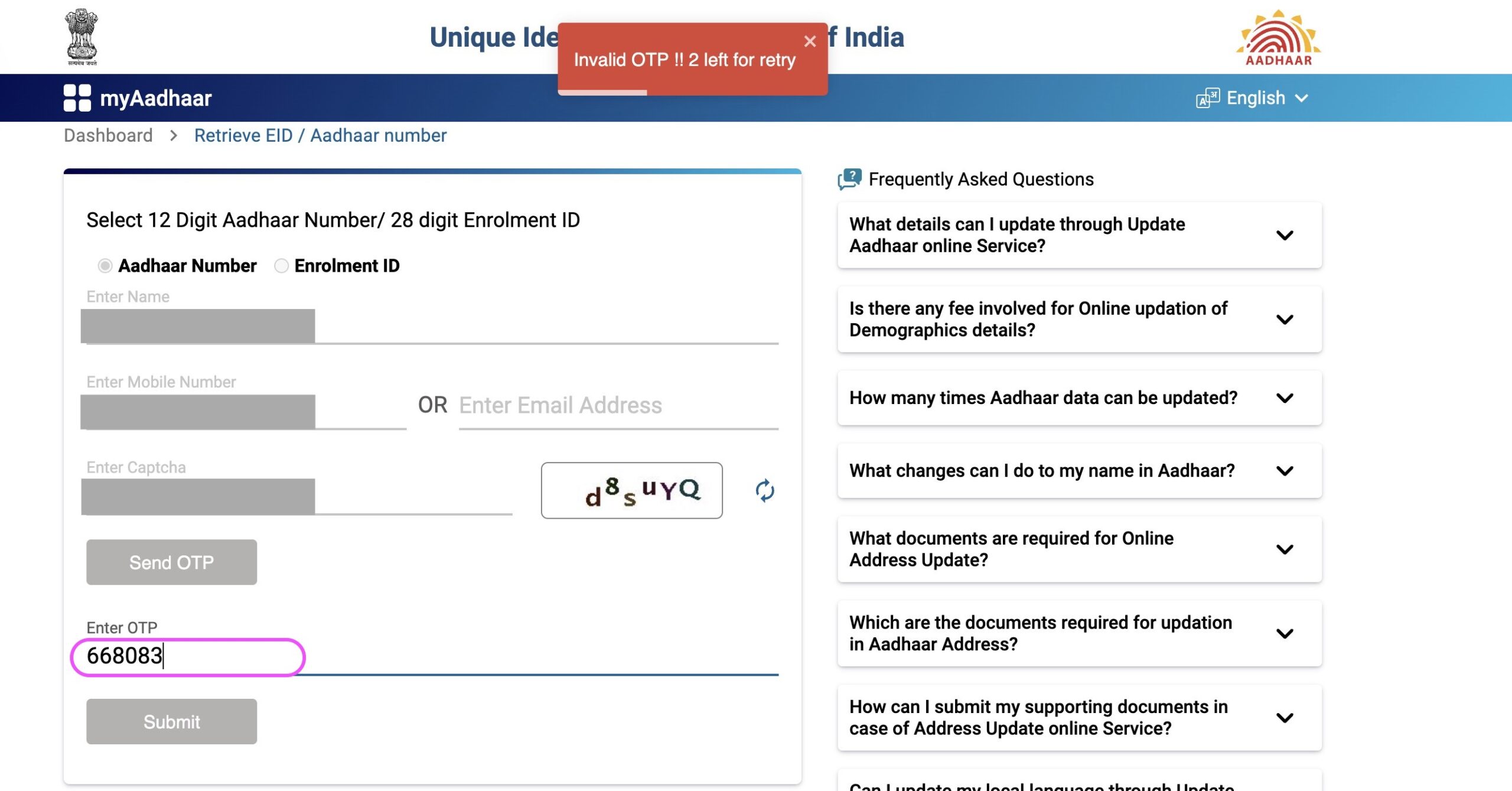
Step 11 - Click on "Submit" button
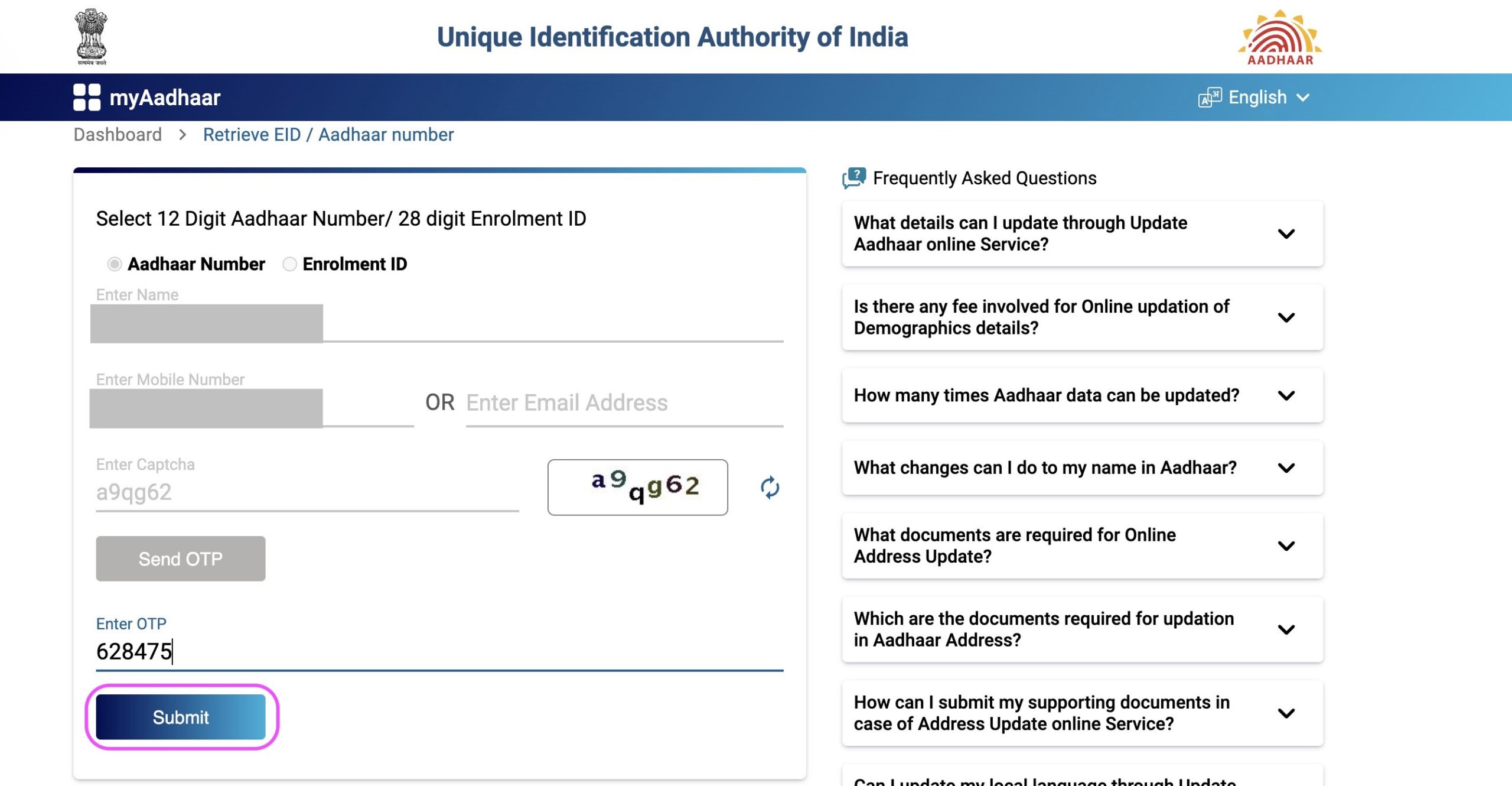
Step 12 - You have successfully recovered your Aadhaar Number
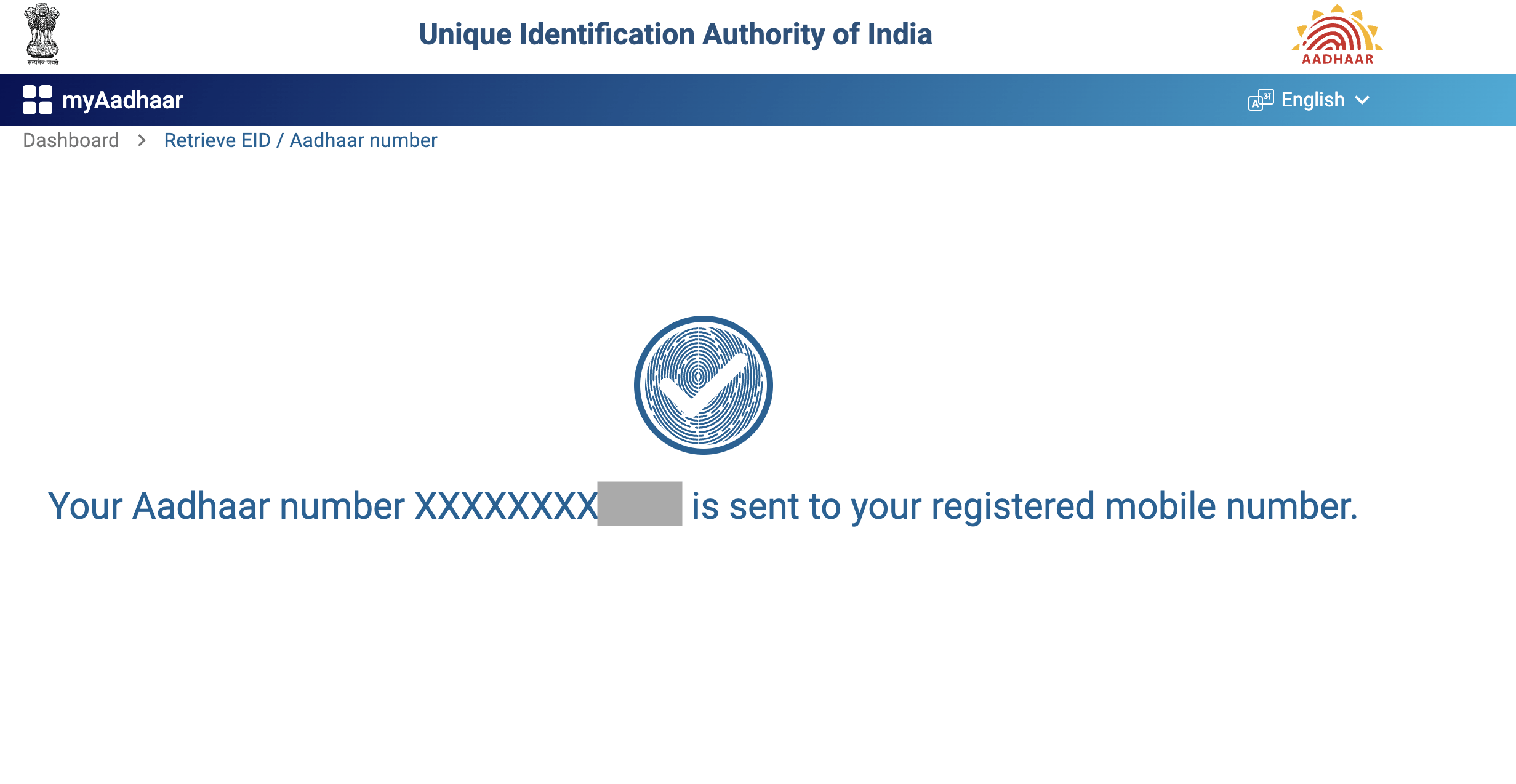
UIDAI has successfully sent your Aadhaar Number to your registered mobile number. On the screen, you will find the partially hidden Aadhaar Number, displaying only the last 4 digits.
Conclusion
Misplacing your Aadhaar Number can be a source of anxiety, but thanks to UIDAI’s recovery options, you can conveniently reclaim your Aadhaar Number using your name, mobile number, or email ID. Whether you’ve forgotten your Aadhaar Number or misplaced the Aadhaar card itself, these approaches guarantee a smooth retrieval process.